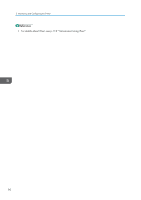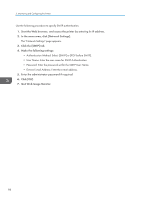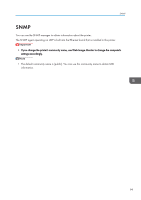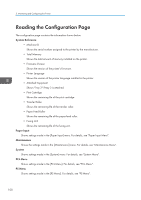Ricoh Aficio SP 3510DN Software Guide - Page 97
Configuring Help Source File Setting, Access Web Image Monitor - admin password
 |
View all Ricoh Aficio SP 3510DN manuals
Add to My Manuals
Save this manual to your list of manuals |
Page 97 highlights
Configuring the Administrator Settings 1. Click [Browse...]. 2. Navigate to the directory containing the backup file to restore. 3. Select the backup file, and click [Open]. 4. Enter the administrator password if required. 5. Click [OK]. 6. Reboot the printer if you are requested to do so. • If the settings are not restored successfully, an error message appears. Try again to restore the file completely. Configuring Help Source File Setting Click the [Help Source File Setting] tab on the administrator settings page to configure the help source file setting. Help Source File Setting Item Help Source File Description Enter the help source file path. Follow the procedure below to install the help. 1. Copy the [WIMHELP] folder on the CD-ROM to your computer's hard drive. The example procedures explain how to copy the [WIMHELP] folder to the C:\tmp\WIMHELP directory. 2. Access Web Image Monitor, and then click [Help Source File Setting] on the [Admin Settings] page. 3. In the text box, enter "C:\tmp\WIMHELP\". 4. Enter the administrator password if required. 5. Click [OK]. 95