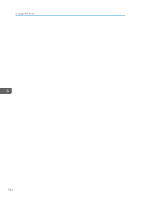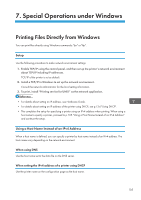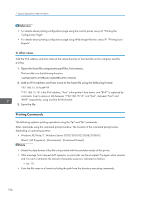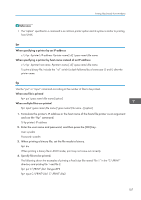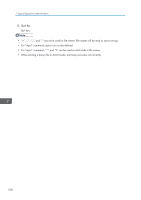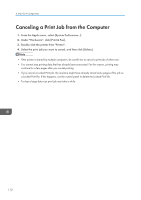Ricoh Aficio SP 3510DN Software Guide - Page 111
Mac OS X Configuration, Setting Up the PPD File
 |
View all Ricoh Aficio SP 3510DN manuals
Add to My Manuals
Save this manual to your list of manuals |
Page 111 highlights
8. Mac OS X Configuration This chapter explains how to use this printer under Mac OS X. The example procedures in this chapter explain configuration under Mac OS X 10.6. The procedure might be different according to the version of OS. Setting Up the PPD File 1. Start [System Preferences...] and click [Print & FAX]. Under Mac OS X 10.3, click [Print & FAX] in [System Preferences], and then click [Set Up Printers...]. Under Mac OS X 10.4, Start [Printer Setup Utility]. 2. Click [ ] or [Add] button. Follow one of the procedures below according to the version of OS. • Mac OS X 10.3 Click [Rendezvous] on the first pop-up menu. • Mac OS X 10.4 Click [More Printers...]. Then select the zone from the second pop-up menu. • Mac OS X 10.5 and 10.6 Click [Default]. If the printer name is not displayed, select the icon that corresponds to your network environment. 3. Select the printer you are using from the [Printer Name] list. Under Mac OS X 10.3, manufacturer from the [Printer Model:] pop-up menu. Under Mac OS X 10.4, select the printer, and then select its manufacturer from the [Print Using] pop-up menu. 4. Select the connected printer from the list of printer models, and then click [Add]. 5. From the [System Preferences] menu, click [Quit System Preferences] Under Mac OS X 10.3 and 10.4, quit [Printer Setup Utility]. 109