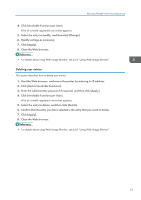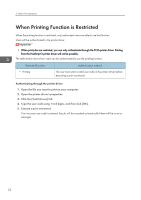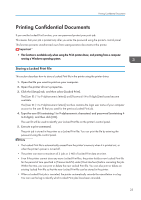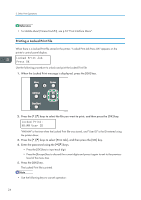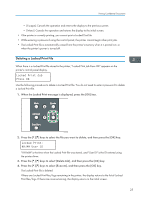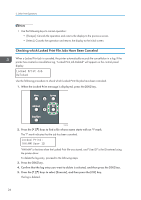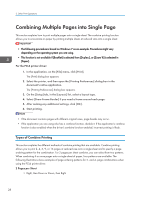Ricoh Aficio SP 3510DN Software Guide - Page 28
Checking which Locked Print File Jobs Have Been Canceled, Locked Print Job, Deleted, HH:MM User ID
 |
View all Ricoh Aficio SP 3510DN manuals
Add to My Manuals
Save this manual to your list of manuals |
Page 28 highlights
3. Other Print Operations • Use the following keys to cancel operation: • [Escape]: Cancels the operation and returns the display to the previous screen. • [Menu]: Cancels the operation and returns the display to the initial screen. Checking which Locked Print File Jobs Have Been Canceled When a Locked Print job is canceled, the printer automatically records the cancellation in a log. If the printer has created a cancellation log, "Locked Print Job Deleted" will appear on the control panel display. Locked Print Job Deleted Use the following procedure to check which Locked Print file jobs have been canceled. 1. When the Locked Print message is displayed, press the [OK] key. CMC035 2. Press the [ ][ ] keys to find a file whose name starts with an "!" mark. The "!" mark indicates that the job has been canceled. Locked Print: !HH:MM User ID "HH:MM" is the time when the Locked Print file was stored, and "User ID" is the ID entered using the printer driver. To delete the log entry, proceed to the following steps. 3. Press the [OK] key. 4. Confirm that the log entry you want to delete is selected, and then press the [OK] key. 5. Press the [ ][ ] keys to select [Execute], and then press the [OK] key. The log is deleted. 26