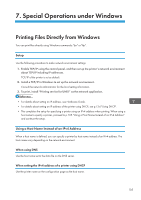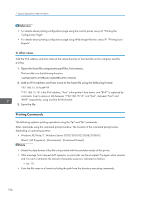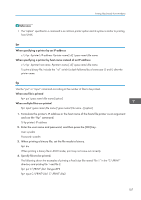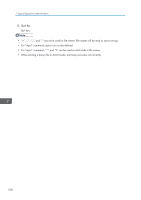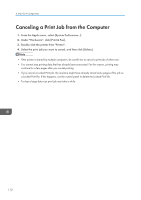Ricoh Aficio SP 3510DN Software Guide - Page 112
Setting Up Options
 |
View all Ricoh Aficio SP 3510DN manuals
Add to My Manuals
Save this manual to your list of manuals |
Page 112 highlights
8. Mac OS X Configuration Setting Up Options Use this procedure to configure the printer's options. 1. From the Apple menu, select [System Preferences...]. 2. Under "Hardware", click [Print & Fax]. 3. Select the machine from the list, and then click [Options & Supplies...]. 4. Click the [Driver] tab. 5. Check the tray 2 configuration, and then click [OK]. 6. From the [System Preferences] menu, click [Quit System Preferences]. • If the option you want to select is not displayed, PPD files may not be set up correctly. To complete the setup, check the name of the PPD file displayed in the dialog box. 110

Setting Up Options
Use this procedure to configure the printer's options.
1.
From the Apple menu, select [System Preferences...].
2.
Under "Hardware", click [Print & Fax].
3.
Select the machine from the list, and then click [Options & Supplies...].
4.
Click the [Driver] tab.
5.
Check the tray 2 configuration, and then click [OK].
6.
From the [System Preferences] menu, click [Quit System Preferences].
•
If the option you want to select is not displayed, PPD files may not be set up correctly. To complete
the setup, check the name of the PPD file displayed in the dialog box.
8. Mac OS X Configuration
110