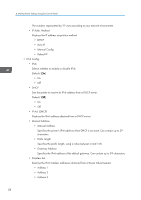Ricoh Aficio SP 3510DN Software Guide - Page 62
PCL Menu, Changing the PCL Menu, PCL Menu Parameters
 |
View all Ricoh Aficio SP 3510DN manuals
Add to My Manuals
Save this manual to your list of manuals |
Page 62 highlights
4. Making Printer Settings Using the Control Panel PCL Menu You can set conditions when using PCL for printing. Changing the PCL Menu Use the following procedure to change the settings for orientation. 1. Press the [Menu] key. CMC034 The menu screen appears. 2. Press the [ ][ ] keys to select [PCL Menu], and then press the [OK] key. 3. Press the [ ][ ] keys to select [Orientation], and then press the [OK] key. 4. Press the [ ][ ] keys to select the orientation, and then press the [OK] key. The selected orientation is displayed for two seconds with an asterisk, and then the [PCL Menu] screen appears. 5. Press the [Menu] key to return to the initial screen. PCL Menu Parameters This section explains about parameters that can be set on the PCL Menu. Orientation Selects the page orientation. Default: [Portrait] • Portrait • Landscape Form Lines Specifies the number of lines per page between 5 and 128. 60