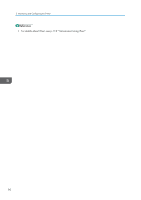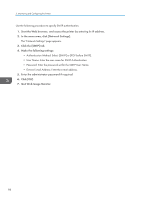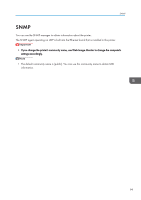Ricoh Aficio SP 3510DN Software Guide - Page 96
Restoring the Printer's Settings from a Backup File, Back up IPsec Settings
 |
View all Ricoh Aficio SP 3510DN manuals
Add to My Manuals
Save this manual to your list of manuals |
Page 96 highlights
5. Monitoring and Configuring the Printer Item Back up IPsec Settings Description Backs up the IP security settings to a file. Follow the procedure below to create configuration backup files. 1. Select the radio button for the type of data you wish to back up. 2. Enter the administrator password if required. 3. Click [OK]. 4. Select [Save] or [Save as] from the dropdown list at the bottom of the Window. 5. The backup file is stored in the default folder if choosing [Save]. Navigate to the location to save the backup file if choosing [Save as] and proceed to the next step. 6. Specify a name for the file, and click [Save]. • [Back up IPsec Settings] appears only when a password is specified in [Administrator]. Restoring the Printer's Settings from a Backup File Click the [Restore Setting] tab on the administrator settings page to restore the printer's settings from a previously created backup file. • When the printer is returned from repair, it is important that you restore the printer's settings from the backup files. The printer's settings are returned to the default after repair. Restore Setting Item File to Restore Description Enter the path and name of the file to restore, or click [Browse...] to select the file. Follow the procedure below to restore configuration backup files. 94