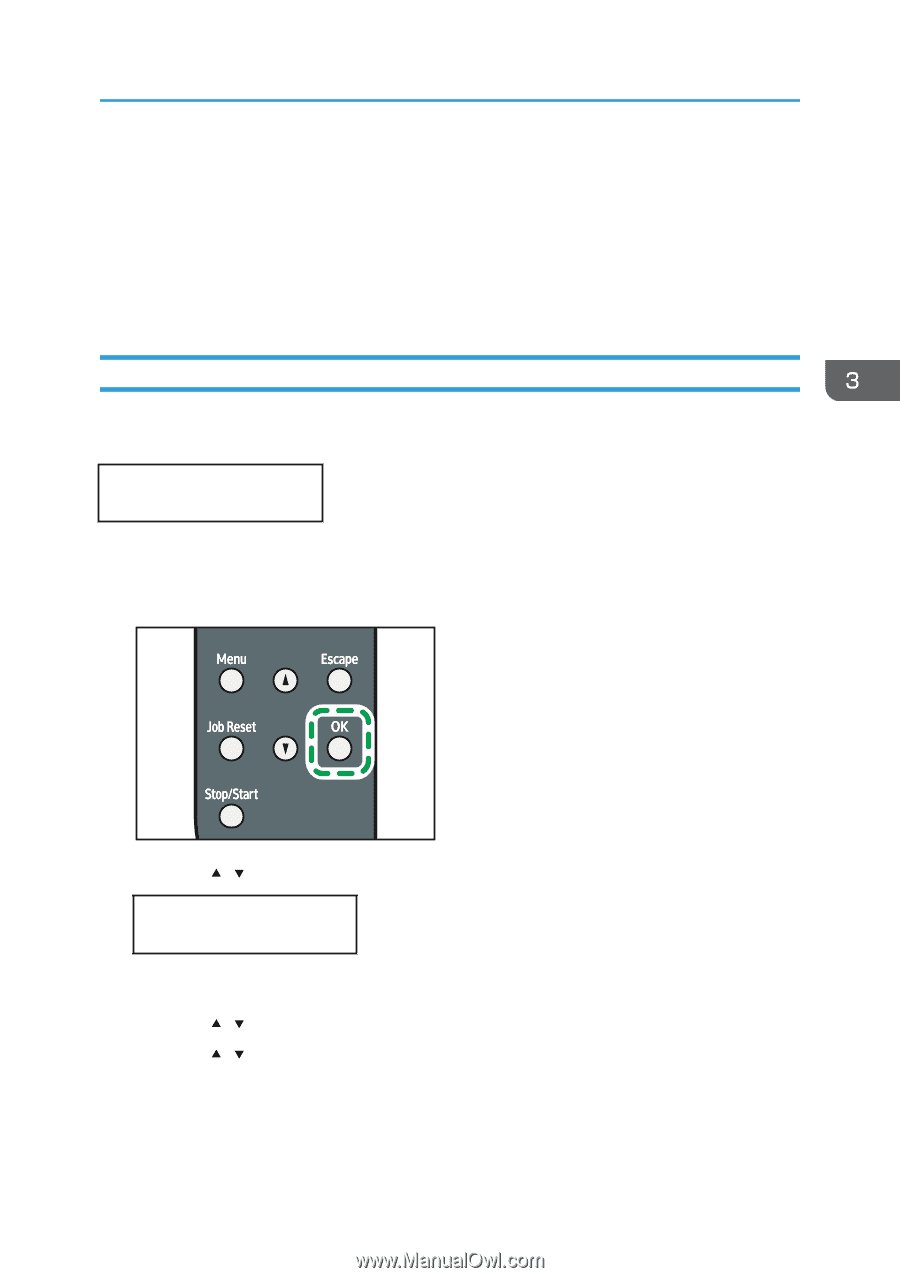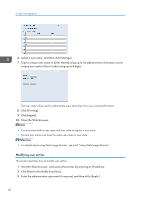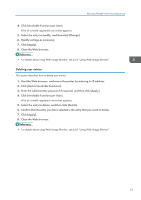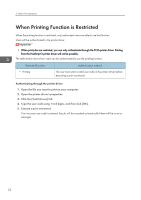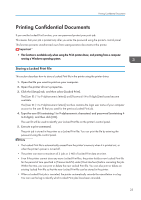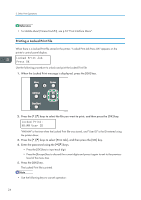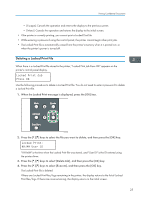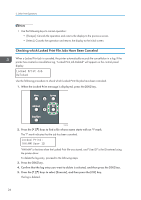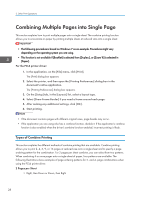Ricoh Aficio SP 3510DN Software Guide - Page 27
Deleting a Locked Print File, Locked Print Job, Press OK, HH:MM User ID
 |
View all Ricoh Aficio SP 3510DN manuals
Add to My Manuals
Save this manual to your list of manuals |
Page 27 highlights
Printing Confidential Documents • [Escape]: Cancels the operation and returns the display to the previous screen. • [Menu]: Cancels the operation and returns the display to the initial screen. • If the printer is currently printing, you cannot print a Locked Print file. • While entering a password using the control panel, the printer cannot begin other print jobs. • The Locked Print file is automatically erased from the printer's memory when it is printed out, or when the printer's power is turned off. Deleting a Locked Print File When there is a Locked Print file stored in the printer, "Locked Print Job Press OK" appears on the printer's control panel display. Locked Print Job Press OK Use the following procedure to delete a Locked Print file. You do not need to enter a password to delete a Locked Print file. 1. When the Locked Print message is displayed, press the [OK] key. CMC035 2. Press the [ ][ ] keys to select the file you want to delete, and then press the [OK] key. Locked Print: HH:MM User ID "HH:MM" is the time when the Locked Print file was stored, and "User ID" is the ID entered using the printer driver. 3. Press the [ ][ ] keys to select [Delete Job], and then press the [OK] key. 4. Press the [ ][ ] keys to select [Execute], and then press the [OK] key. The Locked Print file is deleted. If there are Locked Print files/logs remaining in the printer, the display returns to the list of Locked Print files/logs. If there are none remaining, the display returns to the initial screen. 25