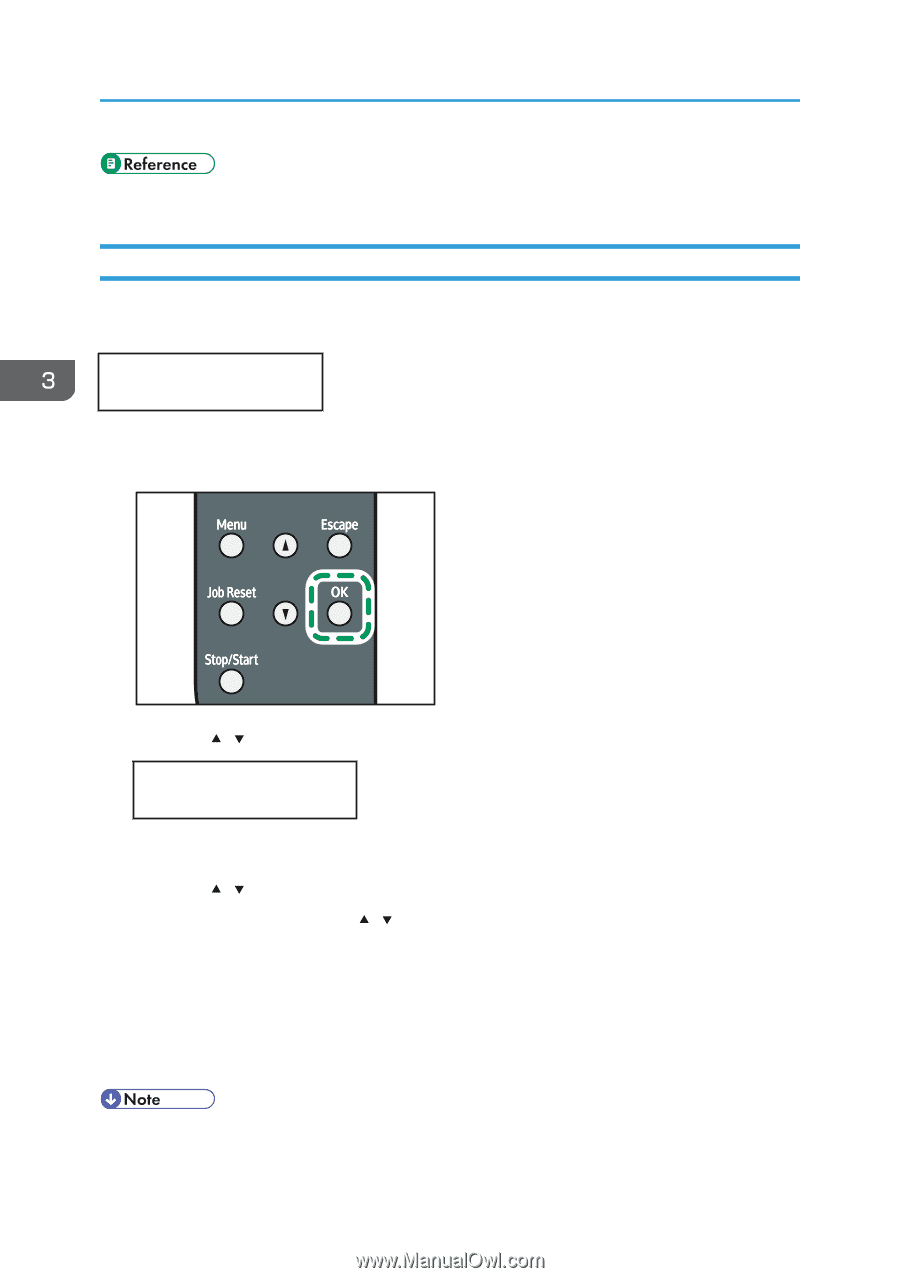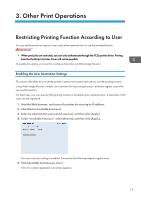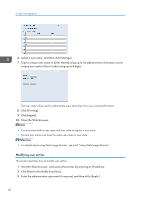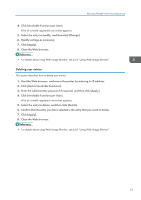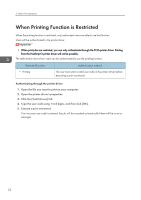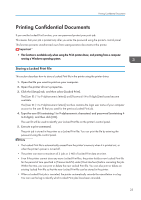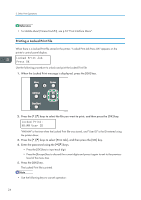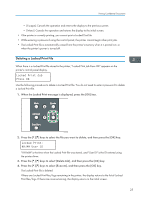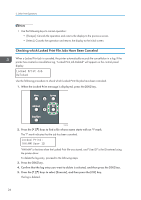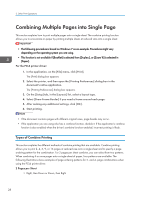Ricoh Aficio SP 3510DN Software Guide - Page 26
Printing a Locked Print File, For details about [Timeout:LockPrt], see p.55 Host Interface Menu.
 |
View all Ricoh Aficio SP 3510DN manuals
Add to My Manuals
Save this manual to your list of manuals |
Page 26 highlights
3. Other Print Operations • For details about [Timeout:LockPrt], see p.55 "Host Interface Menu". Printing a Locked Print File When there is a Locked Print file stored in the printer, "Locked Print Job Press OK" appears on the printer's control panel display. Locked Print Job Press OK Use the following procedure to unlock and print the Locked Print file. 1. When the Locked Print message is displayed, press the [OK] key. CMC035 2. Press the [ ][ ] keys to select the file you want to print, and then press the [OK] key. Locked Print: HH:MM User ID "HH:MM" is the time when the Locked Print file was stored, and "User ID" is the ID entered using the printer driver. 3. Press the [ ][ ] keys to select [Print Job], and then press the [OK] key. 4. Enter the password using the [ ][ ] keys. • Press the [OK] key to input each digit. • Press the [Escape] key to discard the current digits and press it again to exit to the previous level of the menu tree. 5. Press the [OK] key. The Locked Print file is printed. • Use the following keys to cancel operation: 24