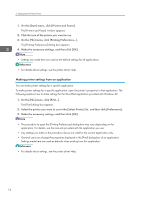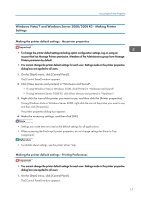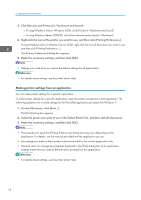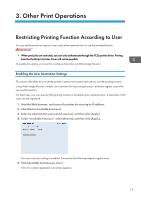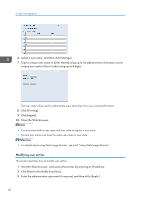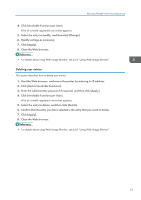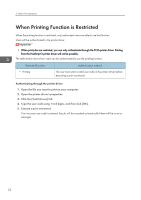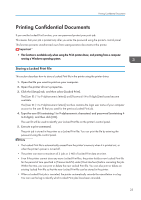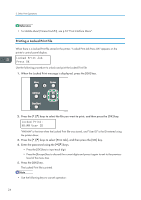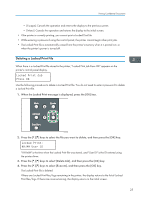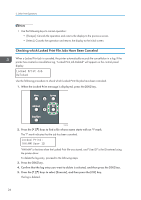Ricoh Aficio SP 3510DN Software Guide - Page 23
Deleting user entries
 |
View all Ricoh Aficio SP 3510DN manuals
Add to My Manuals
Save this manual to your list of manuals |
Page 23 highlights
Restricting Printing Function According to User 4. Click [Available Functions per User]. A list of currently registered user entries appears. 5. Select the entry to modify, and then click [Change]. 6. Modify settings as necessary. 7. Click [Apply]. 8. Close the Web browser. • For details about using Web Image Monitor, see p.65 "Using Web Image Monitor". Deleting user entries This section describes how to delete user entries. 1. Start the Web browser, and access the printer by entering its IP address. 2. Click [Restrict Available Functions]. 3. Enter the administrator password if required, and then click [Apply]. 4. Click [Available Functions per User]. A list of currently registered user entries appears. 5. Select the entry to delete, and then click [Delete]. 6. Confirm that the entry you have selected is the entry that you want to delete. 7. Click [Apply]. 8. Close the Web browser. • For details about using Web Image Monitor, see p.65 "Using Web Image Monitor". 21