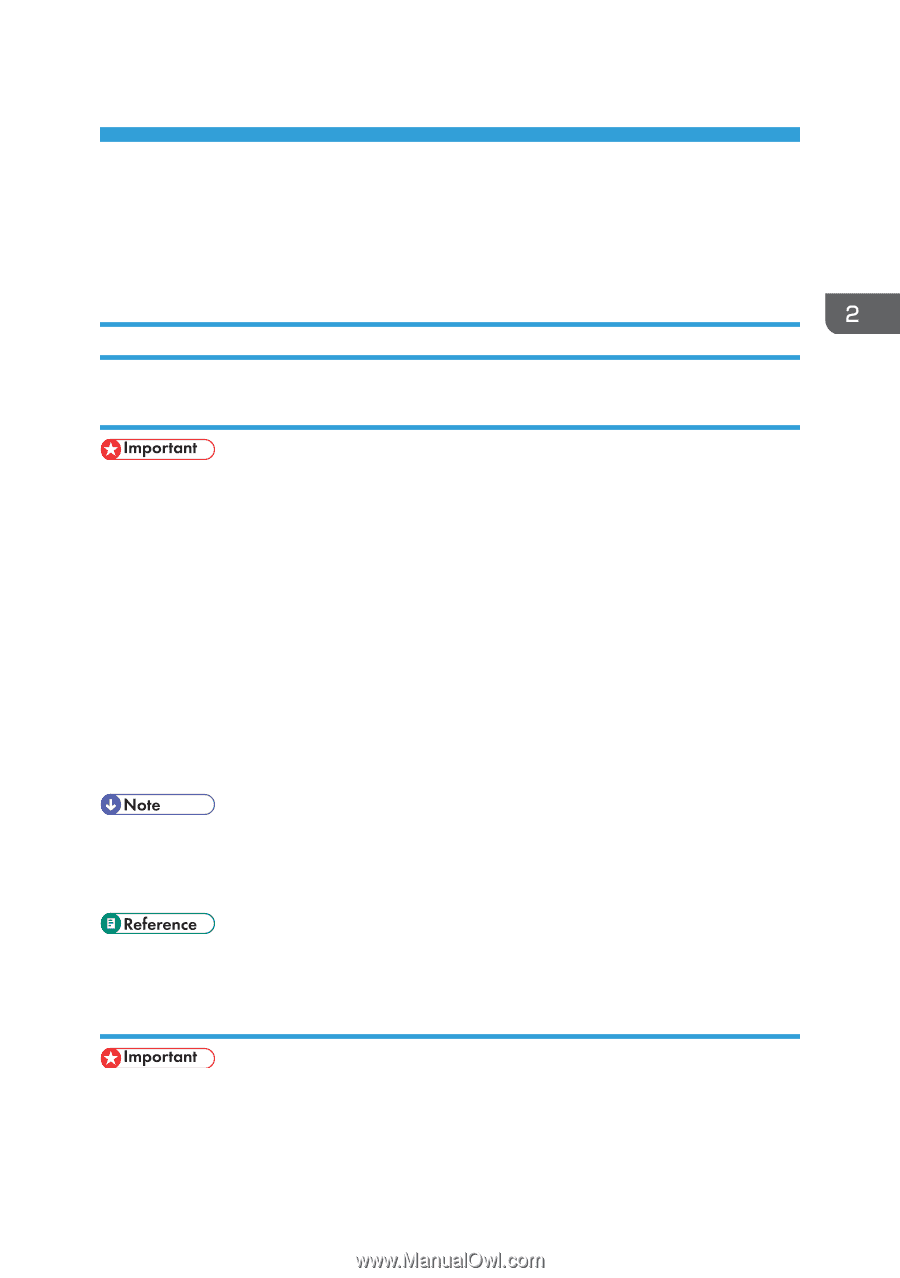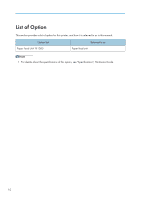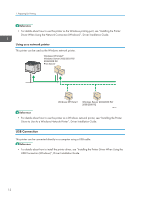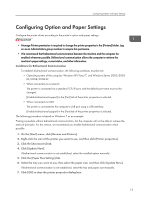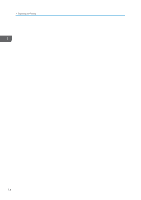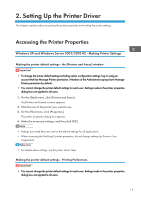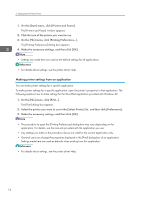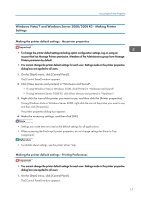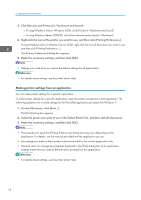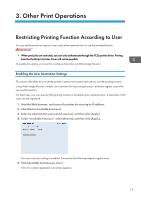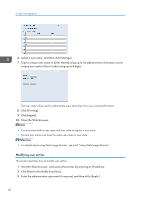Ricoh Aficio SP 3510DN Software Guide - Page 17
Setting Up the Printer Driver, Accessing the Printer Properties
 |
View all Ricoh Aficio SP 3510DN manuals
Add to My Manuals
Save this manual to your list of manuals |
Page 17 highlights
2. Setting Up the Printer Driver This chapter explains about accessing the printer properties and making the printer settings. Accessing the Printer Properties Windows XP and Windows Server 2003/2003 R2 - Making Printer Settings Making the printer default settings - the [Printers and Faxes] window • To change the printer default settings including option configuration settings, log on using an account that has Manage Printers permission. Members of the Administrators group have Manage Printers permission by default. • You cannot change the printer default settings for each user. Settings made in the printer properties dialog box are applied to all users. 1. On the [Start] menu, click [Printers and Faxes]. The [Printers and Faxes] window appears. 2. Click the icon of the printer you want to use. 3. On the [File] menu, click [Properties]. The printer properties dialog box appears. 4. Make the necessary settings, and then click [OK]. • Settings you make here are used as the default settings for all applications. • When accessing the PostScript3 printer properties, do not change settings for [Form to Tray Assignment]. • For details about settings, see the printer driver Help. Making the printer default settings - Printing Preferences • You cannot change the printer default settings for each user. Settings made in the printer properties dialog box are applied to all users. 15