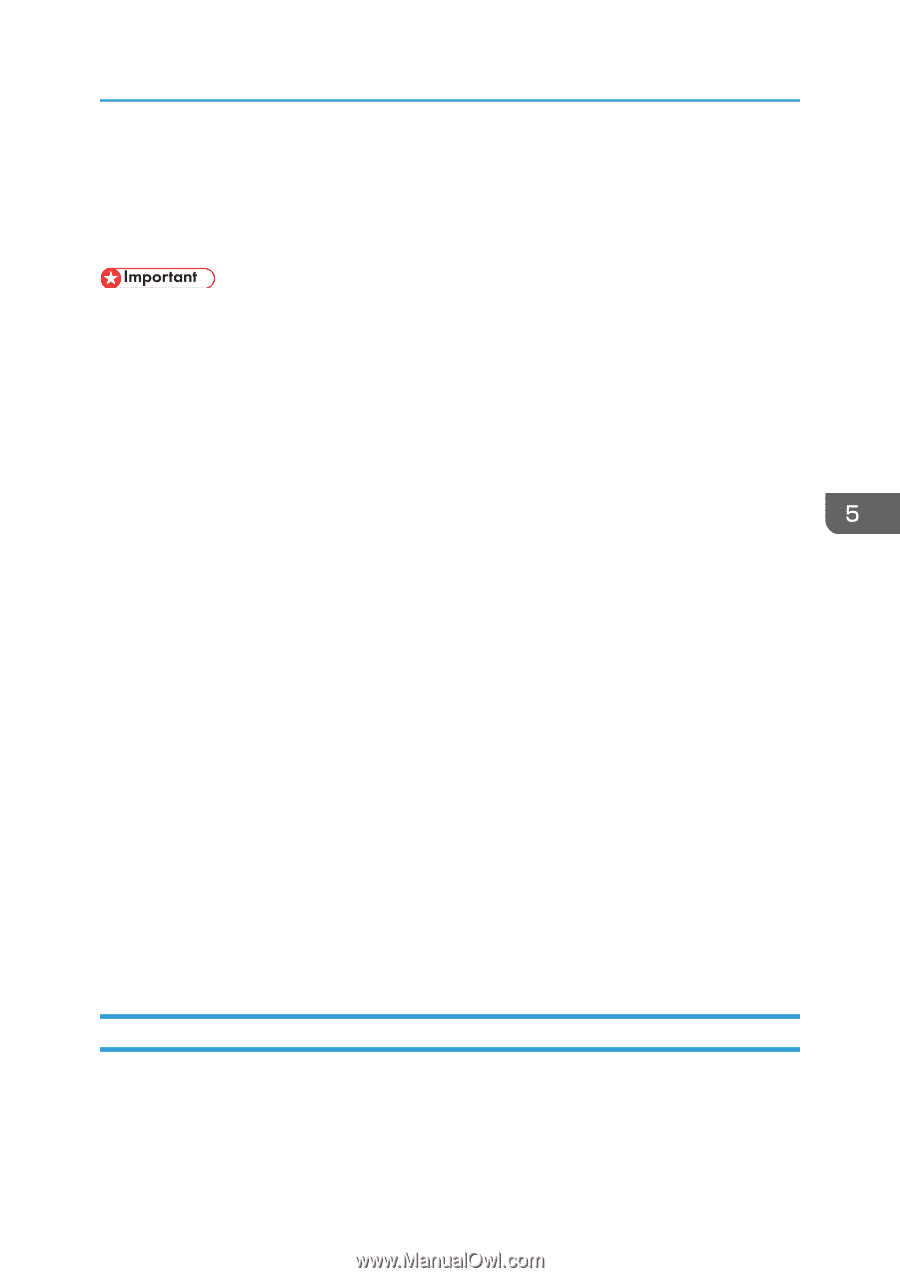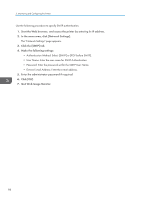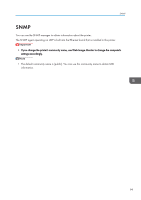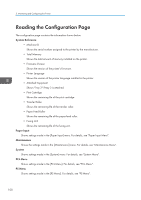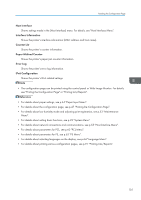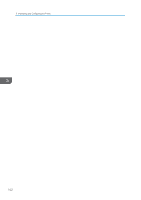Ricoh Aficio SP 3510DN Software Guide - Page 99
Printer Status Notification by E-Mail, Mail Authentication, The Network Settings appears.
 |
View all Ricoh Aficio SP 3510DN manuals
Add to My Manuals
Save this manual to your list of manuals |
Page 99 highlights
Printer Status Notification by E-Mail Printer Status Notification by E-Mail Whenever a toner cartridge becomes empty or paper is jammed, an e-mail alert is issued to the registered addresses to notify the printer status. • This function is available only if you are using this printer in a network environment. • Depending on your e-mail application, a phishing warning might appear after you receive an e- mail message. To prevent phishing warnings appearing after you receive an e-mail from a specified sender, you must add the sender to your e-mail application's exclusion list. For details about how to do this, refer to your e-mail application's Help. For this notification, you can make the e-mail notification settings. You can be notified of the following events: • Paper Jam • Toner Low • No Toner • No Paper • Service Required • Cover Open Also you can see the information of the printer, such as printer name and serial number. 1. Start the Web browser, and access the printer by entering its IP address. 2. In the menu area, click [Network Settings]. The "Network Settings" page appears. 3. Click the [Auto E-mail Notification] tab. 4. Enter a sender name for alert e-mail and the address of the recipient of the alert e-mail. You can set up to 2 e-mail notification settings. 5. Select the checkbox in which event you want to notify. 6. Enter the administrator password if required. 7. Click [OK]. Mail Authentication You can configure mail authentication to prevent illegal use of the mail server. When mail is sent to the SMTP server, authentication is performed using the SMTP AUTH protocol by prompting the mail originator to enter the user name and password. 97