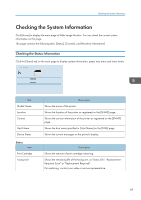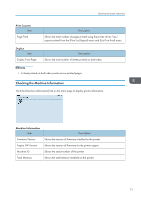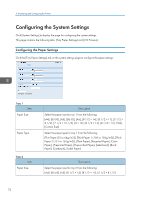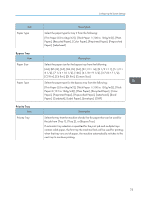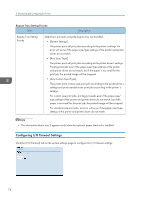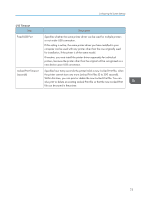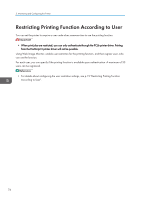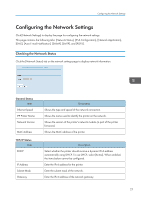Ricoh Aficio SP 3510DN Software Guide - Page 76
Configuring I/O Timeout Settings, Bypass Tray Setting Priority
 |
View all Ricoh Aficio SP 3510DN manuals
Add to My Manuals
Save this manual to your list of manuals |
Page 76 highlights
5. Monitoring and Configuring the Printer Bypass Tray Setting Priority Item Description Bypass Tray Setting Priority Select how print jobs using the bypass tray are handled. • [System Settings] The printer prints all print jobs according to the printer's settings. An error will occur if the paper size/type settings of the printer and printer driver do not match. • [Any Size/Type] The printer prints all print jobs according to the printer driver's settings. Printing proceeds even if the paper size/type settings of the printer and printer driver do not match, but If the paper is too small for the print job, the printed image will be cropped. • [Any Custom Size/Type] The printer prints custom size print jobs according to the printer driver's settings and prints standard size print jobs according to the printer's settings. For custom size print jobs, printing proceeds even if the paper size/ type settings of the printer and printer driver do not match, but if the paper is too small for the print job, the printed image will be cropped. For standard size print jobs, an error will occur if the paper size/type settings of the printer and printer driver do not match. • The information about tray 2 appears only when the optional paper feed unit is installed. Configuring I/O Timeout Settings Click the [I/O Timeout] tab on the system settings page to configure the I/O timeout settings. 74