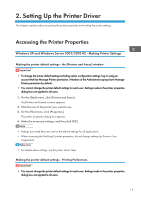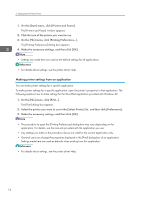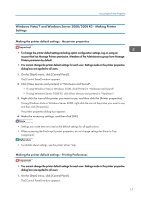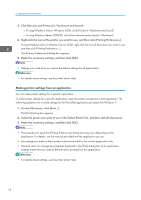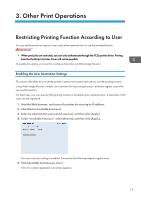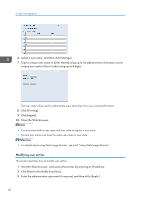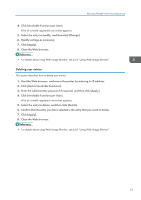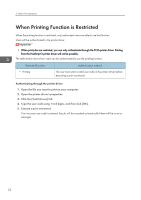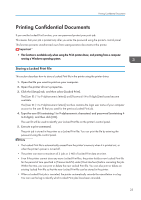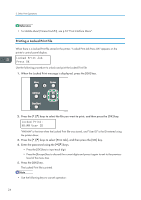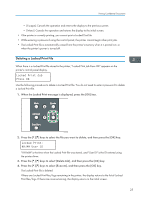Ricoh Aficio SP 3510DN Software Guide - Page 22
Modifying user entries, For details about using Web Image Monitor, see p.65 Using Web Image Monitor.
 |
View all Ricoh Aficio SP 3510DN manuals
Add to My Manuals
Save this manual to your list of manuals |
Page 22 highlights
3. Other Print Operations 6. Select a user entry, and then click [Change]. 7. Type a unique user name in [User Name] using up to 16 alphanumeric characters and a unique user code in [User Code] using up to 8 digits. The user code will be used to authenticate users when they try to use a restricted function. 8. Click [Printing]. 9. Click [Apply]. 10. Close the Web browser. • You must enter both a user name and user code to register a user entry. • No two user entries can have the same user name or user code. • For details about using Web Image Monitor, see p.65 "Using Web Image Monitor". Modifying user entries This section describes how to modify user entries. 1. Start the Web browser, and access the printer by entering its IP address. 2. Click [Restrict Available Functions]. 3. Enter the administrator password if required, and then click [Apply]. 20