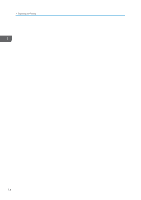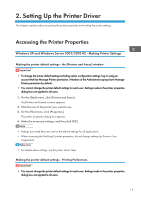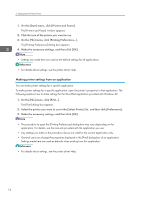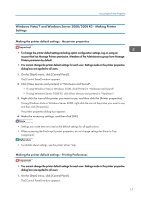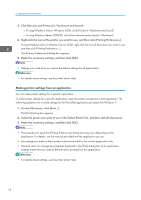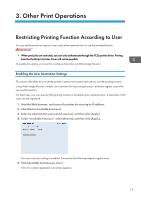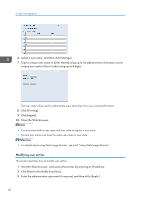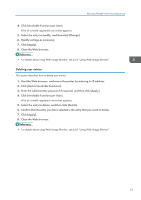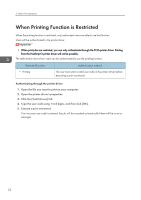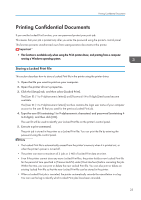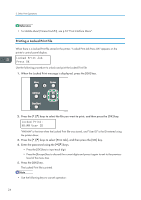Ricoh Aficio SP 3510DN Software Guide - Page 21
Other Print Operations, Restricting Printing Function According to User - pcl6
 |
View all Ricoh Aficio SP 3510DN manuals
Add to My Manuals
Save this manual to your list of manuals |
Page 21 highlights
3. Other Print Operations Restricting Printing Function According to User You can set the printer to require a user code when someone tries to use the printing function. • When print jobs are restricted, you can only authenticate through the PCL6 printer driver. Printing from the PostScript 3 printer driver will not be possible. To enable this setting, you must first configure the printer via Web Image Monitor. Enabling the User Restriction Settings This section describes how to set the printer to permit only authorized users to use the printing function. Using Web Image Monitor, enable user restriction for the printing function, and then register users who can use the function. For each user, you can specify if the printing function is available upon authentication. A maximum of 30 users can be registered. 1. Start the Web browser, and access the printer by entering its IP address. 2. Click [Restrict Available Functions]. 3. Enter the administrator password if required, and then click [Apply]. 4. Under "Available Functions", select [Restrict], and then click [Apply]. The user restriction setting is enabled. Proceed to the following steps to register users. 5. Click [Available Functions per User]. A list of currently registered user entries appears. 19