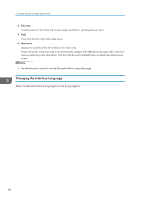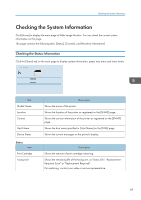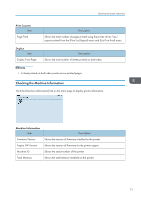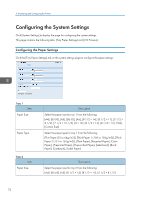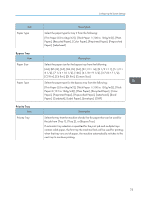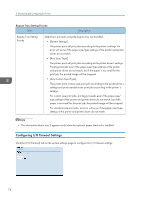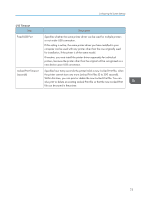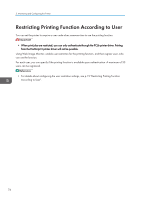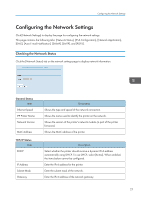Ricoh Aficio SP 3510DN Software Guide - Page 75
Paper 2 131 to 162g/m2], [Plain Paper], [Recycled Paper], [Color, C5 Env], [Custom Size]
 |
View all Ricoh Aficio SP 3510DN manuals
Add to My Manuals
Save this manual to your list of manuals |
Page 75 highlights
Item Paper Type Bypass Tray Item Paper Size Paper Type Priority Tray Item Priority Tray Configuring the System Settings Description Select the paper type for tray 2 from the following: [Thin Paper (52 to 64g/m2)], [Thick Paper 1 (100 to 130g/m2)], [Plain Paper], [Recycled Paper], [Color Paper], [Preprinted Paper], [Prepunched Paper], [Letterhead] Description Select the paper size for the bypass tray from the following: [A4], [B5 JIS], [A5], [B6 JIS], [A6], [8 1/2 × 14], [8 1/2 × 11], [5 1/2 × 8 1/2], [7 1/4 × 10 1/2], [16K], [4 1/8 × 9 1/2], [3 7/8 × 7 1/2], [C5 Env], [C6 Env], [DL Env], [Custom Size] Select the paper type for the bypass tray from the following: [Thin Paper (52 to 64g/m2)], [Thick Paper 1 (100 to 130g/m2)], [Thick Paper 2 (131 to 162g/m2)], [Plain Paper], [Recycled Paper], [Color Paper], [Preprinted Paper], [Prepunched Paper], [Letterhead], [Bond Paper], [Cardstock], [Label Paper], [Envelope], [OHP] Description Select the tray that the machine checks first for paper that can be used for the job from [Tray 1], [Tray 2], or [Bypass Tray]. If automatic tray selection is specified for the print job and multiple trays contain valid paper, the first tray the machine finds will be used for printing; when that tray runs out of paper, the machine automatically switches to the next tray to continue printing. 73