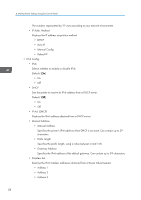Ricoh Aficio SP 3510DN Software Guide - Page 57
Host Interface Menu, Changing the Host Interface Menu, To go to the next field, press the [OK] key.
 |
View all Ricoh Aficio SP 3510DN manuals
Add to My Manuals
Save this manual to your list of manuals |
Page 57 highlights
Host Interface Menu You can set configurations about network connections and communication. The changed configuration holds even if the printer is turned off. Changing the Host Interface Menu Use the following procedure to change the network settings. 1. Press the [Menu] key. Host Interface Menu CMC034 The menu screen appears. 2. Press the [ ][ ] keys to select [Host Interface], and then press the [OK] key. 3. Press the [ ][ ] keys to select [Network Setting], and then press the [OK] key. 4. Press the [ ][ ] keys to select [IPv4 Config.], and then press the [OK] key. 5. Press the [ ][ ] keys to select [DHCP], and then press the [OK] key. 6. Press the [ ][ ] keys to select [Active] or [Inactive] according to the network environment, and then press the [OK] key. If you select [Active], proceed to step 10. 7. Press the [ ][ ] keys to select [IP Address], and then press the [OK] key. 8. Specify the printer's IPv4 address using [ ][ ] keys, and then press the [OK] key. • To go to the next field, press the [OK] key. • To go back to the previous field, press the [Escape] key. 9. Set the subnet mask and gateway address. Set values for each setting following the same procedure as for the IPv4 address. 10. Press the [Menu] key to return to the initial screen. 11. Restart the printer to enable the network settings. 55