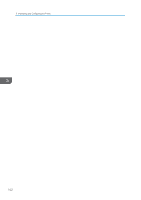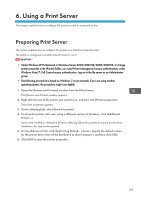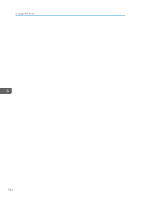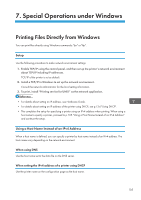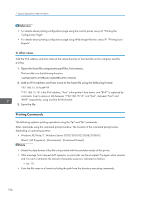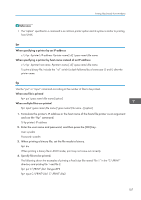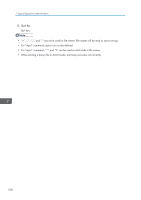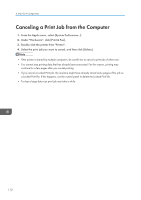Ricoh Aficio SP 3510DN Software Guide - Page 109
lpr, ftp, ftp> bin
 |
View all Ricoh Aficio SP 3510DN manuals
Add to My Manuals
Save this manual to your list of manuals |
Page 109 highlights
Printing Files Directly from Windows • The "option" specified in a command is an intrinsic printer option and its syntax is similar to printing from UNIX. lpr When specifying a printer by an IP address c:\> lpr -Sprinter's IP address -Pprinter name [-ol] \pass name\file name When specifying a printer by host name instead of an IP address c:\> lpr -Sprinter host name -Pprinter's name [-ol] \pass name\file name To print a binary file, include the "-ol" switch (a dash followed by a lowercase O and L) after the printer name. ftp Use the "put" or "mput" command according to the number of files to be printed. When one file is printed ftp> put \pass name\file name [option] When multiple files are printed ftp> mput \pass name\file name [\pass name\file name...] [option] 1. Formulate the printer's IP address or the host name of the hosts file printer as an argument and use the "ftp" command. % ftp printer's IP address 2. Enter the user name and password, and then press the [OK] key. User: sysadm Password: sysadm 3. When printing a binary file, set the file mode to binary. ftp> bin When printing a binary file in ASCII mode, print may not come out correctly. 4. Specify files to be printed. The following shows the examples of printing a PostScript file named "file 1" in the "C:\PRINT" directory and printing file 1 and file 2. ftp> put C:\PRINT\file1 filetype=RPS ftp> mput C:\PRINT\file1 C:\PRINT\file2 107