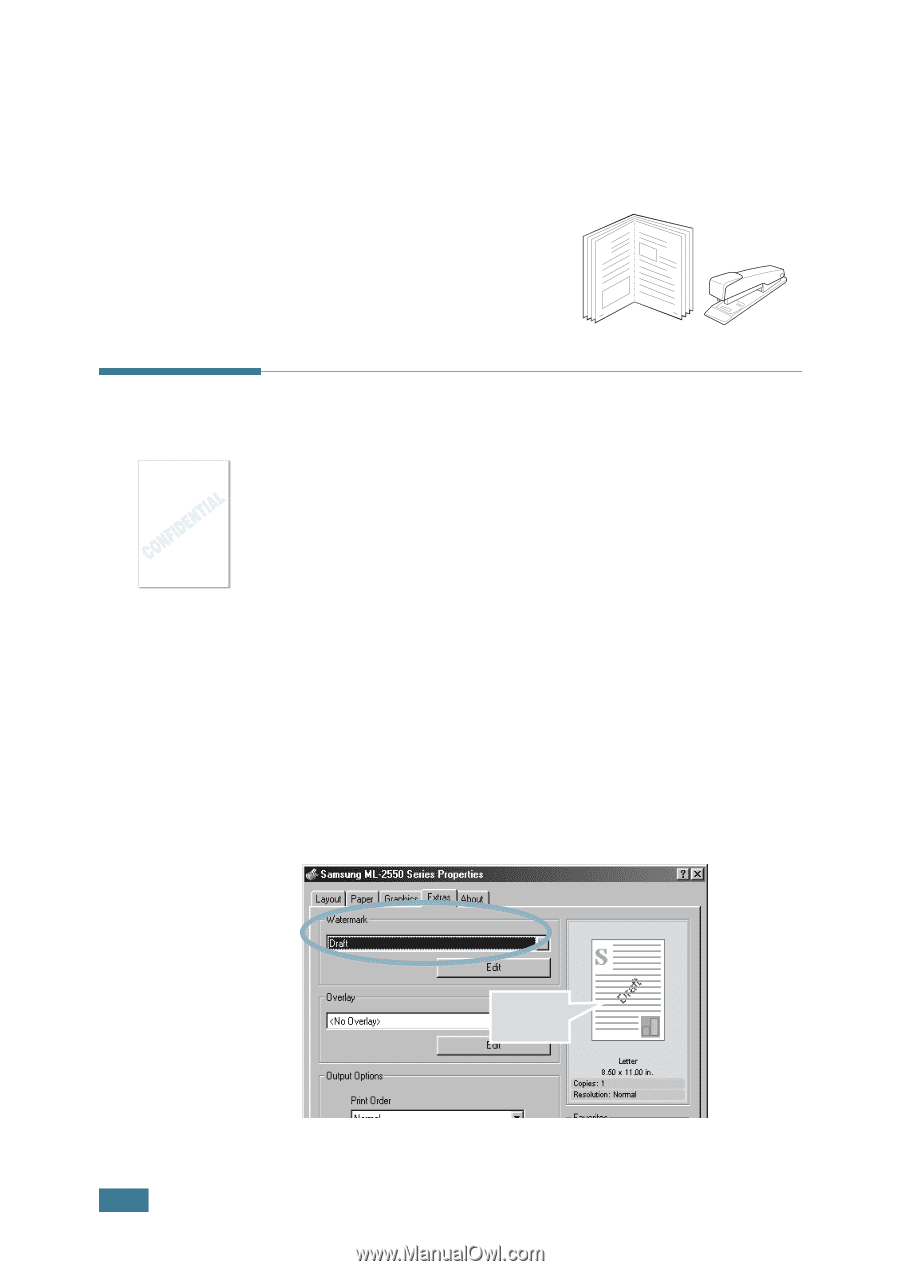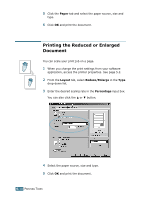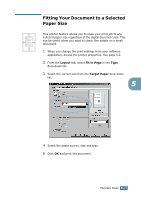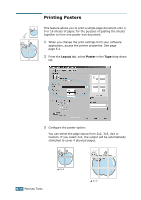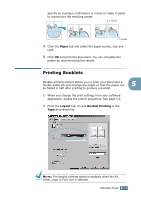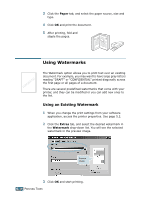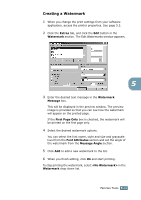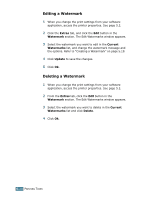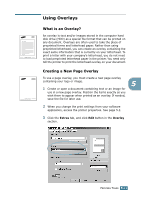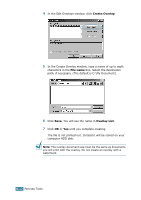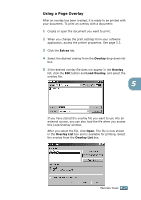Samsung ML-2551N User Manual (ENGLISH) - Page 107
Using Watermarks, Using an Existing Watermark
 |
UPC - 635753622706
View all Samsung ML-2551N manuals
Add to My Manuals
Save this manual to your list of manuals |
Page 107 highlights
3 Click the Paper tab, and select the paper source, size and type. 4 Click OK and print the document. 5 After printing, fold and staple the pages. 8 9 Using Watermarks The Watermark option allows you to print text over an existing document. For example, you may want to have large gray letters reading "DRAFT" or "CONFIDENTIAL" printed diagonally across the first page or all pages of a document. There are several predefined watermarks that come with your printer, and they can be modified or you can add new ones to the list. Using an Existing Watermark 1 When you change the print settings from your software application, access the printer properties. See page 5.2. 2 Click the Extras tab, and select the desired watermark in the Watermark drop-down list. You will see the selected watermark in the preview image. Preview image 3 Click OK and start printing. 5.18 PRINTING TASKS