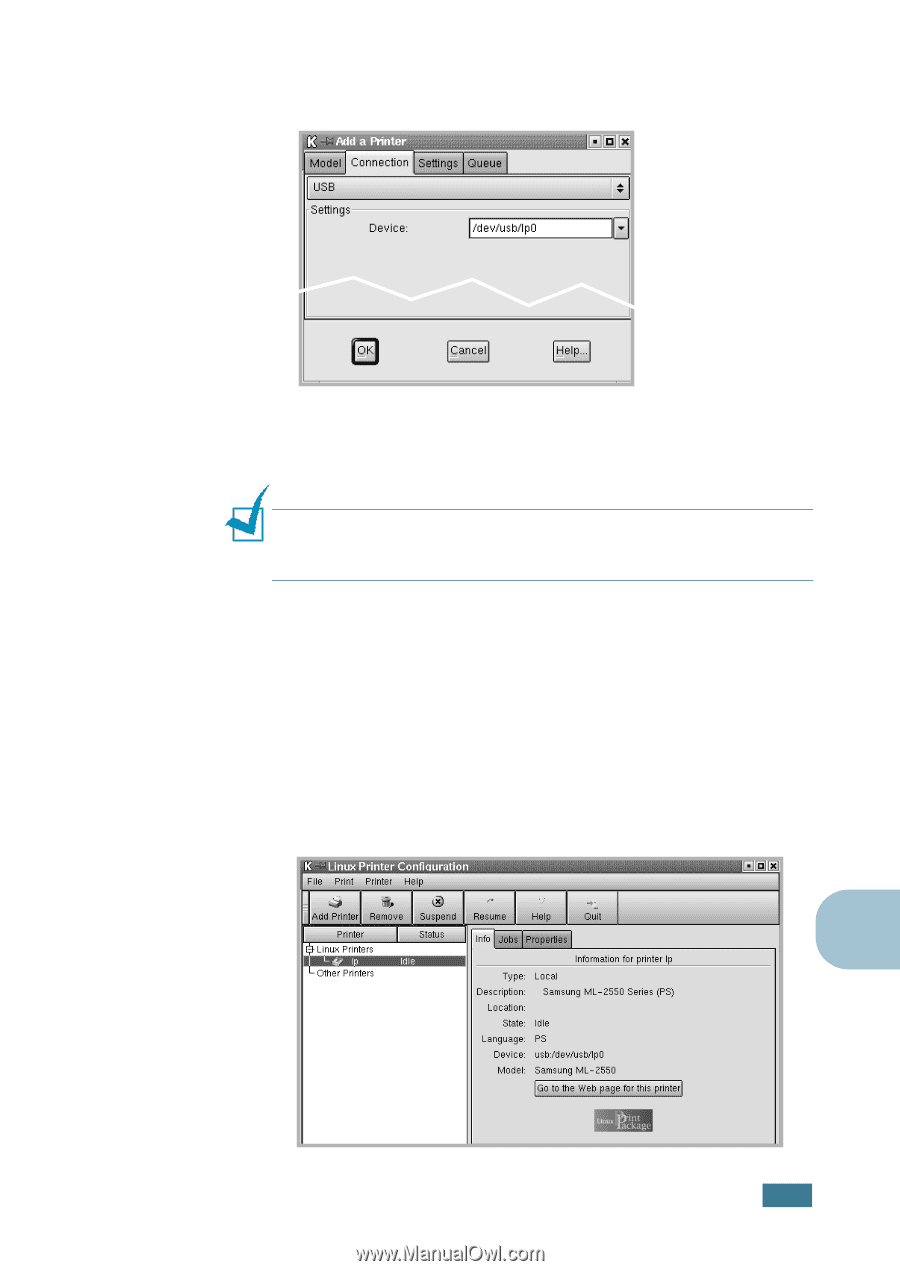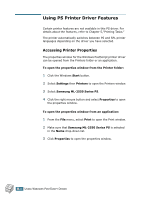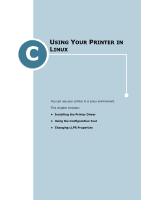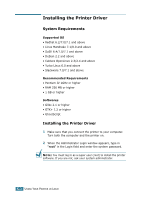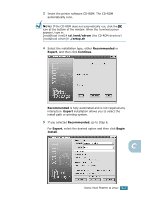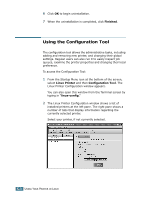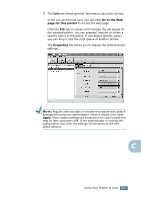Samsung ML-2551N User Manual (ENGLISH) - Page 174
The options may differ depending on the printer in use.
 |
UPC - 635753622706
View all Samsung ML-2551N manuals
Add to My Manuals
Save this manual to your list of manuals |
Page 174 highlights
9 Click the Connection tab and ensure that the printer port is set properly. If not proper, change the device setting. 10 You can use the Settings tab and the Queue tab to view the printer's current setting. If necessary, you can change the settings. NOTE: The options may differ depending on the printer in use. The Description and the Location field in the Queue screen may not appear depending on the printing system in use. 11 To exit, click OK. 12 When the window prompts that the new printer is successfully configured, click OK. 13 The Linux Printer Configuration window re-appears. From the Info tab, you can view the information about your printer. If necessary, you can change the printer configuration. For details about changing the printer configuration, see "Using the Configuration Tool" on page C.8. C USING YOUR PRINTER IN LINUX C.5