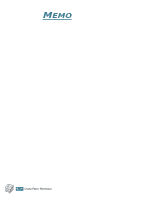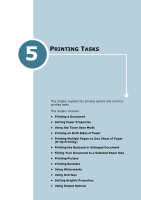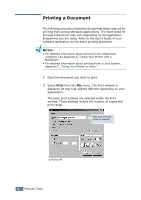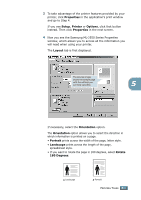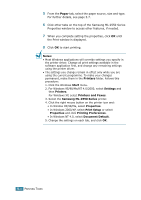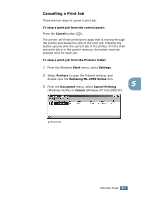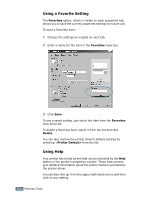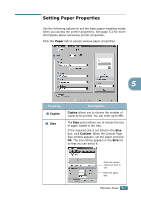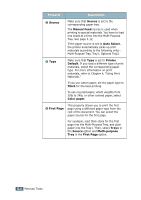Samsung ML-2551N User Manual (ENGLISH) - Page 94
Cancelling a Print Job, Samsung ML-2550 Series
 |
UPC - 635753622706
View all Samsung ML-2551N manuals
Add to My Manuals
Save this manual to your list of manuals |
Page 94 highlights
Cancelling a Print Job There are two ways to cancel a print job. To stop a print job from the control panel: Press the Cancel button ( ). The printer will finish printing the page that is moving through the printer and delete the rest of the print job. Pressing the button cancels only the current job in the printer. If more than one print job is in the printer memory, the button must be pressed once for each job. To stop a print job from the Printers folder: 1 From the Windows Start menu, select Settings. 2 Select Printers to open the Printers window, and double-click the Samsung ML-2550 Series icon. 3 From the Document menu, select Cancel Printing 5 (Windows 9x/Me) or Cancel (Windows NT 4.0/2000/XP). œ¤Windows 98 PRINTING TASKS 5.5
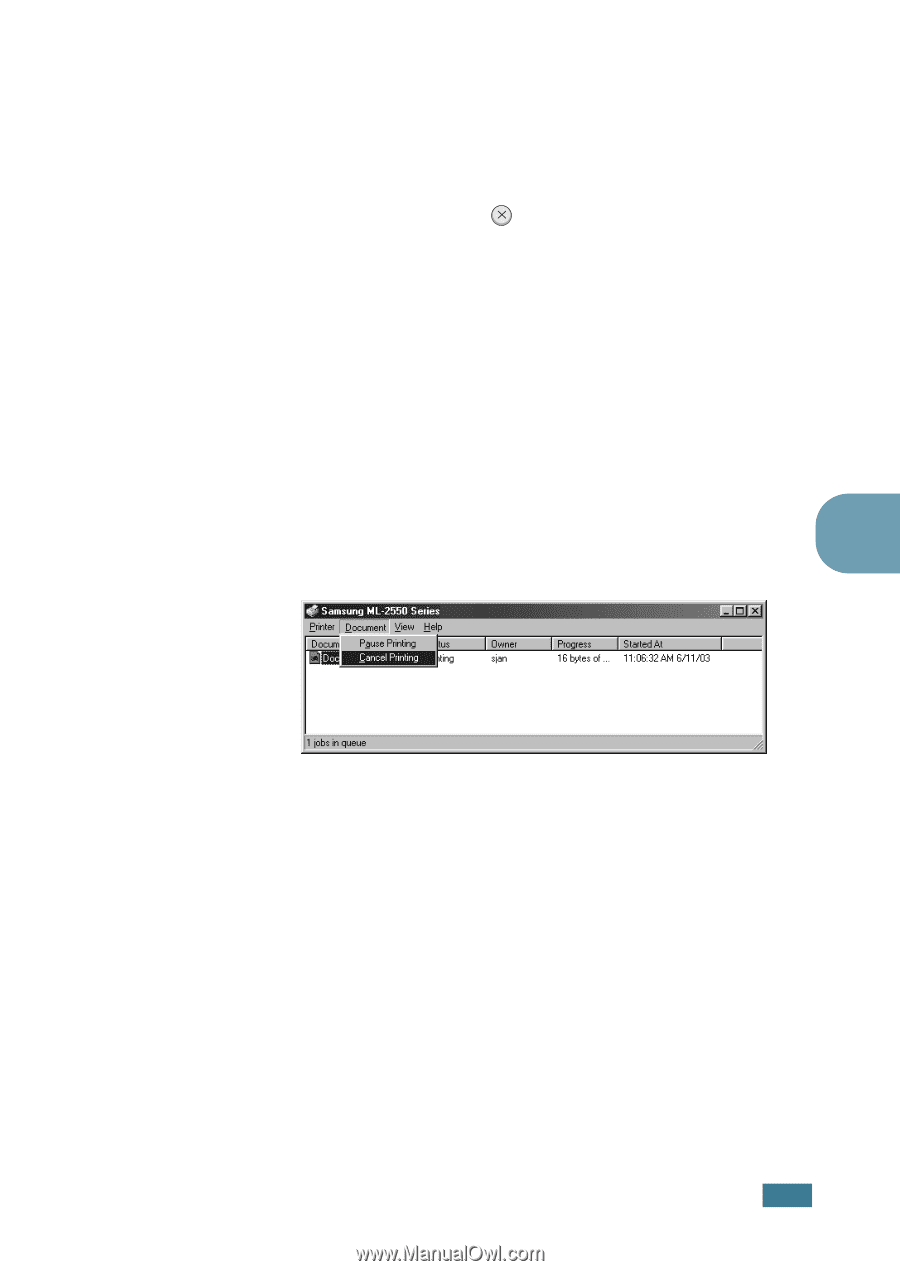
P
RINTING
T
ASKS
5.
5
5
Cancelling a Print Job
There are two ways to cancel a print job.
To stop a print job from the control panel:
Press the
Cancel
button (
).
The printer will finish printing the page that is moving through
the printer and delete the rest of the print job. Pressing the
button cancels only the current job in the printer. If more than
one print job is in the printer memory, the button must be
pressed once for each job.
To stop a print job from the Printers folder:
1
From the Windows
Start
menu, select
Settings
.
2
Select
Printers
to open the Printers window, and
double-click the
Samsung ML-2550 Series
icon.
3
From the
Document
menu, select
Cancel Printing
(Windows 9x/Me) or
Cancel
(Windows NT 4.0/2000/XP).
±²
Windows 98