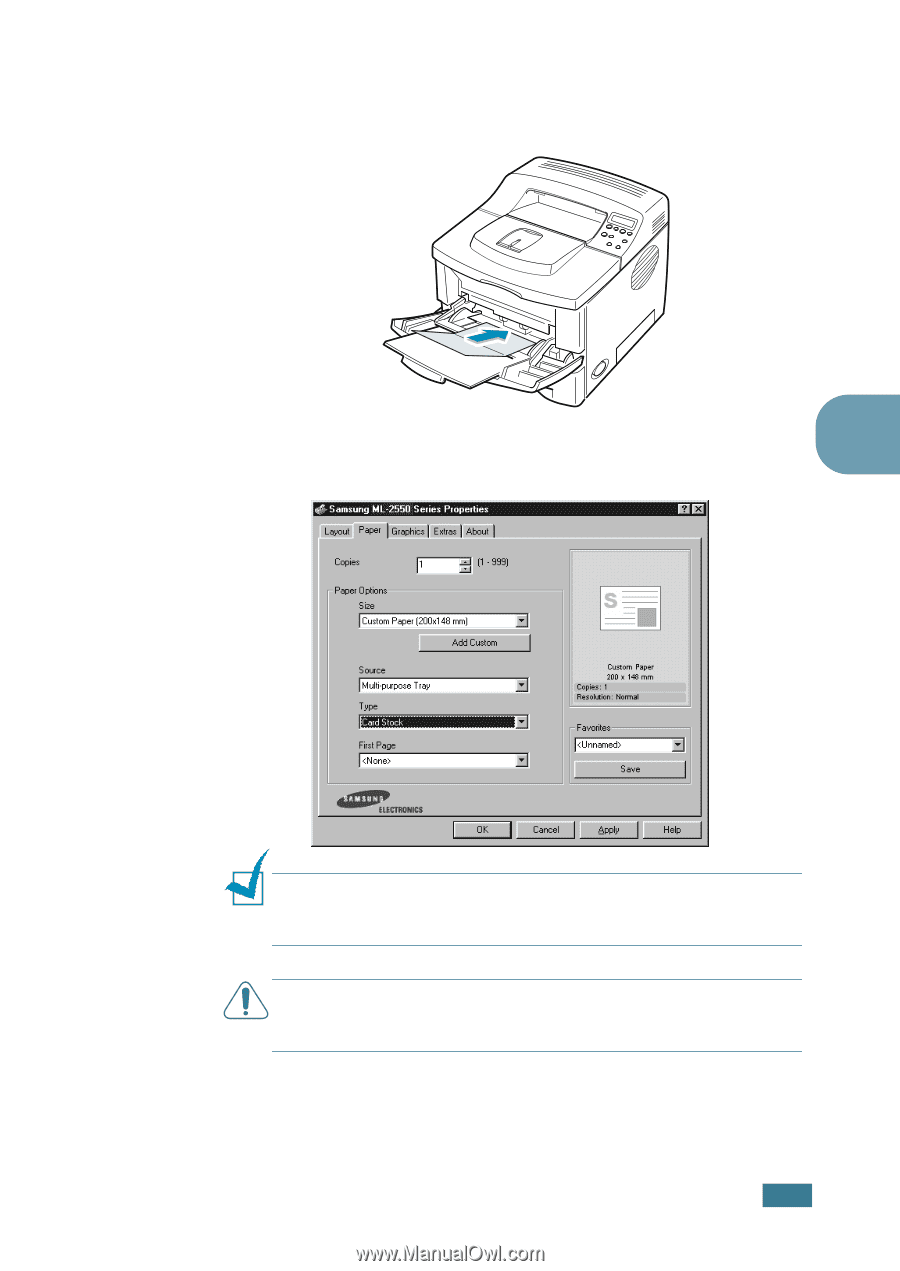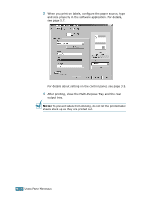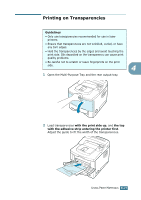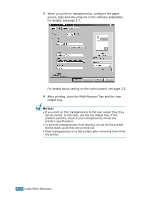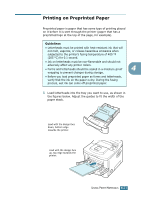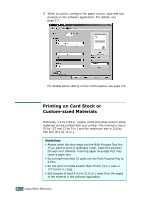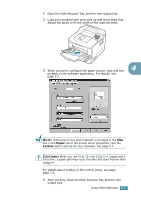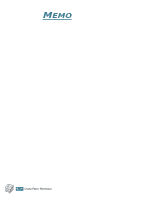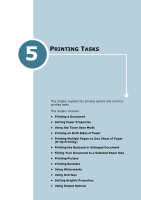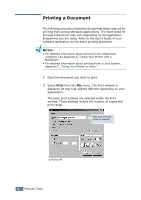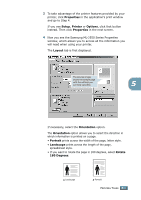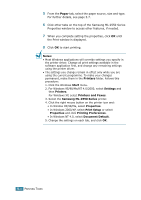Samsung ML-2551N User Manual (ENGLISH) - Page 88
Custom, NOTE CAUTIONS
 |
UPC - 635753622706
View all Samsung ML-2551N manuals
Add to My Manuals
Save this manual to your list of manuals |
Page 88 highlights
1 Open the Multi-Purpose Tray and the rear output tray. 2 Load print material with print side up and short edge first. Adjust the guide to fit the width of the material stack. 3 When you print, configure the paper source, type and size 4 properly in the software application. For details, see page 5.7. NOTE: If the size of your print material is not listed in the Size box in the Paper tab of the printer driver properties, click the Custom button and set the size manually. See page 5.7. CAUTIONS: When you use 76 by 127 mm (3 by 5 in. )paper and it is too thin, a paper jam may occur. Use the card stock heavier than 105g/m2 For details about setting on the control panel, see page page 3.5. 4 After printing, close the Multi-Purpose Tray and the rear output tray. USING PRINT MATERIALS 4.23