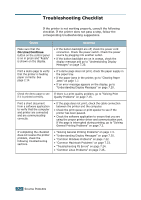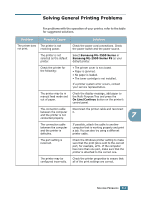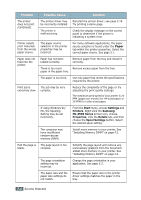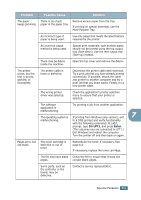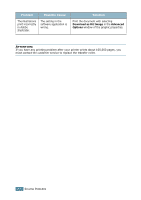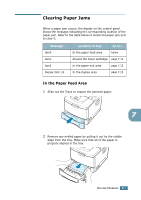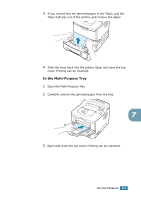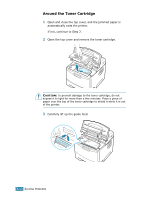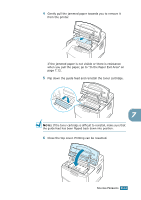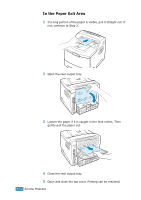Samsung ML-2551N User Manual (ENGLISH) - Page 134
Clearing Paper Jams, In the Paper Feed Area
 |
UPC - 635753622706
View all Samsung ML-2551N manuals
Add to My Manuals
Save this manual to your list of manuals |
Page 134 highlights
Clearing Paper Jams When a paper jam occurs, the display on the control panel shows the message indicating the corresponding location of the paper jam. Refer to the table below to locate the paper jam and to clear it. Message Jam0 Jam1 Jam2 Duplex Jam 1/2 Location of Jam Go to... In the paper feed area below Around the toner cartridge page 7.10 In the paper exit area page 7.12 In the duplex area page 7.13 In the Paper Feed Area 1 Slide out the Tray1 to expose the jammed paper. 7 2 Remove any misfed paper by pulling it out by the visible edge from the tray. Make sure that all of the paper is properly aligned in the tray. SOLVING PROBLEMS 7.7
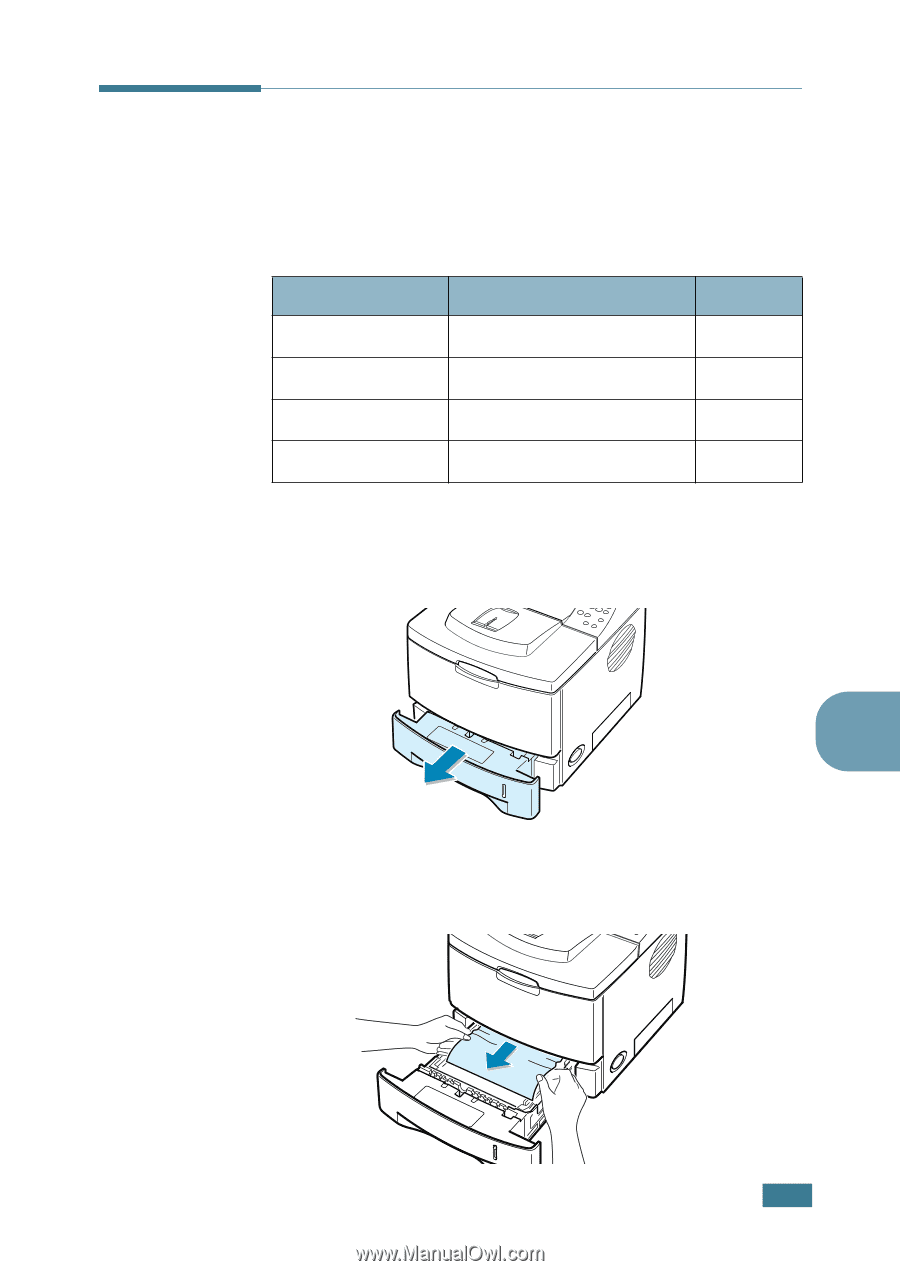
S
OLVING
P
ROBLEMS
7.
7
7
Clearing Paper Jams
When a paper jam occurs, the display on the control panel
shows the message indicating the corresponding location of the
paper jam. Refer to the table below to locate the paper jam and
to clear it.
In the Paper Feed Area
1
Slide out the Tray1 to expose the jammed paper.
2
Remove any misfed paper by pulling it out by the visible
edge from the tray. Make sure that all of the paper is
properly aligned in the tray.
Message
Location of Jam
Go to...
Jam0
In the paper feed area
below
Jam1
Around the toner cartridge
page 7.10
Jam2
In the paper exit area
page 7.12
Duplex Jam 1
/
2
In the duplex area
page 7.13