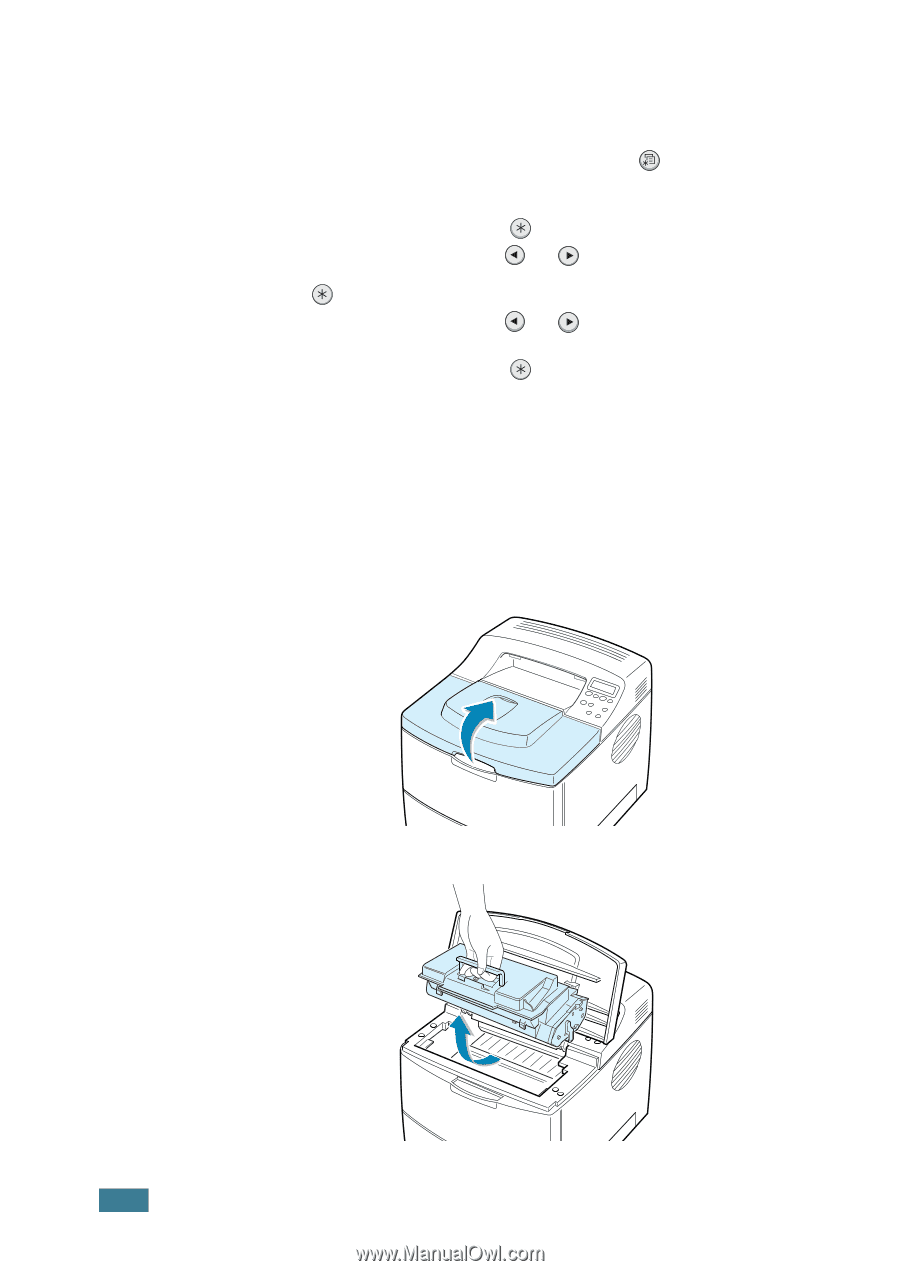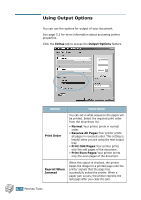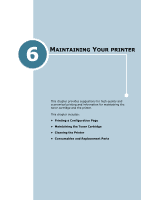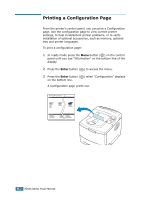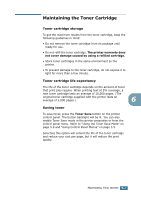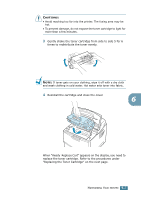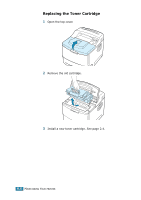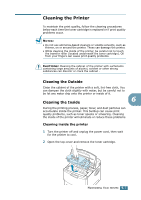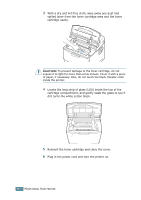Samsung ML-2551N User Manual (ENGLISH) - Page 121
Checking the Toner Remains, Redistributing Toner
 |
UPC - 635753622706
View all Samsung ML-2551N manuals
Add to My Manuals
Save this manual to your list of manuals |
Page 121 highlights
Checking the Toner Remains You can check the level of toner currently left in the cartridge. 1 In ready mode press the Menu button ( ) on the control panel until you see "Setup" on the bottom line of the display. 2 Press the Enter button ( ) to access the menu. 3 Press the scroll button ( or ) until "Maintenance" displays on the bottom line and press the Enter button ( ). 4 Press the scroll button ( or ) to select the required option, "Remain Toner". 5 Press the Enter button ( ). The display shows the percentage of the toner remains. Redistributing Toner When the toner cartridge is nearly empty, "Low Toner" appears on the display and faded or light areas may appear on a printed page. You may be able to temporarily improve the print quality by redistributing the toner. 1 Open the top cover. 2 Remove the toner cartridge from the printer. 6.4 MAINTAINING YOUR PRINTER