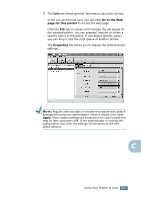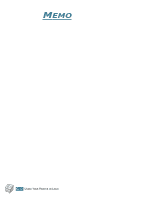Samsung ML-2551N User Manual (ENGLISH) - Page 183
About the Remote Control Panel, Installing the Remote Control Panel
 |
UPC - 635753622706
View all Samsung ML-2551N manuals
Add to My Manuals
Save this manual to your list of manuals |
Page 183 highlights
About the Remote Control Panel DOS users have access to many printer features through specific DOS printer drivers; however, many software manufactures do not develop printer drivers for their software programmes. Your printer provides the software control panel for improved printer control when DOS printer drivers are not available or when certain print settings are not available through DOS software programmes. NOTE: The printer's Remote Control Panel is not a printer driver. It should be used to set print settings that are not available through DOS software programmes. Printer drivers are supplied by the manufacturers of your DOS software programmes. If your DOS software Programme does not include a printer driver for your printer, contact the manufacturer of the software or use one of the alternate printer drivers. Installing the Remote Control Panel 1 Place the CD-ROM in the CD-ROM drive. Installation will start automatically. If the CD-ROM drive does not automatically run: Select Run from the Start menu, type x:\cdsetup.exe in the Open box (where x is the drive letter for the CD-ROM drive) and click OK. 2 Select the appropriate language. If you can't find the desired language from the screen, use the scroll button on the bottom right of the window to display more languages. 3 Click Install the Samsung Software-III on your PC (WinRCP). D.2 PRINTING FROM DOS APPLICATIONS