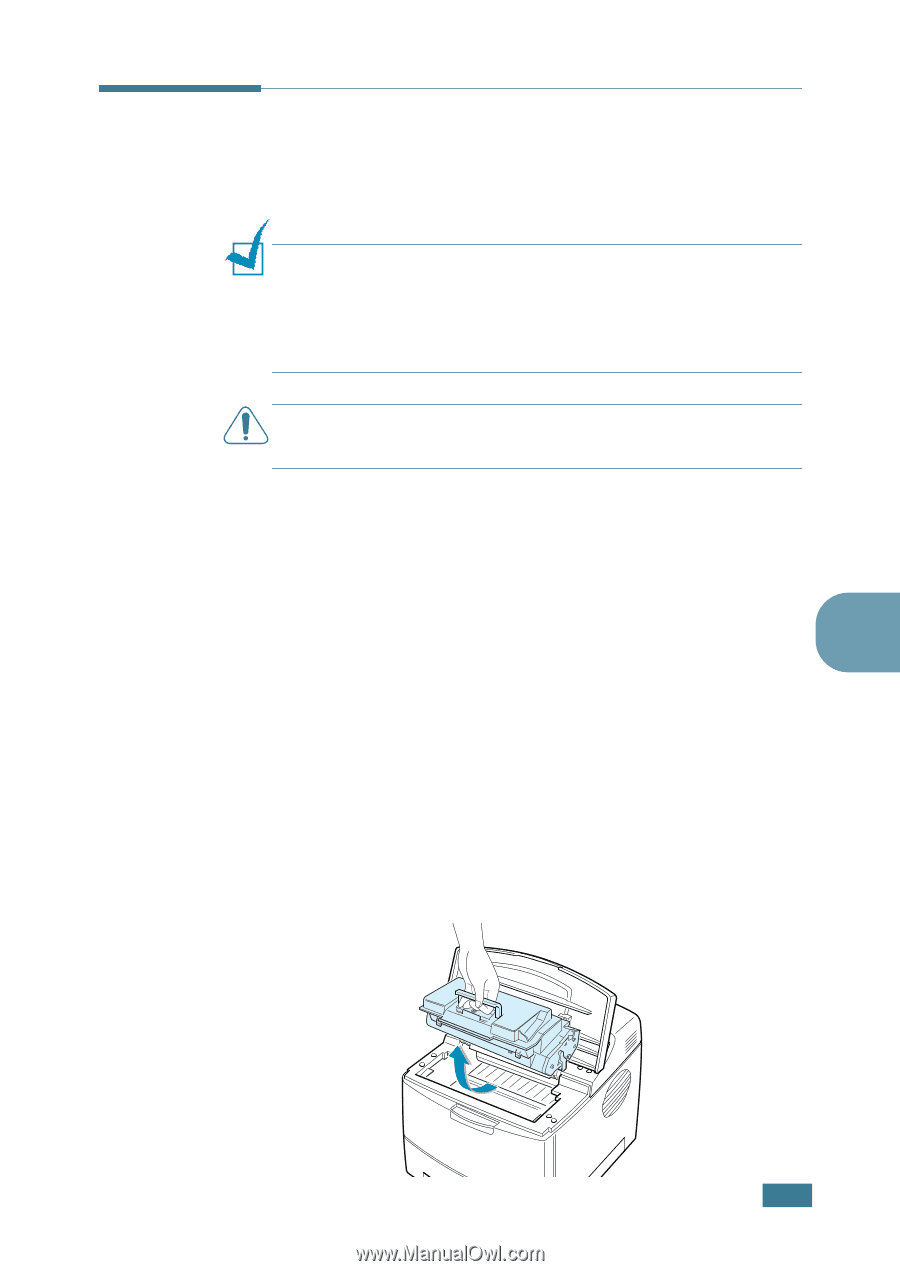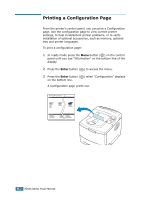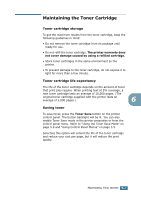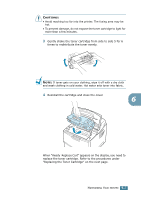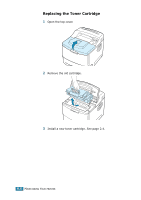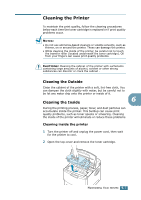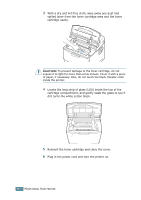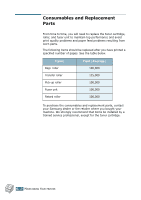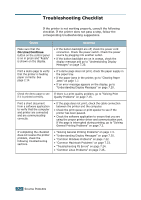Samsung ML-2551N User Manual (ENGLISH) - Page 124
Cleaning the Printer
 |
UPC - 635753622706
View all Samsung ML-2551N manuals
Add to My Manuals
Save this manual to your list of manuals |
Page 124 highlights
Cleaning the Printer To maintain the print quality, follow the cleaning procedures below each time the toner cartridge is replaced or if print quality problems occur. NOTES: • Do not use ammonia-based cleaners or volatile solvents, such as thinner, on or around the printer. These can damage the printer. • While cleaning the inside of the printer, be careful not to touch the transfer roller (located underneath the toner cartridge). Oil from your fingers can cause print quality problems. CAUTIONS: Cleaning the cabinet of the printer with surfactants containing large amounts of alcohol, solvent or other strong substances can discolor or crack the cabinet . Cleaning the Outside Clean the cabinet of the printer with a soft, lint-free cloth, You can dampen the cloth slightly with water, but be careful not to be let any water drip onto the printer or inside of it. Cleaning the Inside 6 During the printing process, paper, toner, and dust particles can accumulate inside the printer. This buildup can cause print quality problems, such as toner specks or smearing. Cleaning the inside of the printer will eliminate or reduce these problems. Cleaning inside the printer 1 Turn the printer off and unplug the power cord, then wait for the printer to cool. 2 Open the top cover and remove the toner cartridge. MAINTAINING YOUR PRINTER 6.7