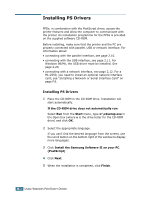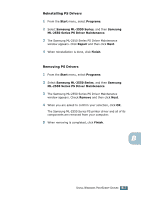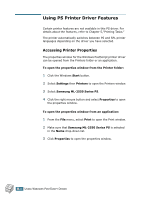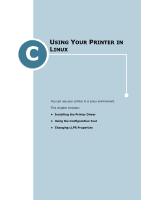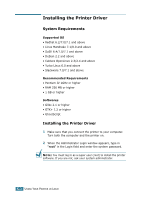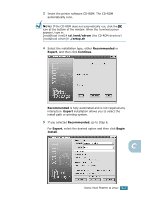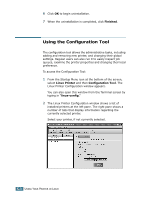Samsung ML-2551N User Manual (ENGLISH) - Page 172
appears, type in, If the CD-ROM does not automatically run, click
 |
UPC - 635753622706
View all Samsung ML-2551N manuals
Add to My Manuals
Save this manual to your list of manuals |
Page 172 highlights
3 Insert the printer software CD-ROM. The CD-ROM automatically runs. NOTE: If the CD-ROM does not automatically run, click the icon at the bottom of the window. When the Terminal screen appears, type in: [root@local /root]# cd /mnt/cdrom (the CD-ROM directory) [root@local cdrom]# ./setup.sh 4 Select the installation type, either Recommended or Expert, and then click Continue. Recommended is fully automated and is not required any interaction. Expert installation allows you to select the install path or printing system. 5 If you selected Recommended, go to Step 6. For Expert, select the desired option and then click Begin Install. C USING YOUR PRINTER IN LINUX C.3
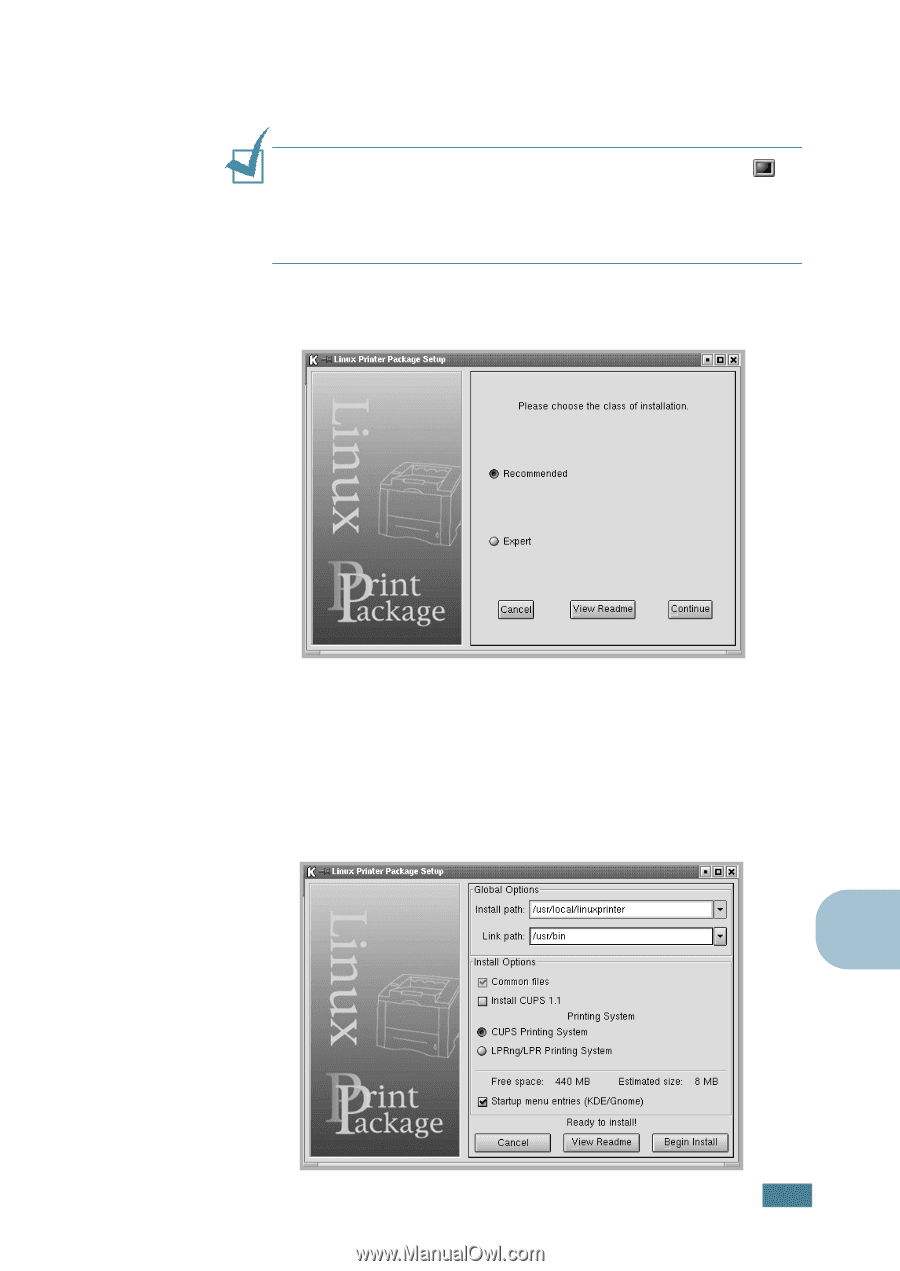
U
SING
Y
OUR
P
RINTER
IN
L
INUX
C.
3
C
3
Insert the printer software CD-ROM. The CD-ROM
automatically runs.
N
OTE
:
If the CD-ROM does not automatically run, click the
icon at the bottom of the window. When the Terminal screen
appears, type in:
[root@local /root]#
cd /mnt/cdrom
(the CD-ROM directory)
[root@local cdrom]#
./setup.sh
4
Select the installation type, either
Recommended
or
Expert
, and then click
Continue
.
Recommended
is fully automated and is not required any
interaction.
Expert
installation allows you to select the
install path or printing system.
5
If you selected
Recommended
, go to Step 6.
For
Expert
, select the desired option and then click
Begin
Install
.