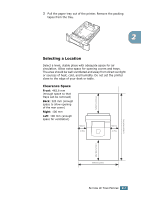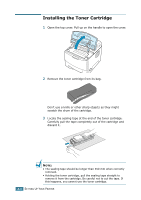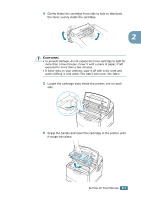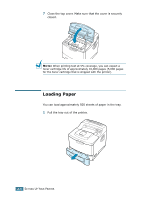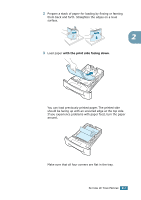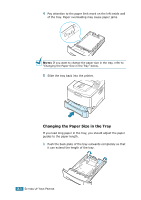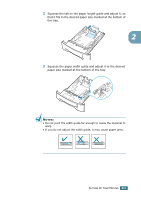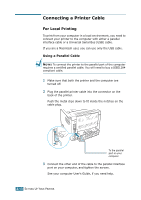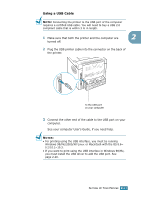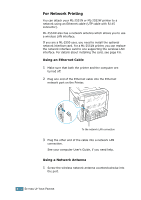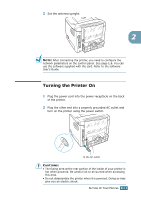Samsung ML-2551N User Manual (ENGLISH) - Page 31
Changing the Paper Size in the Tray, If you want to change the paper size in the tray, refer - paper jam
 |
UPC - 635753622706
View all Samsung ML-2551N manuals
Add to My Manuals
Save this manual to your list of manuals |
Page 31 highlights
4 Pay attention to the paper limit mark on the left inside wall of the tray. Paper overloading may cause paper jams. NOTE: If you want to change the paper size in the tray, refer to "Changing the Paper Size in the Tray" below. 5 Slide the tray back into the printer. Changing the Paper Size in the Tray If you load long paper in the tray, you should adjust the paper guides to the paper length. 1 Push the back plate of the tray outwards completely so that it can extend the length of the tray. 2.8 SETTING UP YOUR PRINTER
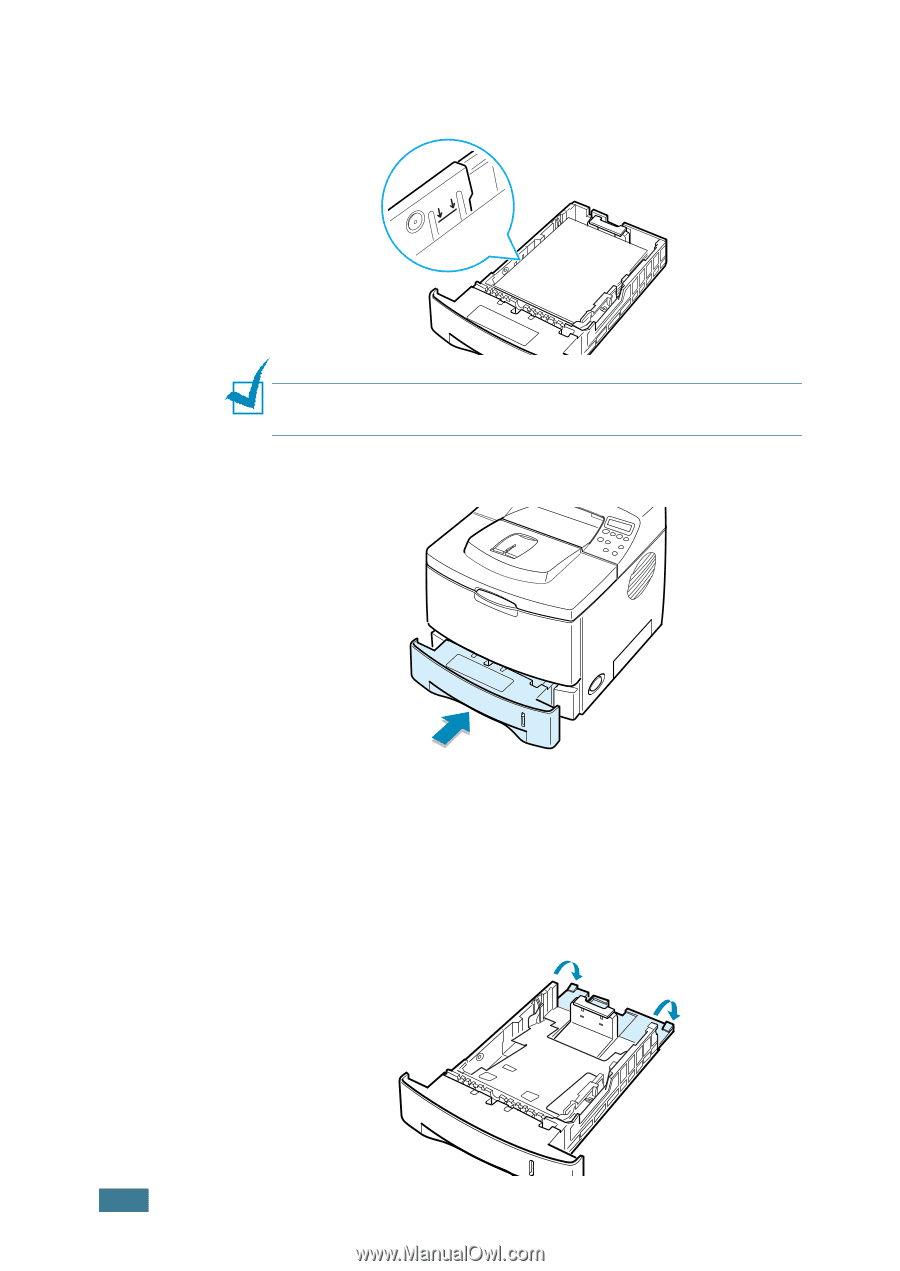
2.
8
S
ETTING
U
P
Y
OUR
P
RINTER
4
Pay attention to the paper limit mark on the left inside wall
of the tray. Paper overloading may cause paper jams.
N
OTE
:
If you want to change the paper size in the tray, refer to
“Changing the Paper Size in the Tray” below.
5
Slide the tray back into the printer.
Changing the Paper Size in the Tray
If you load long paper in the tray, you should adjust the paper
guides to the paper length.
1
Push the back plate of the tray outwards completely so that
it can extend the length of the tray.