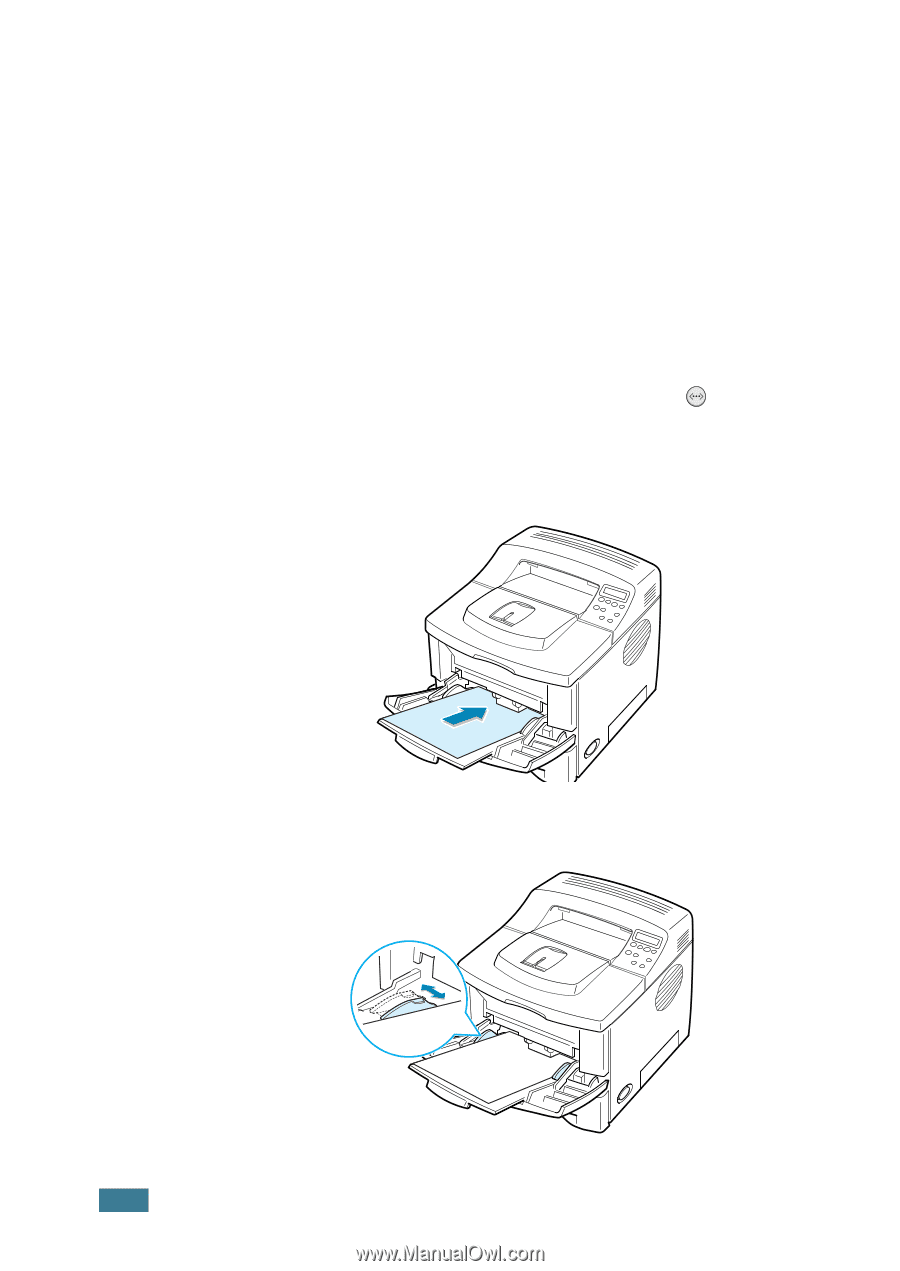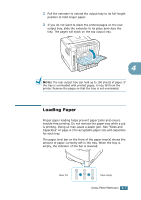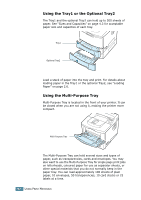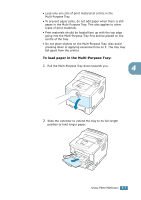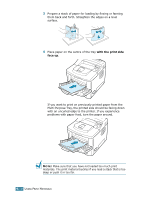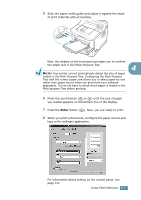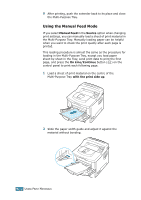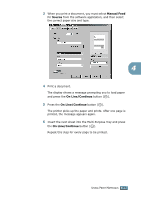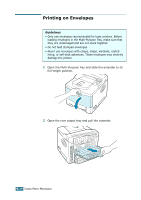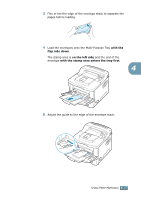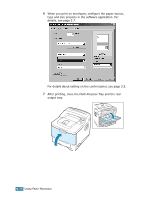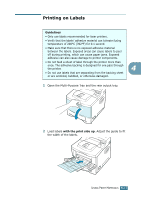Samsung ML-2551N User Manual (ENGLISH) - Page 77
Using the Manual Feed Mode, Manual Feed, Source, On Line/Continue, with the print side up
 |
UPC - 635753622706
View all Samsung ML-2551N manuals
Add to My Manuals
Save this manual to your list of manuals |
Page 77 highlights
9 After printing, push the extender back to its place and close the Multi-Purpose Tray. Using the Manual Feed Mode If you select Manual Feed in the Source option when changing print settings, you can manually load a sheet of print material in the Multi-Purpose Tray. Manually loading paper can be helpful when you want to check the print quality after each page is printed. This loading procedure is almost the same as the procedure for loading in the Multi-Purpose Tray, except you load paper sheet-by-sheet in the Tray, send print data to print the first page, and press the On Line/Continue button ( ) on the control panel to print each following page. 1 Load a sheet of print material on the centre of the Multi-Purpose Tray with the print side up. 2 Slide the paper width guide and adjust it against the material without bending. 4.12 USING PRINT MATERIALS