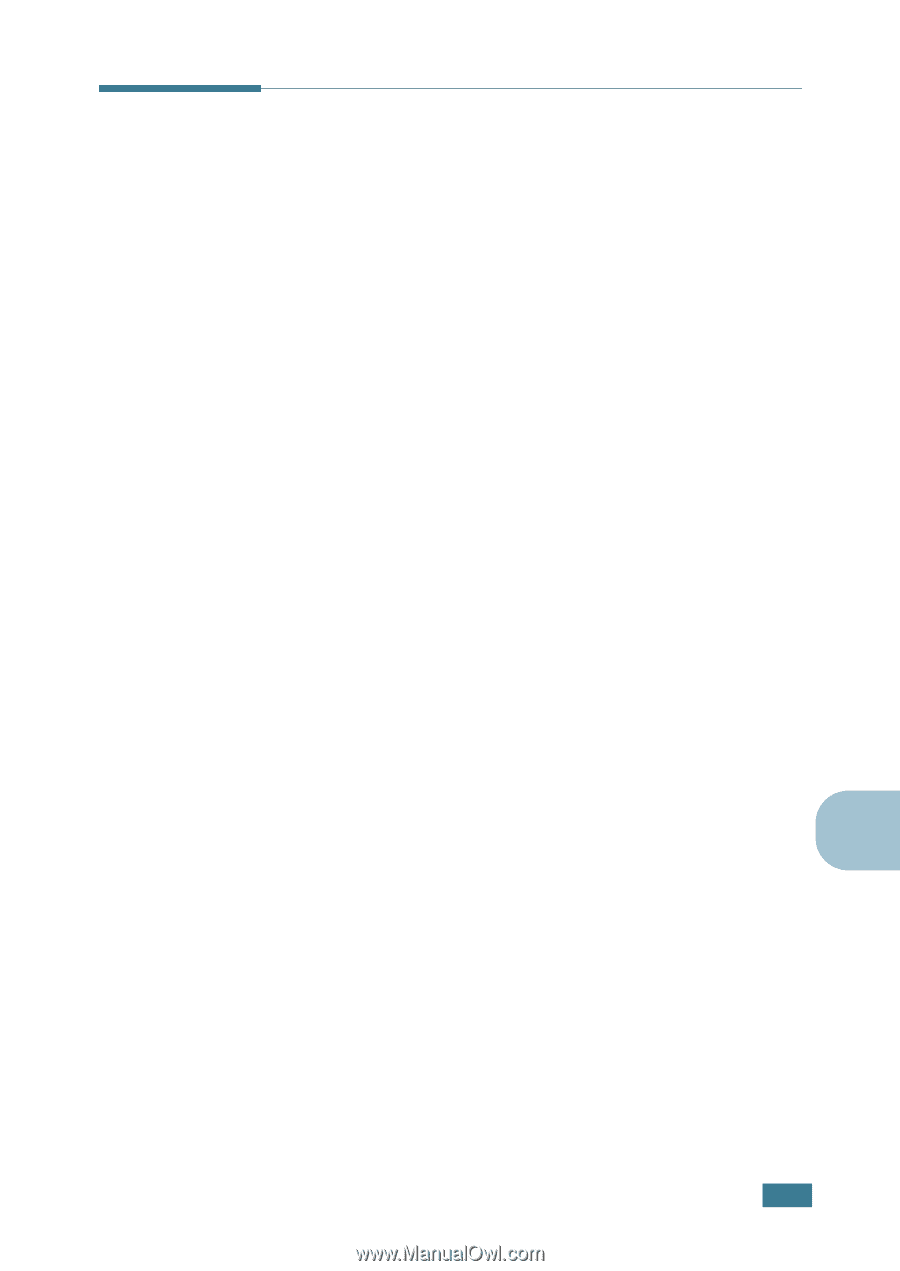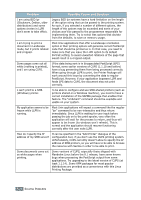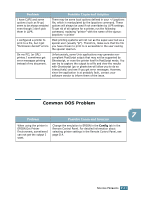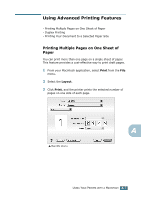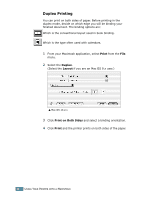Samsung ML-2551N User Manual (ENGLISH) - Page 158
Setting Up the Printer, For Network-connected Macintosh
 |
UPC - 635753622706
View all Samsung ML-2551N manuals
Add to My Manuals
Save this manual to your list of manuals |
Page 158 highlights
Setting Up the Printer The way to set up your printer is different depending on which cable you use to connect the printer to your computer - the network cable or the USB cable. For Network-connected Macintosh In Mac OS 9.x 1 Follow the instructions on page A.2 to install the PPD file on your computer. 2 From the Apple menu, select Chooser. 3 Click LaserWriter 8 (the PostScript driver provided with your Macintosh). The name of your printer appears in the list. 4 Select SEC000xxxxxxxxx from the printer box (where the xxxxxxxxx varies depending on each of the products) and Click Select. If Auto Setup does not work properly, click Select PPD, choose Samsung ML-2550 Series and click OK. 5 When the setup is completed, you see your printer icon is created as a desktop printer. 6 Close the Chooser. A 7 When a message window appears telling you that you have changed your current printer, click OK. USING YOUR PRINTER WITH A MACINTOSH A.3