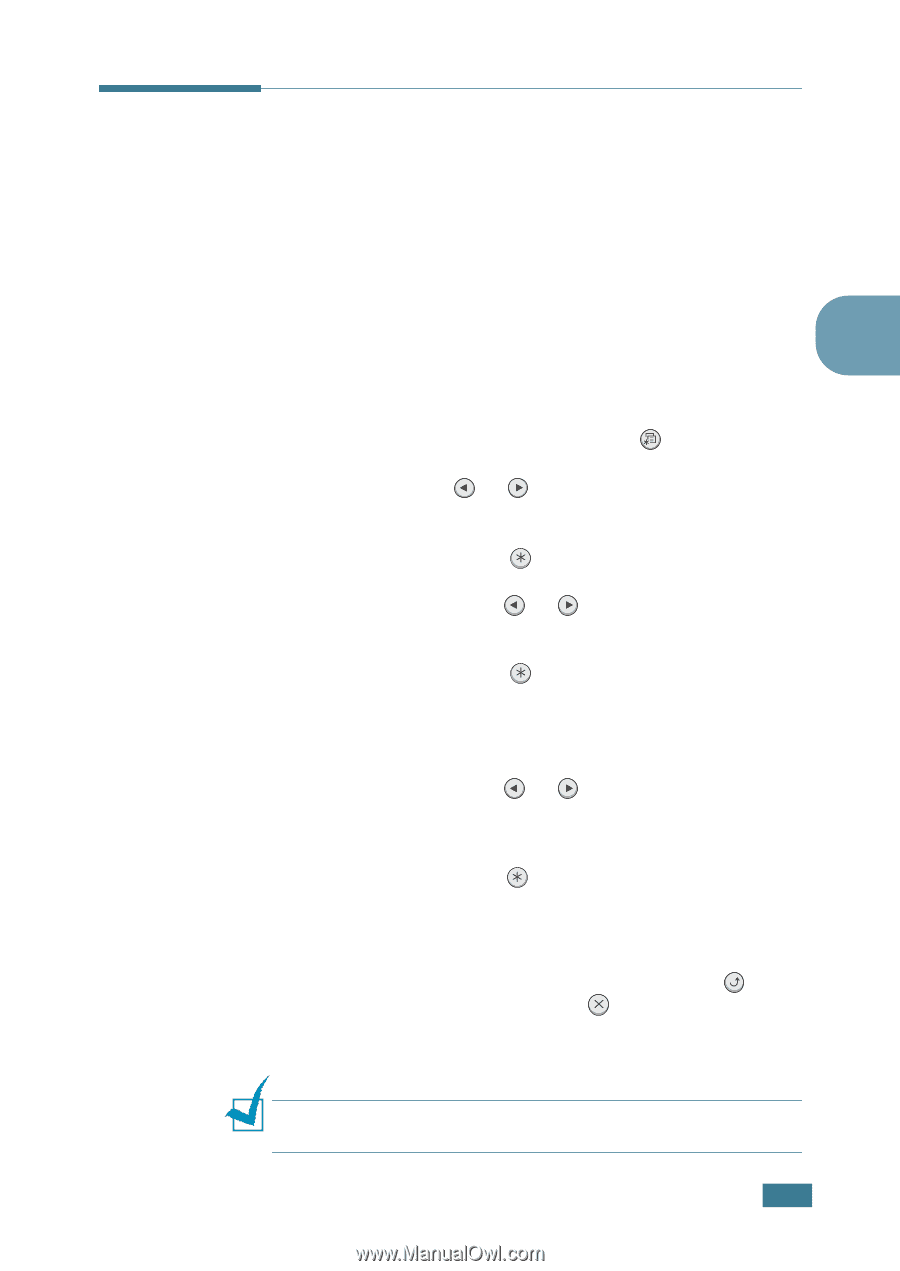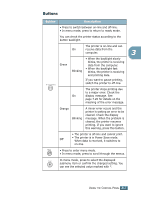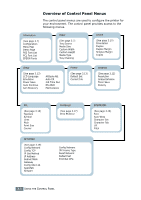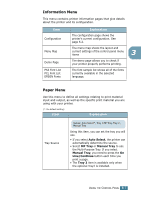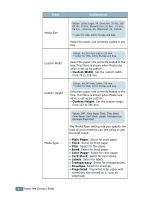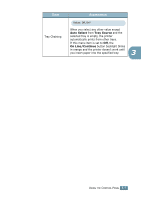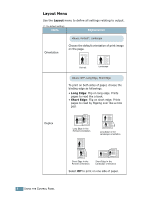Samsung ML-2551N User Manual (ENGLISH) - Page 48
Using Control Panel Menus
 |
UPC - 635753622706
View all Samsung ML-2551N manuals
Add to My Manuals
Save this manual to your list of manuals |
Page 48 highlights
3 Using Control Panel Menus A number of menus are available to make it easy for you to change printer settings. The diagram on page 3.6 shows the menus and all of the menu items available in each menu. The items in each menu and the values you can select are described in more detail in the tables beginning on page 3.7. Accessing Control Panel Menus 3 You can control your printer from the printer's control panel. You can also set the control panel menus while the printer is in use. 1 In ready mode press the Menu button ( ) until you see the desired menu on the bottom line of the display or Press the scroll button ( or ) until the desired menu item displays on the bottom line 2 Press the Enter button ( ) to access the menu. 3 Press the scroll button ( or ) until the desired menu item displays on the bottom line. 4 Press the Enter button ( ) to confirm the selected item. 5 If the selected menu item has submenus, repeat steps 3 and 4. 6 Press the scroll button ( or ) until the desired setting option displays on the bottom line or enter the required value. 7 Press the Enter button ( ) to save your input or selection. An asterisk (*) appears next to the selection on the display, indicating that it is now the default. 8 To exit the menu, press the Upper Level button ( ) repeatedly, or the Cancel button( ). After 60 seconds of inactivity (no key has been pressed), the printer automatically returns to ready mode. NOTE: Duplicate print settings that are selected in the printer driver override the settings on the control panel. USING THE CONTROL PANEL 3.5