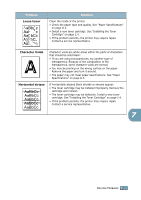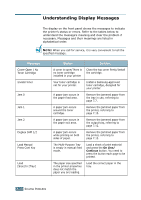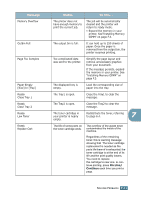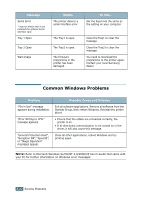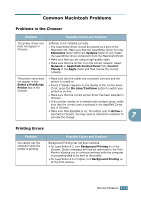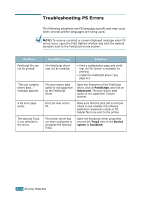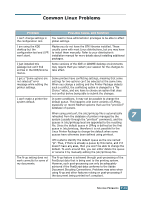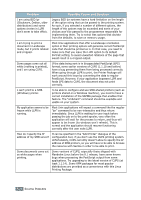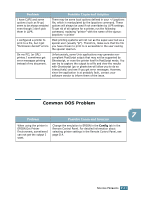Samsung ML-2551N User Manual (ENGLISH) - Page 151
Troubleshooting PS Errors, PostScript, Advanced, Tray2, Device, option, Installed
 |
UPC - 635753622706
View all Samsung ML-2551N manuals
Add to My Manuals
Save this manual to your list of manuals |
Page 151 highlights
Troubleshooting PS Errors The following situations are PS language specific and may occur when several printer languages are being used. NOTE: To receive a printed or screen displayed message when PS errors occur, open the Print Options window and click the desired selection next to the PostScript errors section. Problem PostScript file can not be printed. "This job contains binary data..." message appears. A PS error page prints. The optional Tray2 is not selected in the driver. Possible Cause Solution The PostScript driver may not be installed. • Print a configuration page and verify that the PS version is available for printing. • Install the PostScript driver; See page B.2. The pure binary data option is not supported by the PostScript driver. Open the Properties of the PostScript driver, click on PostScript, and click on Advanced. The pure binary data option is not supported. Choose another. Print job may not be PS. Make sure that the print job is a PS job. Check to see whether the software application expected a setup or PS header file to be sent to the printer. The printer driver has not been configured to recognise the optional Tray2. Open the PostScript driver properties and set the Tray2 item of the Device option to Installed. 7.24 SOLVING PROBLEMS