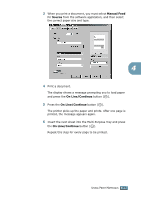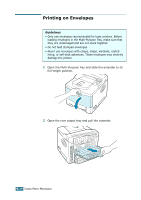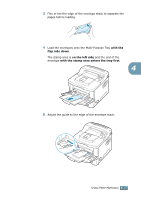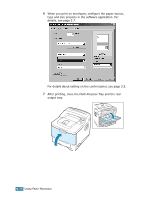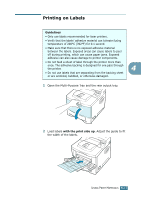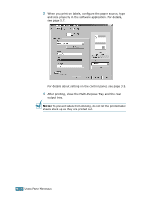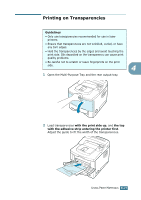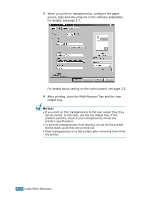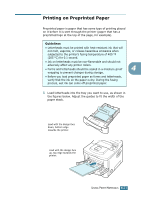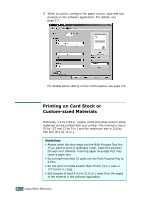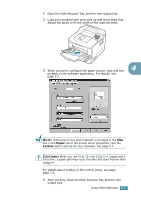Samsung ML-2551N User Manual (ENGLISH) - Page 83
To prevent labels from sticking, do not let the printed label, sheets stack up as they are printed
 |
UPC - 635753622706
View all Samsung ML-2551N manuals
Add to My Manuals
Save this manual to your list of manuals |
Page 83 highlights
3 When you print on labels, configure the paper source, type and size properly in the software application. For details, see page 5.7. For details about setting on the control panel, see page 3.5. 4 After printing, close the Multi-Purpose Tray and the rear output tray. NOTE: To prevent labels from sticking, do not let the printed label sheets stack up as they are printed out. 4.18 USING PRINT MATERIALS

U
SING
P
RINT
M
ATERIALS
4.
18
3
When you print on labels, configure the paper source, type
and size properly in the software application. For details,
see page 5.7.
For details about setting on the control panel, see page 3.5.
4
After printing, close the Multi-Purpose Tray and the rear
output tray.
N
OTE
:
To prevent labels from sticking, do not let the printed label
sheets stack up as they are printed out.