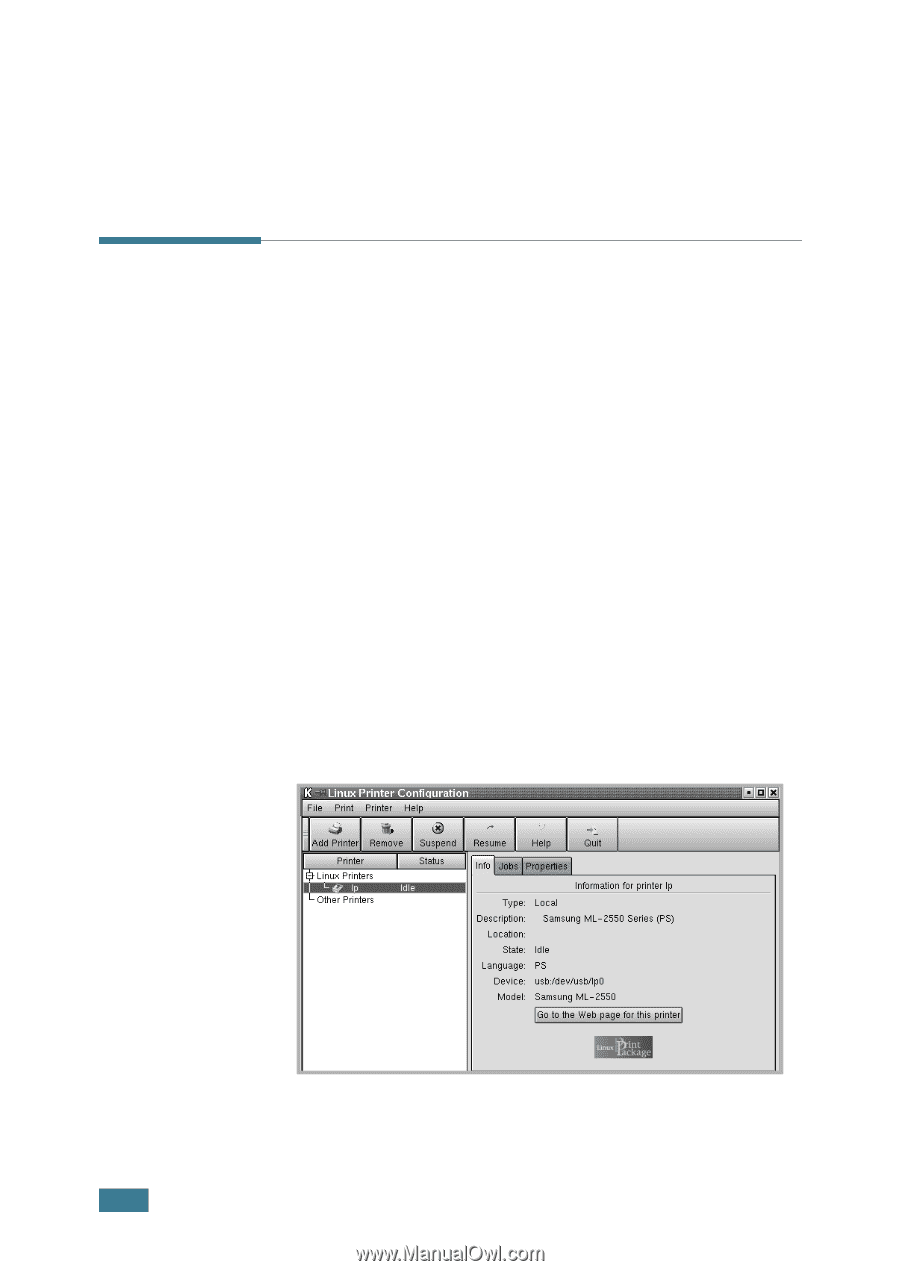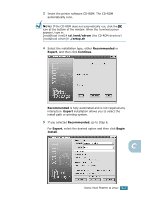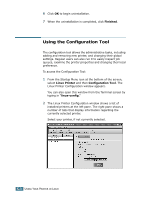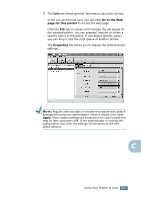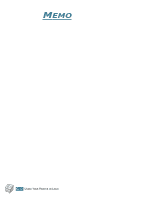Samsung ML-2551N User Manual (ENGLISH) - Page 177
Using the Configuration Tool, Finished, Linux Printer, Configuration Tool, linux-config
 |
UPC - 635753622706
View all Samsung ML-2551N manuals
Add to My Manuals
Save this manual to your list of manuals |
Page 177 highlights
6 Click OK to begin uninstallation. 7 When the uninstallation is completed, click Finished. Using the Configuration Tool The configuration tool allows the administrative tasks, including adding and removing new printer, and changing their global settings. Regular users can also run it to easily inspect job queues, examine the printer properties and changing their local preference. To access the Configuration Tool: 1 From the Startup Menu icon at the bottom of the screen, select Linux Printer and then Configuration Tool. The Linux Printer Configuration window appears. You can also open this window from the Terminal screen by typing in "linux-config." 2 The Linux Printer Configuration window shows a list of installed printers at the left pane. The right pane shows a number of tabs that display information regarding the currently selected printer. Select your printer, if not currently selected. C.8 USING YOUR PRINTER IN LINUX