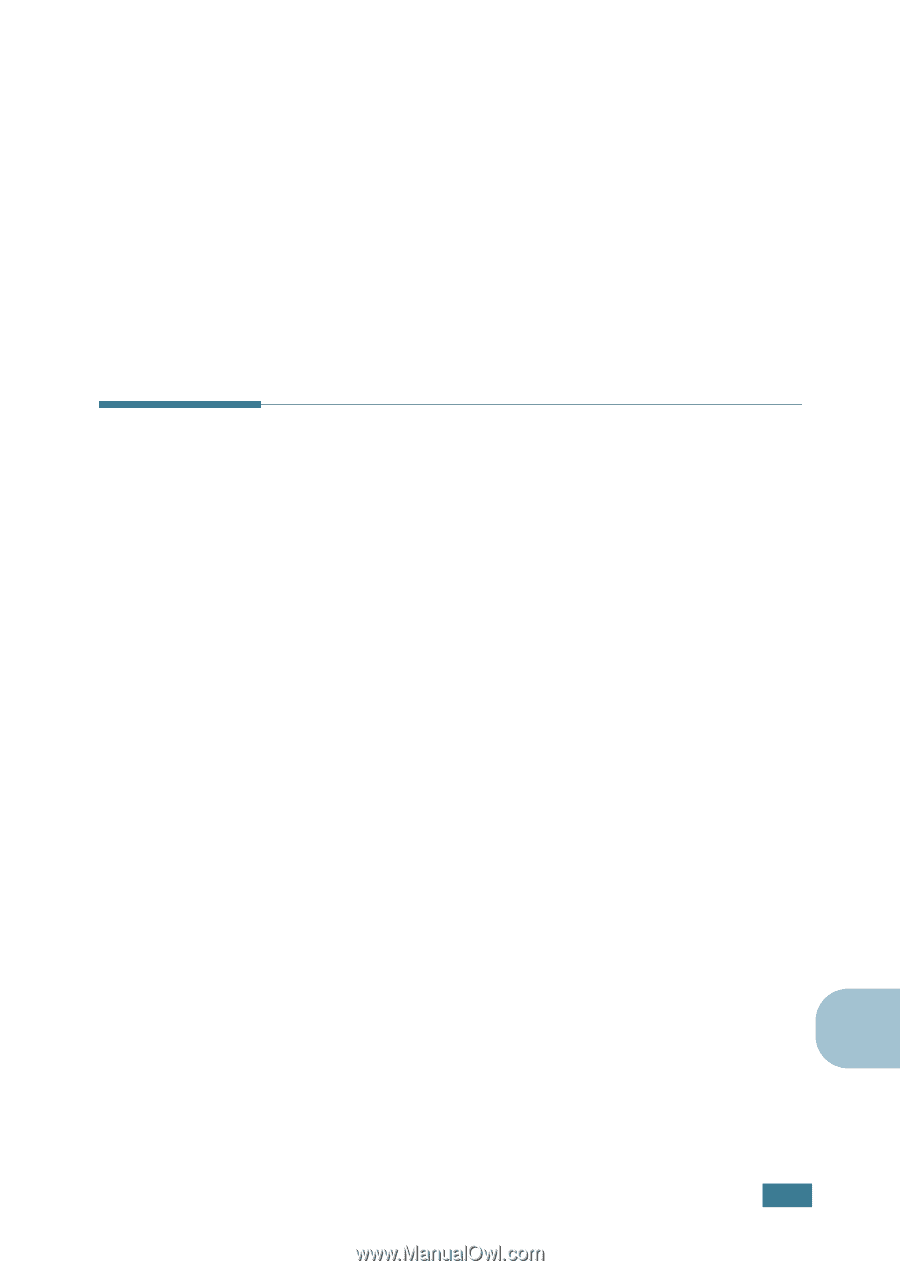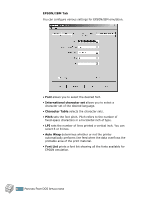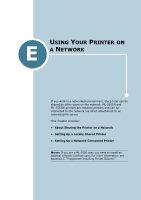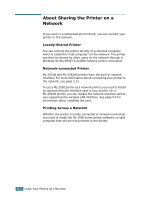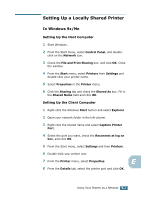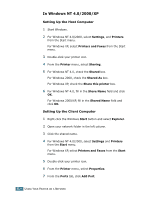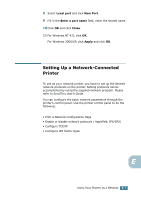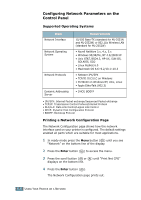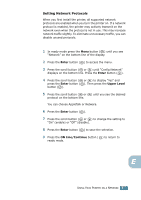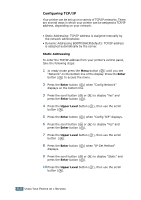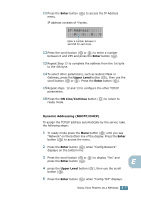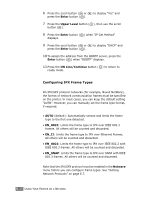Samsung ML-2551N User Manual (ENGLISH) - Page 198
Setting Up a Network-Connected Printer, Local port, New Port, Enter a port name, Close, Apply
 |
UPC - 635753622706
View all Samsung ML-2551N manuals
Add to My Manuals
Save this manual to your list of manuals |
Page 198 highlights
8 Select Local port and click New Port. 9 Fill in the Enter a port name field, enter the shared name. 10 Click OK and click Close. 11 For Windows NT 4.0, click OK. For Windows 2000/XP, click Apply and click OK. Setting Up a Network-Connected Printer To use as your network printer, you have to set up the desired network protocols on the printer. Setting protocols can be accomplished by using the supplied network program. Please refer to SyncThru User's Guide. You can configure the basic network parameters through the printer's control panel. Use the printer control panel to do the following: • Print a Network Configuration Page • Enable or disable network protocols ( AppleTalk, IPX/SPX) • Configure TCP/IP • Configure IPX frame types E USING YOUR PRINTER ON A NETWORK E.5