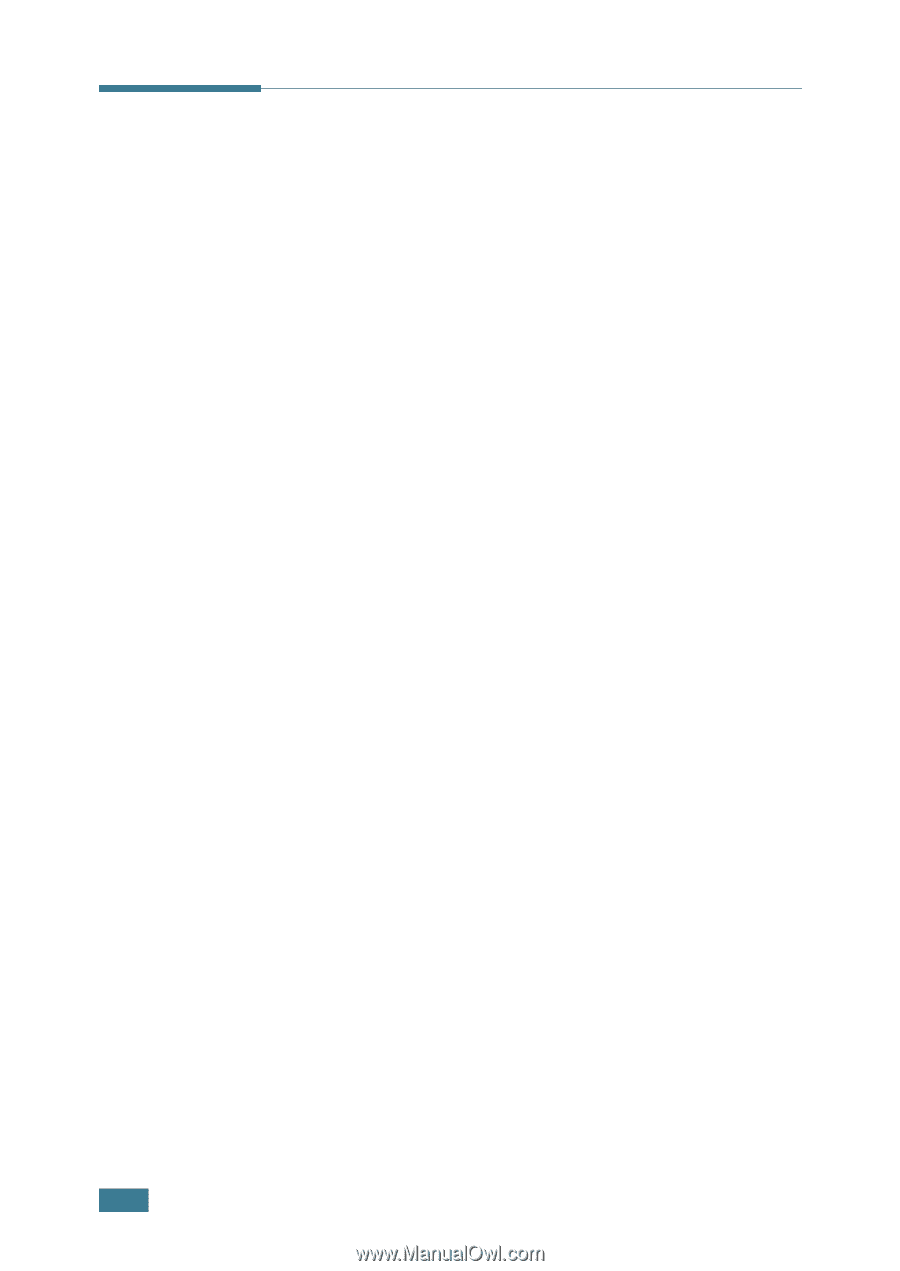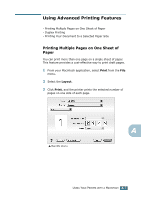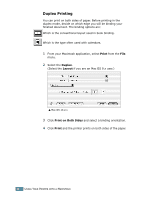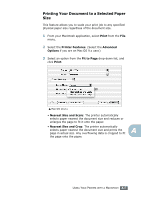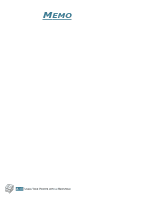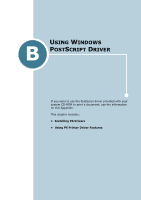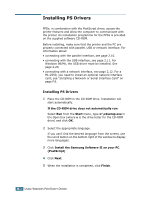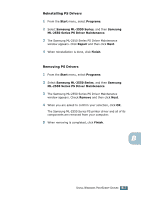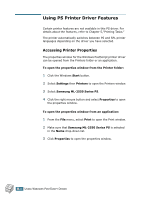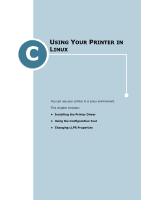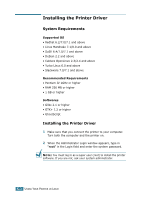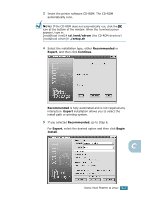Samsung ML-2551N User Manual (ENGLISH) - Page 167
Installing PS Drivers, If the CD-ROM drive does not automatically run, Start, x:\cdsetup.exe - driver windows 10
 |
UPC - 635753622706
View all Samsung ML-2551N manuals
Add to My Manuals
Save this manual to your list of manuals |
Page 167 highlights
Installing PS Drivers PPDs, in combination with the PostScript driver, access the printer features and allow the computer to communicate with the printer. An installation programme for the PPDs is provided on the supplied software CD-ROM. Before installing, make sure that the printer and the PC are properly connected with parallel, USB or network interface. For information about: • connecting with the parallel interface, see page 2.10. • connecting with the USB interface, see page 2.11. For Windows 98/Me, the USB driver must be installed. See page 2.20. • connecting with a network interface, see page 2.12. For a ML-2550, you need to install an optional network interface card; see "Installing a Network or Serial Interface Card" on page F.6. Installing PS Drivers 1 Place the CD-ROM in the CD-ROM drive. Installation will start automatically. If the CD-ROM drive does not automatically run: Select Run from the Start menu, type x:\cdsetup.exe in the Open box (where x is the drive letter for the CD-ROM drive) and click OK. 2 Select the appropriate language. If you can't find the desired language from the screen, use the scroll button on the bottom right of the window to display more languages. 3 Click Install the Samsung Software-II on your PC. (PostScript) 4 Click Next. 5 When the installation is completed, click Finish. B.2 USING WINDOWS POSTSCRIPT DRIVER