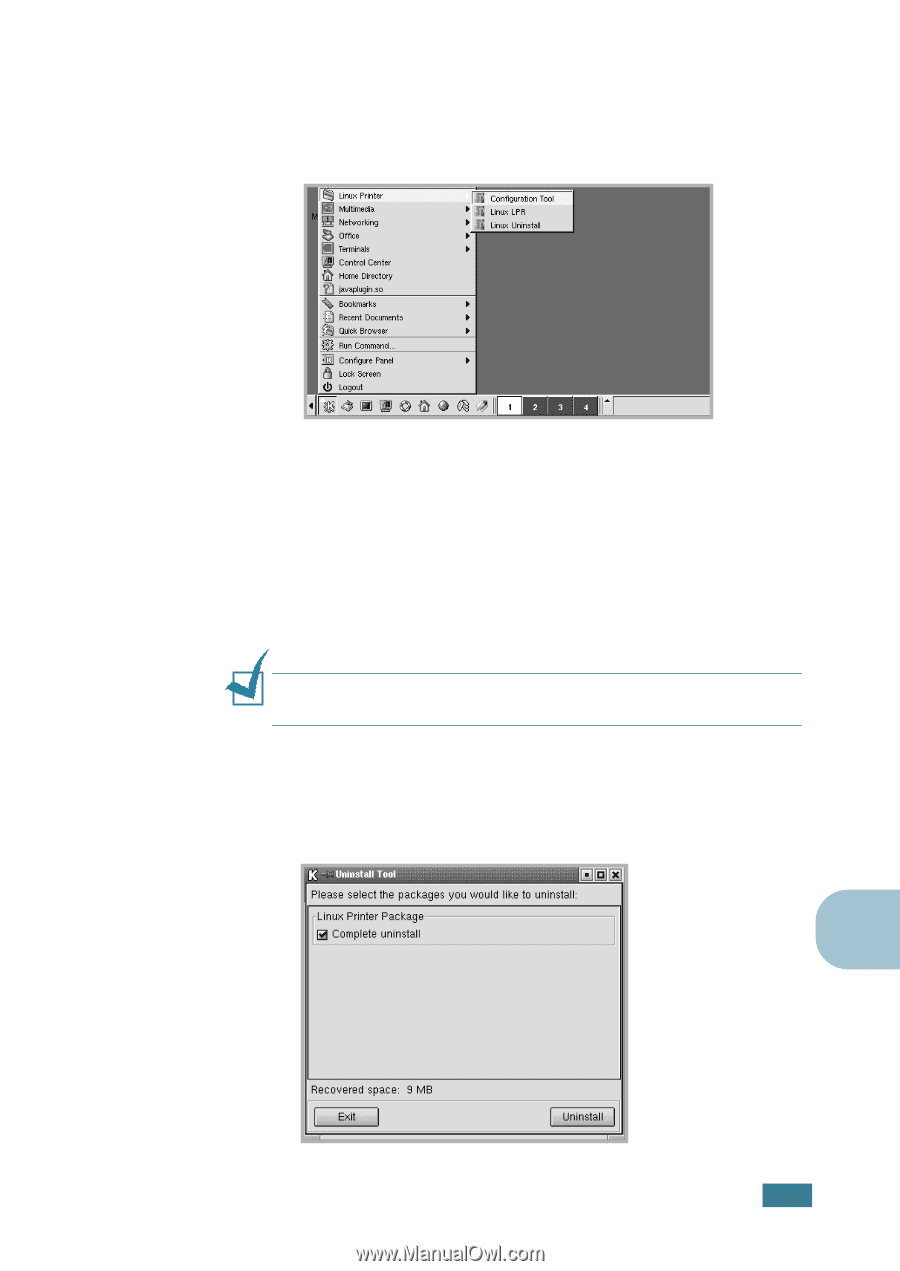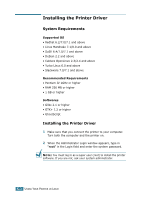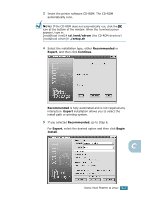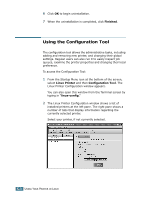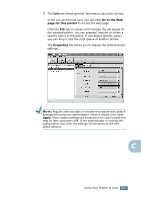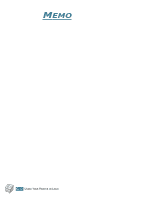Samsung ML-2551N User Manual (ENGLISH) - Page 176
Uninstalling the Printer Driver, You must log in as a super user root to uninstall
 |
UPC - 635753622706
View all Samsung ML-2551N manuals
Add to My Manuals
Save this manual to your list of manuals |
Page 176 highlights
Uninstalling the Printer Driver 1 From the Startup Menu icon at the bottom of the desktop, select Linux Printer and then Configuration Tool. You can also access the Linux Printer Configuration window by typing in "linux-config" from the Terminal screen. 2 In the Linux Printer Configuration window, select the Uninstall command from the File menu. 3 The Administrator Login window appears. Type in "root" in the Login field and enter the system password. Click Proceed. NOTE: You must log in as a super user (root) to uninstall the printer software. If you are not, ask your system administrator. 4 The message window which is asking your confirmation to proceed with the uninstallation appears. Click Yes. 5 Select Complete uninstall and then click Uninstall. C USING YOUR PRINTER IN LINUX C.7