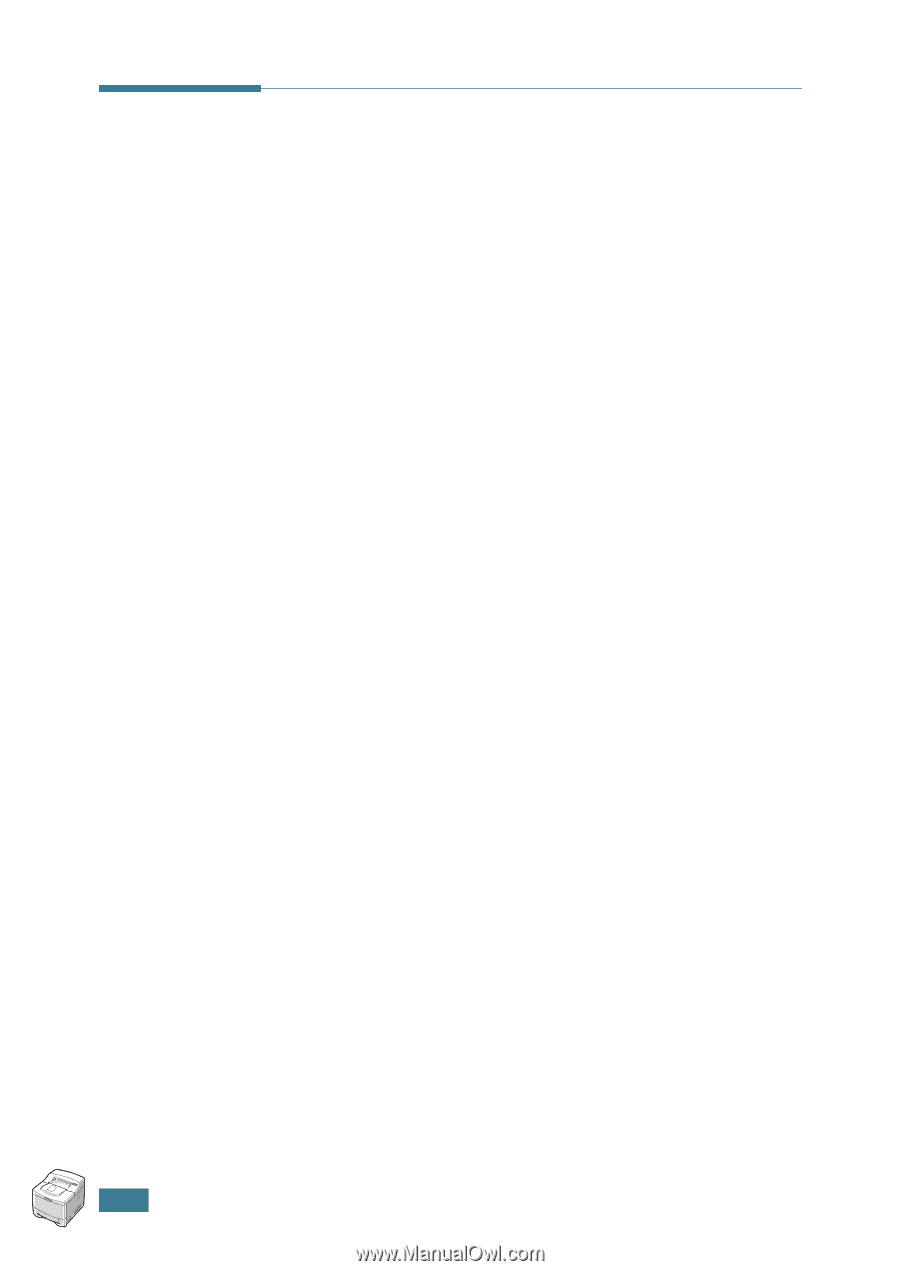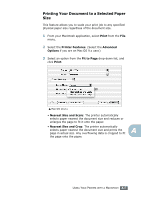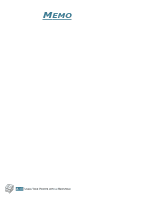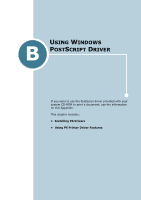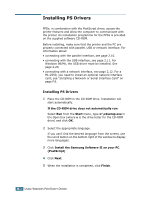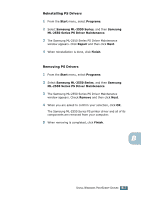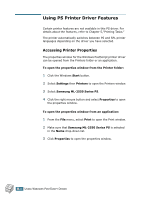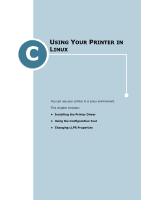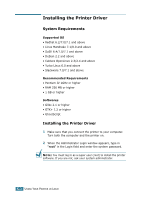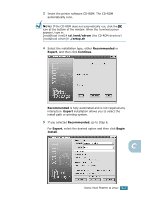Samsung ML-2551N User Manual (ENGLISH) - Page 169
Using PS Printer Driver Features, Accessing Printer Properties
 |
UPC - 635753622706
View all Samsung ML-2551N manuals
Add to My Manuals
Save this manual to your list of manuals |
Page 169 highlights
Using PS Printer Driver Features Certain printer features are not available in this PS driver. For details about the features, refer to Chapter 5,"Printing Tasks." The printer automatically switches between PS and SPL printer languages depending on the driver you have selected. Accessing Printer Properties The properties window for the Windows PostScript printer driver can be opened from the Printers folder or an application. To open the properties window from the Printer folder: 1 Click the Windows Start button. 2 Select Settings then Printers to open the Printers window. 3 Select Samsung ML-2550 Series PS. 4 Click the right mouse button and select Properties to open the properties window. To open the properties window from an application: 1 From the File menu, select Print to open the Print window. 2 Make sure that Samsung ML-2550 Series PS is selected in the Name drop-down list. 3 Click Properties to open the properties window. B.4 USING WINDOWS POSTSCRIPT DRIVER