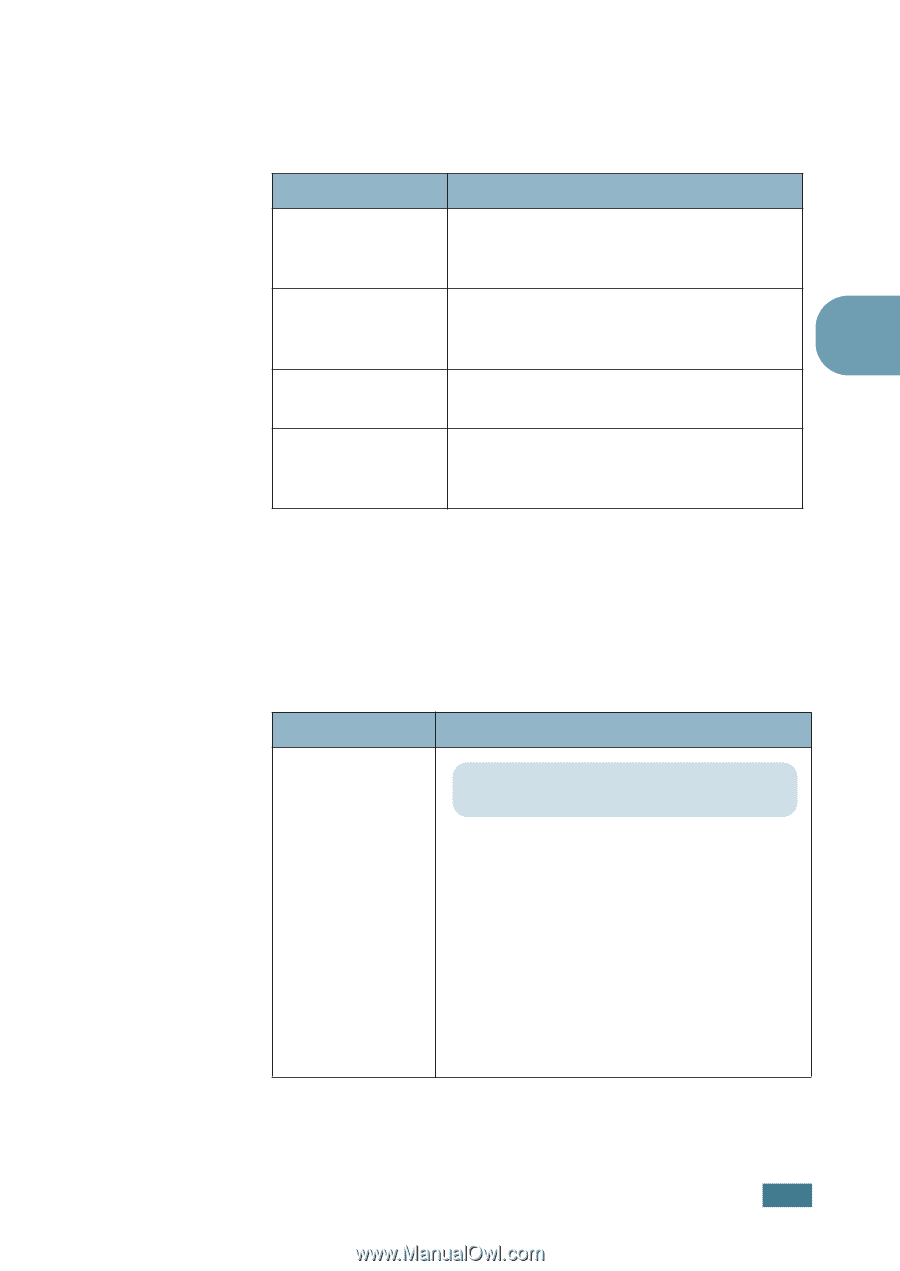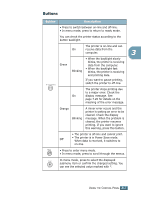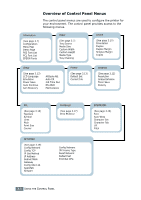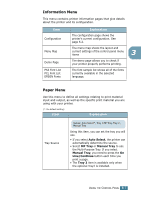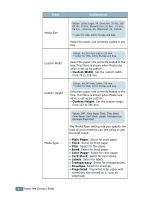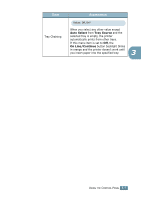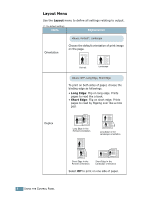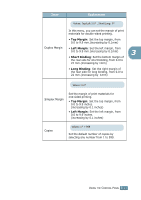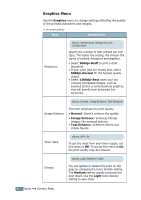Samsung ML-2551N User Manual (ENGLISH) - Page 50
Information Menu, Paper Menu, Auto Select, MP Tray, Manual Tray, Manual, Line/Continue, Tray 2
 |
UPC - 635753622706
View all Samsung ML-2551N manuals
Add to My Manuals
Save this manual to your list of manuals |
Page 50 highlights
3 Information Menu This menu contains printer information pages that give details about the printer and its configuration. Item Configuration Menu Map Demo Page PS3 Font List PCL Font List EPSON Fonts Explanation The configuration page shows the printer's current configuration. See page 6.2. The menu map shows the layout and current settings of the control panel menu items 3 The demo page allows you to check if your printer properly performs printing. The font sample list shows all of the fonts currently available in the selected language. Paper Menu Use this menu to define all settings relating to print material input and output, as well as the specific print material you are using with your printer. (*: the default setting) Item Explanation Tray Source Values: Auto Select*, Tray 1,MP Tray, Tray 2 , Manual Tray Using this item, you can set the tray you will use. • If you select Auto Select, the printer can automatically determine the source. • Select MP Tray or Manual Tray to use the Multi-Purpose Tray. If you select Manual Tray, you need to press the On Line/Continue button each time you print a page. • The Tray 2 item is available only when the optional Tray2 is installed. USING THE CONTROL PANEL 3.7