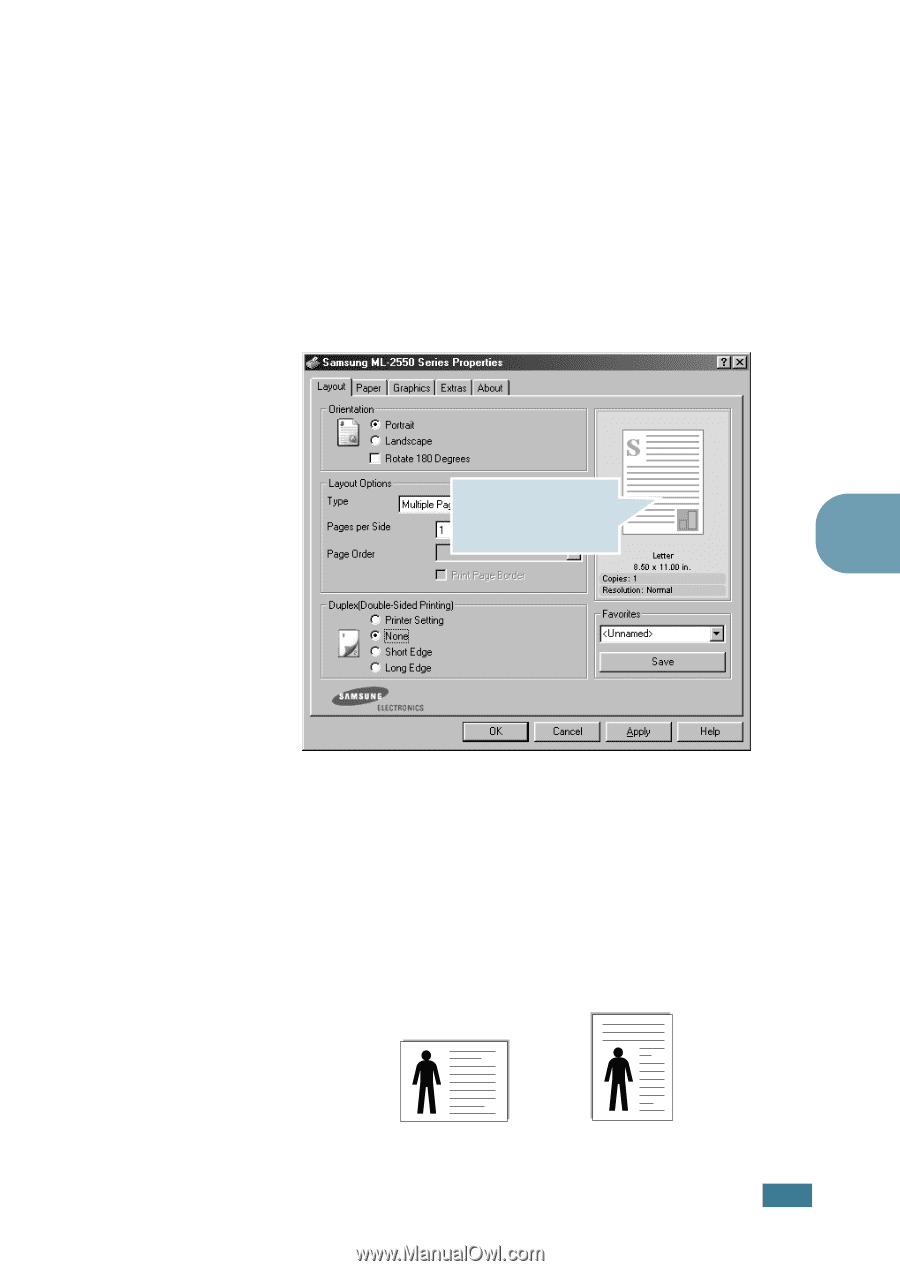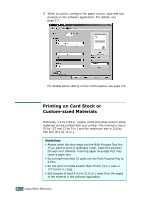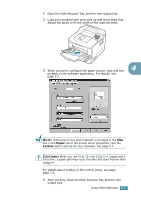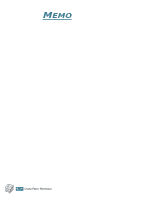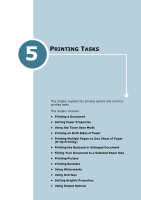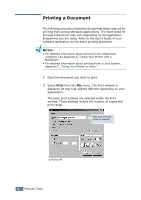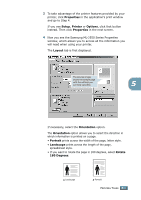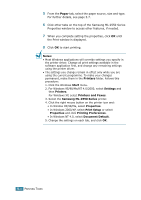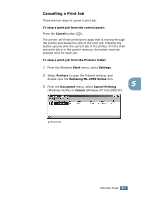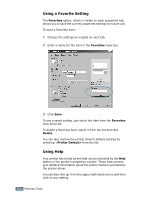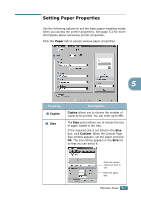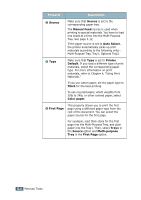Samsung ML-2551N User Manual (ENGLISH) - Page 92
Properties, Setup, Printer, Options, Layout, Orientation, Portrait, Landscape, Rotate, Degrees
 |
UPC - 635753622706
View all Samsung ML-2551N manuals
Add to My Manuals
Save this manual to your list of manuals |
Page 92 highlights
3 To take advantage of the printer features provided by your printer, click Properties in the application's print window and go to Step 4. If you see Setup, Printer or Options, click that button instead. Then click Properties in the next screen. 4 Now you see the Samsung ML-2550 Series Properties window, which allows you to access all the information you will need when using your printer. The Layout tab is first displayed. The preview image shows the sample page with the settings you currently specified. 5 If necessary, select the Orientation option. The Orientation option allows you to select the direction in which information is printed on a page. • Portrait prints across the width of the page, letter style. • Landscape prints across the length of the page, spreadsheet style. • If you want to rotate the page in 180 degrees, select Rotate 180 Degrees. œ¤Landscape œ¤Portrait PRINTING TASKS 5.3