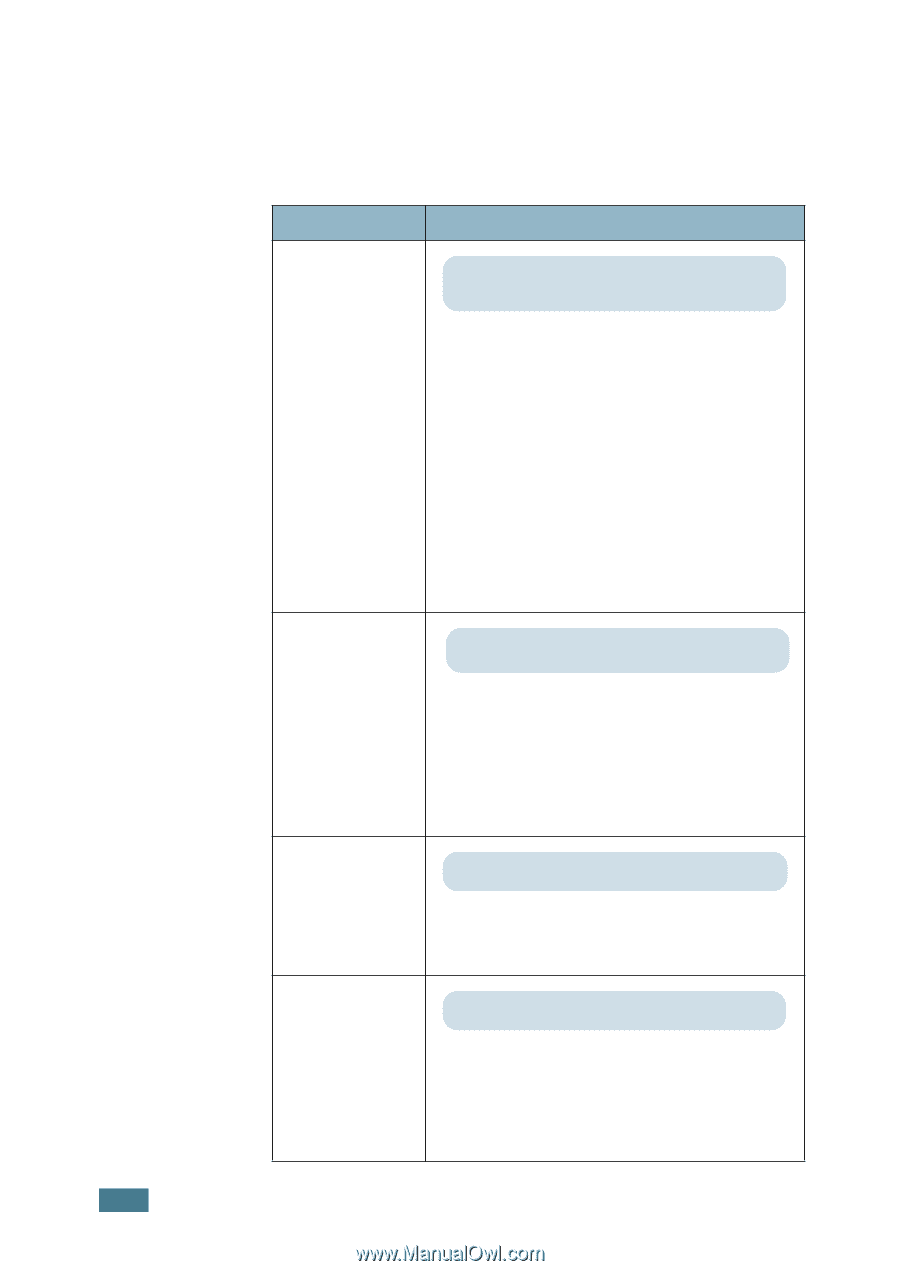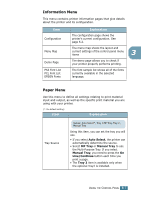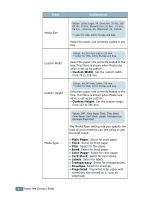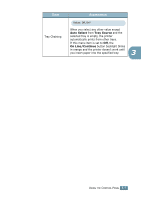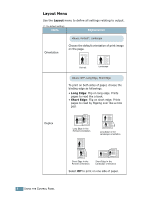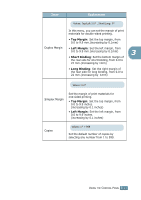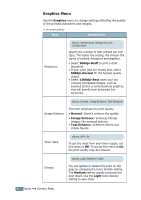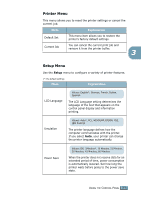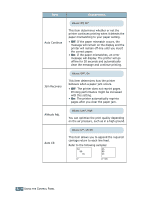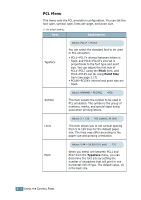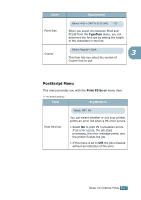Samsung ML-2551N User Manual (ENGLISH) - Page 55
Graphics Menu, Graphics, 300dpi-Draft, 600dpi-Normal, 1200dpi-Best, Normal, Image Enhance
 |
UPC - 635753622706
View all Samsung ML-2551N manuals
Add to My Manuals
Save this manual to your list of manuals |
Page 55 highlights
Graphics Menu Use the Graphics menu to change settings affecting the quality of the printed characters and images. (*: the default setting) Item Explanation Resolution Values: 300dpi-Draft, 600dpi-Normal*, 1200dpi-Best Specify the number of dots printed per inch (dpi). The higher the setting, the sharper the clarity of printed characters and graphics. • Select 300dpi-Draft to print a draft document. • If your print jobs are mostly text, select 600dpi-Normal for the highest quality output. • Select 1200dpi-Best when your job contains bitmapped images, such as scanned photos or some business graphics, that will benefit from enhanced line screening. Values: Normal, Image Enhance, Text Enhance* Image Enhance This item enhances the print quality. • Normal: Doesn't enhance the quality. • Image Enhance: Enhances bitmap images, like scanned pictures. • Text Enhance: Enhances letters and simple figures. Toner Save Values: Off*, On To get the most from your toner supply, set this menu to Off. If you set this menu to On, the print quality may be reduced. Density Values: Light, Medium*, Dark You can lighten or darken the print on the page by changing the toner density setting. The Medium setting usually produces the best result. Use the Light toner density setting to save toner. 3.12 USING THE CONTROL PANEL