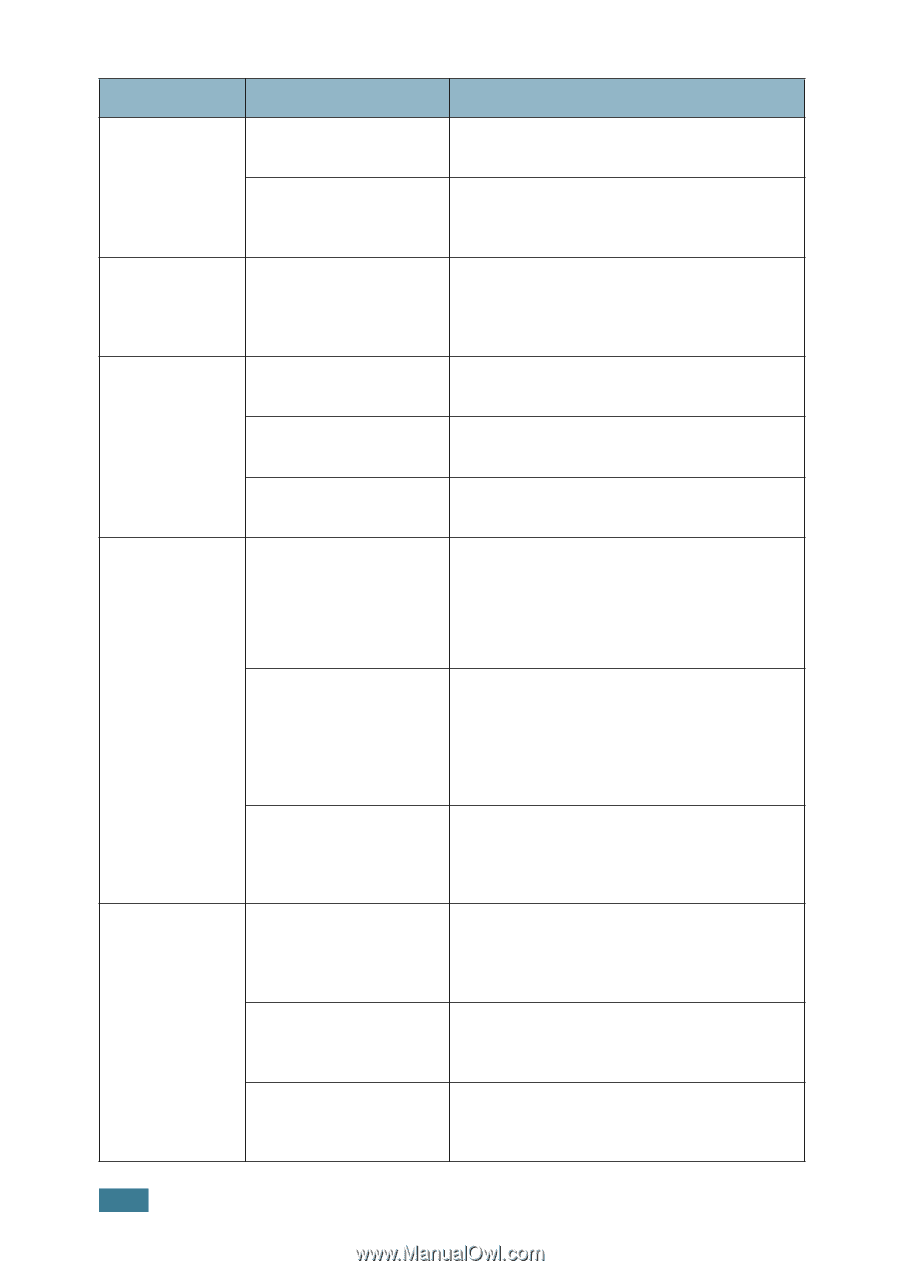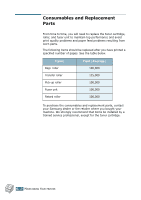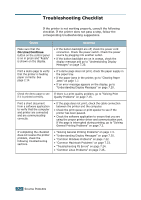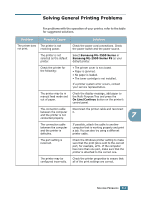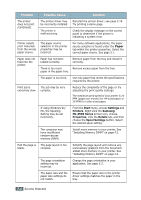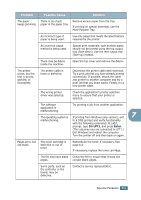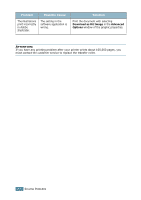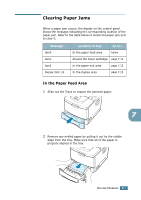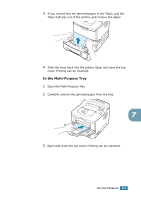Samsung ML-2551N User Manual (ENGLISH) - Page 131
Problem, Possible Cause, Solution, Start, Settings, Printers, Samsung, ML-2550 Series, Properties
 |
UPC - 635753622706
View all Samsung ML-2551N manuals
Add to My Manuals
Save this manual to your list of manuals |
Page 131 highlights
Problem Possible Cause Solution The printer does not print. (continued) The printer driver may Reinstall the printer driver; see page 2.19. be incorrectly installed. Try printing a demo page. The printer is malfunctioning. Check the display message on the control panel to determine if the printer is indicating a system error. Printer selects print materials from the wrong paper source. The paper source selection in the printer properties may be incorrect. For many software applications, the paper source selection is found under the Paper tab within the printer properties. Select the correct paper source. See page 5.7. Paper does not feed into the printer. Paper has not been loaded correctly. Remove paper from the tray and reload it correctly. There is too much Remove excess paper from the tray. paper in the paper tray. The paper is too thick. Use only paper that meets the specifications required by the printer. Print job is The job may be very extremely slow. complex. Reduce the complexity of the page or try adjusting the print quality settings. The maximum print speed of your printer is 24 PPM (pages per minute) for A4-sized paper or 25 PPM for Letter-sized paper. If using Windows 9x/ Me, the Spooling Setting may be set incorrectly. From the Start menu, choose Settings and Printers. Right-click the Samsung ML-2550 Series printer icon, choose Properties, click the Details tab, and then choose the Spool Settings button. Select the desired spool setting. The computer may have insufficient random-access memory (RAM). Install more memory in your printer. See "Installing Memory DIMM" on page F.3. Half the page is The page layout is too blank. complex. Simplify the page layout and remove any unnecessary graphics from the document. Install more memory in your printer. See "Installing Memory DIMM" on page F.3. The page orientation setting may be incorrect. Change the page orientation in your application. See page 5.3. The paper size and the paper size settings do not match. Ensure that the paper size in the printer driver settings matches the paper in the tray. 7.4 SOLVING PROBLEMS