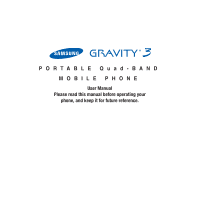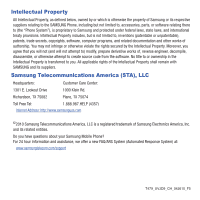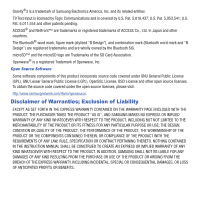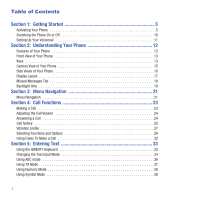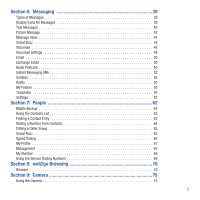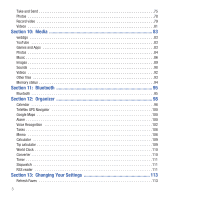Samsung SGH-T479 User Manual (user Manual) (ver.f5) (English)
Samsung SGH-T479 Manual
 |
View all Samsung SGH-T479 manuals
Add to My Manuals
Save this manual to your list of manuals |
Samsung SGH-T479 manual content summary:
- Samsung SGH-T479 | User Manual (user Manual) (ver.f5) (English) - Page 1
PORTABLE Quad-BAND MOBILE PHONE User Manual Please read this manual before operating your phone, and keep it for future reference. - Samsung SGH-T479 | User Manual (user Manual) (ver.f5) (English) - Page 2
Samsung or its respective suppliers relating to the SAMSUNG Phone, including but not limited to, accessories, parts, or software relating there to (the "Phone System"), is proprietary to Samsung engineer, decompile, disassemble, or otherwise attempt to create source code from the software. No title - Samsung SGH-T479 | User Manual (user Manual) (ver.f5) (English) - Page 3
Gravity®3 is a trademark of Samsung Inc. Open Source Software Some software components of this product incorporate source code covered under GNU INSTRUCTION MANUAL SHALL BE CONSTRUED TO CREATE AN EXPRESS OR IMPLIED WARRANTY OF ANY KIND WHATSOEVER WITH RESPECT TO THE PRODUCT. IN ADDITION, SAMSUNG - Samsung SGH-T479 | User Manual (user Manual) (ver.f5) (English) - Page 4
Understanding Your Phone 12 Features of Your Phone 12 Front View of Your Phone 13 Keys 13 Camera View of Your Phone 15 Side Views of Your Phone 16 Display Make a Call 32 Section 5: Entering Text 33 Using the QWERTY Keyboard 33 Changing the Text Input Mode 34 Using ABC mode 36 Using T9 Mode - Samsung SGH-T479 | User Manual (user Manual) (ver.f5) (English) - Page 5
(IM 52 Sentbox 52 Drafts 53 My Folders 55 Templates 55 Settings 57 Section 7: People 62 Mobile Backup 62 Using the Contacts List 62 Finding a Contact Entry 63 Dialing a Number from Contacts 64 Editing a Caller Group 65 Social Buzz 65 Speed Dialing 66 My Profile 67 Management 67 My - Samsung SGH-T479 | User Manual (user Manual) (ver.f5) (English) - Page 6
Take and Send 75 Photos 78 Record video 79 Videos 81 Section 10: Media 83 web2go 83 YouTube 83 Games and Apps 83 Photos 84 Music 86 Images 89 Sounds 90 Videos 92 Other files 93 Memory status 94 Section 11: Bluetooth 95 Bluetooth 95 Section 12: - Samsung SGH-T479 | User Manual (user Manual) (ver.f5) (English) - Page 7
Your Handset 132 Samsung Mobile Products and Recycling 133 UL Certified Travel Adapter 133 Consumer Information on Wireless Phones 133 Road Safety 147 Availability of Various Features/Ring Tones 148 Battery Standby and Talk Time 148 Battery Precautions 148 Care and Maintenance 149 Section 15 - Samsung SGH-T479 | User Manual (user Manual) (ver.f5) (English) - Page 8
provided with a plug-in SIM card loaded with your subscription details, such as your PIN, available optional services, and many others features. Removing the Cover 1. If necessary, switch off the phone by holding down the key until the power-off image displays. 2. Remove the cover by pulling up - Samsung SGH-T479 | User Manual (user Manual) (ver.f5) (English) - Page 9
(1) and remove (2) the battery. Installing the SIM Card Important!: The plug-in SIM card and its contacts information can be easily damaged into the SIM card socket until the card locks into place. Make sure that the card's gold contacts face into the phone and that the upper-left angled corner of - Samsung SGH-T479 | User Manual (user Manual) (ver.f5) (English) - Page 10
Replacing the Battery 1. Slide the battery back into the compartment so that the tabs on the end align with the slots at the bottom of the phone. 2. Press the battery down until it snaps into place. 3. Check that the battery is properly installed before turning on the phone. 7 - Samsung SGH-T479 | User Manual (user Manual) (ver.f5) (English) - Page 11
for use with this mobile phone and other devices. Note: This phone supports up to a 16 Gigabyte memory card. 2. Place the microSD card into the slot (as shown) and push lightly with your thumb or finger until you hear a light click sound. Ensure the microSD's gold contact - Samsung SGH-T479 | User Manual (user Manual) (ver.f5) (English) - Page 12
travel adapter, which is used for charging the battery, is included with your phone. Use only approved batteries and chargers. Ask your local Samsung dealer for further details. You can use the phone while the battery is charging, but doing so requires additional charging time. Note: You must fully - Samsung SGH-T479 | User Manual (user Manual) (ver.f5) (English) - Page 13
. If the charger is inserted incorrectly, damage to the accessory port occurs therefore voiding the phone's warranty. 3. When charging is finished, unplug the adapter's power plug from the AC wall outlet and then disconnect the travel adapter's connector from the phone. 4. Replace and secure the - Samsung SGH-T479 | User Manual (user Manual) (ver.f5) (English) - Page 14
and press either the Confirm soft key or . For further details, see "Check PIN code" on page 118. The phone searches for your network and after finding it, the term "T-Mobile" displays on the upper left half of your screen. Now you can make or receive calls. Note: The display language is preset to - Samsung SGH-T479 | User Manual (user Manual) (ver.f5) (English) - Page 15
the screen and the icons that display when the phone is in use. Features of Your Phone Your phone is lightweight, easy-to-use and offers many significant features. The following list outlines a few of the features included in your phone. • Slider phone with full QWERTY keyboard • 2.0 Megapixel - Samsung SGH-T479 | User Manual (user Manual) (ver.f5) (English) - Page 16
The following illustrations show the main elements of your phone: 1 14 13 12 2 11 3 10 4 9 5 6 7 8 7 Keys The following list soft key displays on the bottom, left portion of the screen. 3. Send key allows you to make or answer a call. In Idle mode, a short press displays - Samsung SGH-T479 | User Manual (user Manual) (ver.f5) (English) - Page 17
and hold the * key, the keypad locks. In Idle mode, if you press and Contacts. • Left key: allows you to create a message. • Right key: allows you to create an Audio postcard. 14. Display shows all the information needed to operate your phone, such as the received signal strength, phone battery - Samsung SGH-T479 | User Manual (user Manual) (ver.f5) (English) - Page 18
up to open, as shown. To view the display in landscape mode and access the keyboard, slide the phone open as show. Camera View of Your Phone The following illustration shows the back of the phone. 1 2 1. Camera lens allows you to aim and shoot a picture using the camera. 2. Speaker allows you to - Samsung SGH-T479 | User Manual (user Manual) (ver.f5) (English) - Page 19
phone 1 3 2 4 1. Phone anchor allows you to connect a strap with which to carry the phone. Remove the back battery cover to fully install a strap to this phone /Accessory Interface connector allows you to connect a power cable or optional accessories, such as a USB/data cable or a hands-free headset - Samsung SGH-T479 | User Manual (user Manual) (ver.f5) (English) - Page 20
areas: Icons Text Soft function Keys Display Your phone has a display on the front of the phone. From this front display you can monitor activity and status of your phone such as signal strength and battery levels. Icons display at the top of the screen and indicate the type of incoming call or - Samsung SGH-T479 | User Manual (user Manual) (ver.f5) (English) - Page 21
or Audio Postcards Icons This list identifies the symbols that appear on your phone's display screen: Shows the received signal strength. The greater the number of bars, the stronger the signal. Shows the level of your battery. The more bars you see, the more power remains. Displays while connecting - Samsung SGH-T479 | User Manual (user Manual) (ver.f5) (English) - Page 22
Displays when the phone is in Airplane mode. Displays when Bluetooth wireless technology is active. Displays when a new text message is received. Displays when a period of time, depending on the setting within the Backlight menu. The display turns off after one minute to conserve battery power. 19 - Samsung SGH-T479 | User Manual (user Manual) (ver.f5) (English) - Page 23
lit. You can select Off, 5 seconds, 15 seconds, or 30 seconds. 1. Highlight the Dim field and press . 2. Select the amount of time you want the phone to delay before the phone dims and press . Understanding Your - Samsung SGH-T479 | User Manual (user Manual) (ver.f5) (English) - Page 24
sub-menus can be accessed by scrolling using the Navigation keys or by using the shortcuts. Menu Design The first time you turn on the phone your main menu displays as a Circle menu. Use this option to configure the display so that the Circle or Grid menu displays. ᮣ From the Settings - Samsung SGH-T479 | User Manual (user Manual) (ver.f5) (English) - Page 25
0) to access any one of the shortcuts. Example: Accessing the Security menu. 1. Press the Menu soft key. 2. Press for Settings. 3. Press for Personalize. 4. Press for Phone settings. 5. Press for Security. Menu Navigation 22 - Samsung SGH-T479 | User Manual (user Manual) (ver.f5) (English) - Page 26
associated with making or answering a call. Making a Call When the idle screen displays, enter the number you want to dial and press . Note: When hold the key. The + character displays. 2. Enter the country code, area code, and phone number. 3. Press to make the call. Correcting the Number 1. - Samsung SGH-T479 | User Manual (user Manual) (ver.f5) (English) - Page 27
. (This option only displays if the number is not stored in Contacts). 5. Press to dial the number. Making a Call from Contacts You can store regularly used phone numbers into the phone's memory (Contacts). Once you store a number in Contacts, you can press only a few key to dial the stored number - Samsung SGH-T479 | User Manual (user Manual) (ver.f5) (English) - Page 28
, press the Reject soft key or . 2. Press to end the call. Note: You can answer a call while using Contacts or menu features. After ending the call, the phone returns to the function screen you were previously using. Call history All missed, dialed and answered calls are listed in the Call history - Samsung SGH-T479 | User Manual (user Manual) (ver.f5) (English) - Page 29
calling you, if this service is available, so that you can call the person back. The number of calls you missed displays on the idle screen on the Missed Call or delete all call records. • View contact details: displays the name and phone number of the missed call. (This option displays only if the - Samsung SGH-T479 | User Manual (user Manual) (ver.f5) (English) - Page 30
The name and number, if already stored in Contacts, displays with the number of occurrences for each number 2. Press Options ➔ Delete ➔ All and press . 3. At the Delete all? screen, press Yes to delete all calls or No to cancel. - or - 1. phone from making any noise (in a theater for example). 27 - Samsung SGH-T479 | User Manual (user Manual) (ver.f5) (English) - Page 31
and hold the key until the "Vibration profile on" message and the Vibration profile icon ( ) displays. Using Vibration profile, instead of sounds, your phone vibrates. To exit and reactivate the previous sound settings, press and hold the message displays. key again until the "Normal profile on - Samsung SGH-T479 | User Manual (user Manual) (ver.f5) (English) - Page 32
PIN. Enter the correct code and press the OK soft key or . When you access a list of options, your phone highlights the currently active option can place the current call on hold whenever you want. If your network supports this service, you can also make another call while a call is in progress. To - Samsung SGH-T479 | User Manual (user Manual) (ver.f5) (English) - Page 33
to speakerphone see "Responsible Listening" on page 140. Searching for a Number in Contacts You can search for a number in Contacts during a call. 1. Press the Options ➔ Contacts and press . The Contacts screen displays. With the Contacts entries displayed: 2. Enter the name that you want to find in - Samsung SGH-T479 | User Manual (user Manual) (ver.f5) (English) - Page 34
service that allows up to six people to take part simultaneously in a multi-party or conference call. For further details about subscribing to this service, contact T-Mobile customer service first two calls are then grouped together on screen and displayed with an adjacent number corresponding to - Samsung SGH-T479 | User Manual (user Manual) (ver.f5) (English) - Page 35
To Make a Call Your phone has a Faves application that allows you to set up fast access to 20 of your favorite contacts. Once you set up your Add Fave is displayed. Press OK to display the Add Fave screen. Highlight Create New or Get from Contacts and press the Select soft key or . 4. Display a - Samsung SGH-T479 | User Manual (user Manual) (ver.f5) (English) - Page 36
system to reduce the number of key strokes associated with entering text. Using the QWERTY Keyboard This phone also offers the convenience of a slide out QWERTY keyboard. Using the QWERTY keyboard, you can type letters, numbers, punctuation, and other special characters into text entry fields or - Samsung SGH-T479 | User Manual (user Manual) (ver.f5) (English) - Page 37
items corresponding to the bottom right line on the display screen. In Idle mode the Right soft key also provides to the next line in a message. The keyboard provides dual-use keys labeled with alphabetic characters on phone, you often need to enter text, such as when storing a name in Contacts, - Samsung SGH-T479 | User Manual (user Manual) (ver.f5) (English) - Page 38
likely word, thus requiring fewer keystrokes than the traditional ABC mode. • Numeric: this mode allows you to enter numbers. (Numeric displays on the external screen only). • Symbol: this mode allows you to enter symbols, such as punctuation marks. Note: When you are in a field where you can enter - Samsung SGH-T479 | User Manual (user Manual) (ver.f5) (English) - Page 39
the text message box using the selected text input mode when the Text input mode indicator that you desire displays. Using ABC mode With the phone slider closed, to use ABC mode, use the letter keys to enter your text. 1. Press the key labeled with the letter you want: • Once for - Samsung SGH-T479 | User Manual (user Manual) (ver.f5) (English) - Page 40
enter "Hello" in T9 mode, from the portrait keyboard, press the 4, 3, 5, 5, and 6 keys. The word that you type displays on the screen. The word may change with each consecutive key that ᮣ Press . There are 3 cases: Capital lock, Initial capital, and Lower case. then press the key that contains 37 - Samsung SGH-T479 | User Manual (user Manual) (ver.f5) (English) - Page 41
Symbol mode enables you to insert symbols and punctuation marks into text. To display a list of symbols: 1. Press until the symbols display on the screen, or press the Right soft key and select Symbol. 2. Press the corresponding number key to select a symbol then select the OK soft key. 3. Press - Samsung SGH-T479 | User Manual (user Manual) (ver.f5) (English) - Page 42
the features and functionality associated with messaging. Types of Messages Your phone provides the following message types: • Text Message • Picture Message Icons on the Icon Line The icon is displayed at the top of the screen when a new text message is received. The icon is displayed when a new - Samsung SGH-T479 | User Manual (user Manual) (ver.f5) (English) - Page 43
the associated message tab, then pressing the Connect, Call, or View soft key. Text Messages Short Message Service (SMS) allows you to send and receive short text messages to and from other mobile phones. The Message icon ( ) displays when you receive a new text message. When the memory is full, the - Samsung SGH-T479 | User Manual (user Manual) (ver.f5) (English) - Page 44
of the 11 items stored in the Text messages Template menu. Emoticons allow you to insert an emoticon into your message. Contacts allows you to add names and phone numbers to your message. Bookmarks allows you to add Internet addresses to your message. • Add attachment: allows you to attach a File - Samsung SGH-T479 | User Manual (user Manual) (ver.f5) (English) - Page 45
a reply message using your message center, if your network supports this service. - Request delivery report: allows you to activate or deactivate from the last 10 destinations you entered. • Contacts: allows you to enter the phone number you want from Contacts. • Groups: allows you to select a group - Samsung SGH-T479 | User Manual (user Manual) (ver.f5) (English) - Page 46
into your message. Contacts allows you to add names and phone numbers to your composer: exits the composer and displays the Create new screen. 5. Press the Down Navigation key and select one you to attach an image from the Images, Downloaded images, or Photos folder. • Take picture: activates - Samsung SGH-T479 | User Manual (user Manual) (ver.f5) (English) - Page 47
displays with the sender's phone numbers, or names, if available in Contacts. After you read phone's memory or from the phone onto the SIM card. Depends on where the current message was saved. - Sort by: allows you to sort messages by Read/Unread, Date, Sender, Type, Subject, Size, and Lock/Unlock - Samsung SGH-T479 | User Manual (user Manual) (ver.f5) (English) - Page 48
list. This option displays only if the contact does not already reside in the Contacts list. • Delete: deletes the Selected message. • Lock/Unlock: when messages store to the phone, this option allows you to lock the message to prevent deletion, or unlock it to allow deletion. • Save to Templates - Samsung SGH-T479 | User Manual (user Manual) (ver.f5) (English) - Page 49
not reside in the Contacts list. This option displays only if the contact does not already reside in the Contacts list. • Delete: deletes the selected message. • Save media: allows you to save the attached media to the Phone or Memory card. • Lock/Unlock: allows you to lock the picture message to - Samsung SGH-T479 | User Manual (user Manual) (ver.f5) (English) - Page 50
you to save the contact information to the Contacts list. • Delete: deletes the currently selected audio postcard message. • Save media: allows you to save the attached media to the Phone or Memory card. • Lock/Unlock: allows you to lock this message to protect it from deletion or unlock it to allow - Samsung SGH-T479 | User Manual (user Manual) (ver.f5) (English) - Page 51
as well as your inbox or wall. Important!: Charges may apply when using social network applications. ᮣ From Save in contacts: allows you to save number to Contacts. • Copy to: allows you to copy voice sound to phone or memory . • Back: displays the previous screen. When you select Yes to activate - Samsung SGH-T479 | User Manual (user Manual) (ver.f5) (English) - Page 52
. 3. Press Enable Visual Voicemail to activate the feature for the first time. Note: Voicemail is a network feature and charges may apply. Please contact T-Mobile's customer service for further details. • Voicemail settings: allows you to record a greeting, change your PIN, or activate the voicemail - Samsung SGH-T479 | User Manual (user Manual) (ver.f5) (English) - Page 53
with your email account and cannot access or use it, confirm whether your service provider supports an SSL connection (Secure Socket Layer). Exchange Email Use the following procedure to configure your phone to synchronize with a corporate email account. Before you begin synchronizing, record the - Samsung SGH-T479 | User Manual (user Manual) (ver.f5) (English) - Page 54
one of the • Recent recipients: allows you to select a number or an address from the last 20 destinations you entered. • Contacts: allows you to enter the phone number you want from Contacts. • Groups: allows you to send this audio postcard to a group. • Online Album: allows you to save this Audio - Samsung SGH-T479 | User Manual (user Manual) (ver.f5) (English) - Page 55
T-Mobile customer service for further details. Sentbox This message box stores sent messages. When you enter this menu, the list of messages in the Sentbox displays with the recipients' phone numbers or names, if available in Contacts. 1. In Idle mode, press Menu ➔ Messaging ➔ Sentbox and press - Samsung SGH-T479 | User Manual (user Manual) (ver.f5) (English) - Page 56
Delete: deletes the Selected message. • Save media: allows you to save the attached media to the Phone or Memory card. • Lock/Unlock: allows you to lock the picture message to prevent deletion, or unlock it to allow deletion. • Save to Templates: allows you to save the selected message as a Picture - Samsung SGH-T479 | User Manual (user Manual) (ver.f5) (English) - Page 57
to Recent recipients, Contacts, or Groups. • Delete: deletes the Selected, Multiple, or All draft messages. • Lock/Unlock: locks the selected message to protect it from deletion, or unlocks the message to a reply message using your message center, if your network supports this service. Messaging 54 - Samsung SGH-T479 | User Manual (user Manual) (ver.f5) (English) - Page 58
folder. 5. Press (while viewing the message) to send the message. 6. Press to return to the Idle screen. My Folders Use My Folders to manage and organize your messages and store them on your phone. ᮣ 1. In Idle mode, press Menu ➔ Messaging ➔ My folders and press . To create a new folder: 1. Press - Samsung SGH-T479 | User Manual (user Manual) (ver.f5) (English) - Page 59
from the last 10 destinations you entered. • Contacts: allows you to enter the phone number you want from Contacts. • Groups: allows you to send this this message. • Add picture: allows you to attach an image from the Downloaded images folder. • Take picture: activates the camera so you can take a - Samsung SGH-T479 | User Manual (user Manual) (ver.f5) (English) - Page 60
from the last 10 destinations you entered. • Contacts: allows you to enter the phone number you want from your Contacts list. • Groups: allows you to send this a reply message using your message center, if your network supports this service. • Request delivery report: allows you to activate or - Samsung SGH-T479 | User Manual (user Manual) (ver.f5) (English) - Page 61
message transmission used by the Text message center. The options are: • T-Mobile • Center 2 • Center 3 • Center 4 Picture message The following Sending following: - Send read report: when this option is enabled, your phone sends a notification back to the recipient indicating that your message was - Samsung SGH-T479 | User Manual (user Manual) (ver.f5) (English) - Page 62
body when replying - Include attachments when forwarding - Request read report - Request delivery report - Add my name card - Add signature Receiving options - Download limit (100 KB, 300 KB, 500 KB, 5Mb) - Auto polling (on, Home network only, off) - Polling frequency (30 Minutes, 1 Hour, 3 Hours - Samsung SGH-T479 | User Manual (user Manual) (ver.f5) (English) - Page 63
phone number used for access of phone's remote voicemail. Push message • Receiving options: you can specify whether to turn push message reception On or Off. • Service loading: you can specify whether to load this service or unmark Locked messages, Phone only, and Phone and Server. 6. Press Yes - Samsung SGH-T479 | User Manual (user Manual) (ver.f5) (English) - Page 64
and Voice mail. The display shows the total space including the used and free space. You can also view how much space and the number of messages • Configuration - Message inbox - My folders • Text Message (saved on the phone) - Message inbox - Sentbox - Drafts - My folders • Voicemail - Inbox 61 - Samsung SGH-T479 | User Manual (user Manual) (ver.f5) (English) - Page 65
can view and manage all your contacts and update your Mobile Backup options at my.t-mobile.com. ᮣ Press OK after reading the information. Using the Contacts List Use the following procedures to store a new contact to your Phone. Storing a Number in the Phone's Memory The default storage location for - Samsung SGH-T479 | User Manual (user Manual) (ver.f5) (English) - Page 66
, Email, and Exchange email. • New contact: takes you to the Add new contact menu. • Call: places the call to the selected phone number. • Copy to phone/SIM card: copies the selected or multiple contacts to the phone or SIM card. Depends on where the contact was previously saved. • Assign speed dial - Samsung SGH-T479 | User Manual (user Manual) (ver.f5) (English) - Page 67
the About mobile backup information. 5. Press to view contact information and phone/SIM card: copies the selected or all of the contacts to the phone or SIM card. Depends on where the contact ID. You can also select Wallpapers, Downloaded images, or Faves Gallery Icons. 6. Highlight the Ringtone - Samsung SGH-T479 | User Manual (user Manual) (ver.f5) (English) - Page 68
➔ Save. Your Caller group settings save. 11. Press to return to Idle mode. Social Buzz When you first open this application the Status screen displays. After login to your social networking applications (Twitter, Facebook, or MySpace), status updates display automatically in the top box for any of - Samsung SGH-T479 | User Manual (user Manual) (ver.f5) (English) - Page 69
once you are signed in to refresh the screen, change settings, minimize the screen, exit, or view help. 7. Press to exit the application. 8. Press Yes when "Do you want to exit?" displays to exit this application. Speed Dialing Once you store phone numbers from your Contacts list, you can set up to - Samsung SGH-T479 | User Manual (user Manual) (ver.f5) (English) - Page 70
from This option allows you to view all the contacts stored on the Phone and SIM card, Phone, or SIM card. 1. In Idle mode, press Menu ➔ People ➔ Management ➔ View contacts from option and press the Select soft key or . 2. Select Phone and SIM card, Phone, or SIM card and press Save to save your - Samsung SGH-T479 | User Manual (user Manual) (ver.f5) (English) - Page 71
SIM card and press the Select soft key or . By default, all the entries in the Contact list on the Phone or SIM card are selected. 3. Highlight each contact you want to copy and press All and press to copy all entries. to place a check mark next to the entry. Or highlight 4. Press - Samsung SGH-T479 | User Manual (user Manual) (ver.f5) (English) - Page 72
You can check how many names and numbers are stored in Contacts, within the Phone, SIM card, and the FDN. You can also see the Service Dialing Numbers You can view the list of Service Dialing Numbers (SDN) assigned by your service provider. These numbers include emergency numbers, customer service - Samsung SGH-T479 | User Manual (user Manual) (ver.f5) (English) - Page 73
browser. The following options are available: Home Selecting this menu connects the phone to the network and loads the homepage. The content of the startup homepage depends on your Wireless Web service provider. To scroll through the screen, use the Up and Down keys. To go to the startup homepage - Samsung SGH-T479 | User Manual (user Manual) (ver.f5) (English) - Page 74
page displays. Entering Text in the browser When you are prompted to enter text, the currently active text input mode is indicated on the screen. The following modes are available: • A Eng (ABC): this mode allows you to enter letters by pressing the key labeled with the corresponding letter. • T9 - Samsung SGH-T479 | User Manual (user Manual) (ver.f5) (English) - Page 75
Reload: reloads the current page. - Resize page: allows you to manually resize the page by sliding the size bar to the left or page you are viewing and returns to the Home page. Enter URL This menu allows you to manually enter the URL address of a web site that you want to access. ᮣ In Idle mode, - Samsung SGH-T479 | User Manual (user Manual) (ver.f5) (English) - Page 76
the Select soft key or . 2. Select one of the following options: Clear cache You can clear the information stored in the cache, which is the phone's temporary memory and stores the most recently accessed Web pages. ᮣ Press the Yes soft key to confirm the deletion. Otherwise, press the No soft key - Samsung SGH-T479 | User Manual (user Manual) (ver.f5) (English) - Page 77
such as the type and version. Help Help is designed to work with the browser to show you some of the unique features of your phone. You can search help files on the fly while traveling, at home or anywhere. Important!: The menu profile must be set to Grid menu to - Samsung SGH-T479 | User Manual (user Manual) (ver.f5) (English) - Page 78
Camera Using the camera module in your phone, you can take photos of people menu. Tip: Press the Camera key on the right side of the phone as a shortcut access to the camera module. 2. Adjust the image Online? displays on the screen. Highlight the Default destination option and the Change - Samsung SGH-T479 | User Manual (user Manual) (ver.f5) (English) - Page 79
following: • Recent recipients: allows you to select a number or an address from the last 10 destinations you entered. • Contacts: allows you to enter the phone number you want from your Contacts. • Groups: allows you to send this image to a group. • Online Album: allows you to save this image to - Samsung SGH-T479 | User Manual (user Manual) (ver.f5) (English) - Page 80
the photo(s). Select from Camera Shortcuts the following options: Recent recipients, Contacts, Online Album, New Email, and New number. • Timer: mode: select one of these shooting modes: Full screen view and indicator, Full screen view, or Full screen view and guidelines. • Settings: - Photo: - Samsung SGH-T479 | User Manual (user Manual) (ver.f5) (English) - Page 81
Photos and press to open the folder. When you access this menu, your phone displays the photos in Line view, which shows them as small images. Use Navigation keys to scroll through the photos. 2. To view the photos on the full screen, press . To go back to Line view, press the Back soft key or - Samsung SGH-T479 | User Manual (user Manual) (ver.f5) (English) - Page 82
Bluetooth devices. • Print via Bluetooth: allows you to send the selected photo to a Bluetooth enabled printer. • Lock/Unlock: allows you to lock the image to protect it from deletion, or unlock it to allow deletion. • Properties: allows you to view Basic details about the selected image. Deleting - Samsung SGH-T479 | User Manual (user Manual) (ver.f5) (English) - Page 83
to place the photo(s). Select from the following options: Recent recipients, Contacts, Online Album, New Email, and New number. • Timer: allows video and adjust the Audio recording. - Setup: allows you to configure: Review screen, Default storage, or Shortcuts. 2. Press Back to return to the picture - Samsung SGH-T479 | User Manual (user Manual) (ver.f5) (English) - Page 84
Viewfinder mode. Videos In this menu, you can view a list of videos downloaded from the web server or received in multimedia messages. 1. In Idle mode, Videos and press to open the file. When you access this menu, your phone displays the videos in Line view. Use the Navigation keys to scroll through - Samsung SGH-T479 | User Manual (user Manual) (ver.f5) (English) - Page 85
: allows you to enable the Selected video or Multiple videos so they are visible to other Bluetooth devices. • Lock/Unlock: allows you to lock the video to protect it from deletion, or unlock it to allow deletion. • Properties: shows the properties of the video, such as the Name, Format, Resolution - Samsung SGH-T479 | User Manual (user Manual) (ver.f5) (English) - Page 86
list. Browse games You can download more games from the T-Mobile website by using the Browse games option. ᮣ From Idle mode, press Menu ➔ Media ➔ Games and Apps ➔ Browse games and press the Connect soft key or . The web2go screen displays with options. Note: When downloading games, charges may apply - Samsung SGH-T479 | User Manual (user Manual) (ver.f5) (English) - Page 87
mode, press Menu ➔ Media ➔ Games and Apps ➔ TeleNav GPS Navigator and press the Select soft key or . 2. A Warning message displays. Read the agreement and press Agree to accept the terms, or press EXIT to close the window. Note: When accessing TeleNav Navigator, charges may apply. Social Buzz This - Samsung SGH-T479 | User Manual (user Manual) (ver.f5) (English) - Page 88
the location of photos. Options include: Recent recipients, Contacts, Online Album, New Email, or New number. • device. • Lock/Unlock: allows you to lock the photo to protect it from deletion or unlocks it to Album. Note: When accessing My Album, charges may apply. 1. From Idle mode, press Menu ➔ Media ➔ - Samsung SGH-T479 | User Manual (user Manual) (ver.f5) (English) - Page 89
and press to view the photos. 4. Press to exit and return to the Idle screen. Camera For information on using your camera, see "Camera" on page 75. Music In this menu you can review the Music you have downloaded or you can view music stored on the memory card. 1. From Idle mode, press - Samsung SGH-T479 | User Manual (user Manual) (ver.f5) (English) - Page 90
2. Select All tracks, Artists, Albums, or Playlists and press Open. 3. Highlight a music file, then press the Options soft key and select one of the following options: • Add to playlist: allows you to add the Selected, Multiple, or All music files to a playlist. • List by: allows you to display - Samsung SGH-T479 | User Manual (user Manual) (ver.f5) (English) - Page 91
playlist be active before music is added. Unless otherwise selected, Playlist 1 is the default playlist when new music is added from either the phone or memory card. 1. From Idle mode, press Menu ➔ Media ➔ Music ➔ Music player. 2. Press Playlists ➔ Create playlist, enter a name for the playlist and - Samsung SGH-T479 | User Manual (user Manual) (ver.f5) (English) - Page 92
wallpapers Using the Browse Wallpapers option, allows you to access the T-Mobile website and download new images using the browser. ᮣ Highlight Browse Wallpapers and press . Note: When downloading Wallpapers, charges may apply. Wallpapers This folder contains pre-configured wallpapers. ᮣ Scroll to - Samsung SGH-T479 | User Manual (user Manual) (ver.f5) (English) - Page 93
menu allows you to access your downloaded images on your phone. ᮣ Scroll to the image you lock the image to protect it from deletion or unlock it to allow deletion. • Properties: displays Basic details or Media Information about the image. Faves Gallery Icons This menu displays a list of downloaded - Samsung SGH-T479 | User Manual (user Manual) (ver.f5) (English) - Page 94
option on the sounds list, you can quickly access the T-Mobile website and download new sounds by using the browser. Press Connect or to share with other Bluetooth devices. • Lock/Unlock: allows you to lock the audio message to protect it from deletion or unlocks it to allow deletion. • Properties: - Samsung SGH-T479 | User Manual (user Manual) (ver.f5) (English) - Page 95
this voice recording, such as: Name, Format, Size, Forwarding, Date created, and Location. Videos In this menu, you can view the list of videos downloaded from the web server or received in picture messages. You can also view a video saved to your Videos folder or memory card. This menu allows - Samsung SGH-T479 | User Manual (user Manual) (ver.f5) (English) - Page 96
to other Bluetooth devices. • Lock/Unlock: allows you to lock the video to protect it from deletion, or unlock it to allow deletion. • types of files without corruption, various document files and files stored in the phone's memory, or on a memory card. Available file formats are Microsoft Word, - Samsung SGH-T479 | User Manual (user Manual) (ver.f5) (English) - Page 97
you to lock the file to protect it from deletion or unlock it to allow deletion. • Properties: displays Basic details about the selected file. Memory status You can check the amount of memory used or remaining on the phone or memory card for Media, Sounds, Images, Videos, Music, Games, and Other - Samsung SGH-T479 | User Manual (user Manual) (ver.f5) (English) - Page 98
explains how to operate the Bluetooth feature on the Gravity®3 device. Bluetooth About Bluetooth Bluetooth is a short- useful if you are attempting to connect additional Bluetooth devices. Allowing your phone to promote its visibility can pose a security risk and incite unauthorized connection - Samsung SGH-T479 | User Manual (user Manual) (ver.f5) (English) - Page 99
mode This mode allows you to turn On or Off Remote SIM Mode. Remote SIM mode, when set to On, allows the Bluetooth phone car kit to access the contact information stored on the SIM card. 1. From Idle mode, press Menu ➔ Settings ➔ Bluetooth and press the Select soft key or . 2. Select Remote SIM - Samsung SGH-T479 | User Manual (user Manual) (ver.f5) (English) - Page 100
describe the services supported by individual car kits. - Bluetooth stereo headset: used to make calls and listen to music via Bluetooth stereo headsets. - File transfer: used to transfer files to and from Bluetooth devices. - Object push: used to exchange personal data (namecards, Phonebook contacts - Samsung SGH-T479 | User Manual (user Manual) (ver.f5) (English) - Page 101
Section 12: Organizer The Organizer allows you to set alarms, schedule appointments, view the calendar, create Tasks, perform simple math calculations, check world time, perform unit conversions, set a timer, and use a stopwatch. Calendar With the Calendar feature, you can: • Consult the calendar by - Samsung SGH-T479 | User Manual (user Manual) (ver.f5) (English) - Page 102
- Go to: displays Today's date or the date you entered. - Event list: displays a list of selectable events such as: Appointments, Anniversaries, Holidays, Important, or Private. - Delete: allows you to delete the selected event. - Settings: allows you to configure calendar viewing settings such as - Samsung SGH-T479 | User Manual (user Manual) (ver.f5) (English) - Page 103
service: 1. In Idle mode, press Menu ➔ Organizer ➔ TeleNav GPS Navigator and press Select or . 2. Read the Terms of Use and press ACCEPT or EXIT. 3. Follow the instructions on each screen times. • Set the phone to switch on automatically and ring the alarm even if the phone is switched off. The - Samsung SGH-T479 | User Manual (user Manual) (ver.f5) (English) - Page 104
time, Alarm type, Alarm tone, Alarm volume, Day, Snooze, and Repeat for this alarm. - Auto power: alarm rings at the specified time even if the phone is turned off. If the option is set to Off, the alarm does not ring. To set the alarm: 1. From Idle mode, press Menu ➔ Organizer - Samsung SGH-T479 | User Manual (user Manual) (ver.f5) (English) - Page 105
features of your phone if they are activated, such as: Web, Calendar, Ringtones, Tasks, Contacts, Voicemail, and Games and Apps. • Check : lets you check your phone's status in the same report (Status, Messages, Missed Calls, Time, Signal Strength, Network, Battery, My Phone Number, and Volume - Samsung SGH-T479 | User Manual (user Manual) (ver.f5) (English) - Page 106
While the Say a command screen displays you have two options: • Tutorial: provides examples of how to use the voice commands. • Settings: lists the settings for voice command software such as: Confirmation, Adaptation, Audio Modes, Speakerphone, and About. If the phone does not recognize your - Samsung SGH-T479 | User Manual (user Manual) (ver.f5) (English) - Page 107
the first and last name of the contact that you want to dial. The name that you said is repeated through the earpiece and your phone dials the number. 3. If Nuance is not sure of the name that you said, "Try Again?" displays on the screen. 4. You are asked to confirm the correct - Samsung SGH-T479 | User Manual (user Manual) (ver.f5) (English) - Page 108
the name exactly as it displays in Contacts, first name followed by last name. 4. The contact name displays on the screen with other information that you have entered for that contact. Opening Applications You can open an application or access a menu on your phone using Voice recognition. To access - Samsung SGH-T479 | User Manual (user Manual) (ver.f5) (English) - Page 109
is not clearly recognized. The software displays three choices and prompts you the screen along with the "Say a command" message. 2. From the "Say a command" screen, press phone recognizes only your voice. Other users are not able to use the handset with Nuance unless the handset is reset to factory - Samsung SGH-T479 | User Manual (user Manual) (ver.f5) (English) - Page 110
Voice. 4. The screen displays an adaptation message. The entire adaptation process takes just a couple of minutes to complete. Tip: Perform the adaptation process in a quiet room. 5. Press Start to being adaptation or press Back to cancel. Audio Modes Your voice recognition software includes an - Samsung SGH-T479 | User Manual (user Manual) (ver.f5) (English) - Page 111
add to your events. 1. From Idle mode, press Menu ➔ Organizer ➔ Memo and press the Select soft key or . 2. Press Options ➔ Create and press A blank Memo screen displays. to create a new memo. 3. Enter your text and press to save. Organizer 108 - Samsung SGH-T479 | User Manual (user Manual) (ver.f5) (English) - Page 112
Calculator With this feature, you can use the phone as a calculator. The calculator provides the basic arithmetic functions; addition, subtraction, multiplication, and division. 1. From Idle mode, press Menu ➔ Organizer ➔ Calculator and press the Select - Samsung SGH-T479 | User Manual (user Manual) (ver.f5) (English) - Page 113
World Clock This feature allows you to find out what time it is another part of world, using the Left and Right Navigation keys. There are two time lines available. You can set the first setting to your home city - Samsung SGH-T479 | User Manual (user Manual) (ver.f5) (English) - Page 114
are finished. Stopwatch This feature allows you to use a stopwatch. Press Reset to erase all previously recorded stopwatch times. Press to start the stopwatch. RSS reader to create an entry, then periodically update the entry manually or automatically. To set up the RSS reader feature: 1. From Idle - Samsung SGH-T479 | User Manual (user Manual) (ver.f5) (English) - Page 115
To configure the RSS reader settings: 1. From Idle mode, press Menu ➔ Organizer ➔ RSS reader and press the Select soft key or . 2. Press Options ➔ Settings and press . 3. Highlight Auto update and press . 4. Press the Right Navigation key to select the frequency the RSS reader updates: RSS reader - Samsung SGH-T479 | User Manual (user Manual) (ver.f5) (English) - Page 116
information you can keep that information updated by using Refresh Faves. Personalize Using this menu you can personalize the Sound, Display, Phone, Messaging key, Memory settings, Language, Greeting message, and Time and Date. Sound profiles You can customize various sound settings. 1. From Idle - Samsung SGH-T479 | User Manual (user Manual) (ver.f5) (English) - Page 117
The following options display: Wallpaper This menu allows you to change the background image to display in Idle mode. 1. From Idle mode, press Menu ➔ Settings ➔ Personalize ➔ Display settings ➔ Wallpaper and press . 2. Highlight Images ➔ Wallpapers and press . 3. Highlight a wallpaper from the list - Samsung SGH-T479 | User Manual (user Manual) (ver.f5) (English) - Page 118
1. From Idle mode, press Menu ➔ Settings ➔ Personalize ➔ Display settings ➔ and press the Select soft key or . 2. From the Display settings menu, highlight Dialing display and press the Select soft key or . 3. Highlight the Font color option and press the Select soft key or . 4. Use the Left or - Samsung SGH-T479 | User Manual (user Manual) (ver.f5) (English) - Page 119
settings and press the Select soft key or . The following options display: Airplane mode Airplane Mode allows you to use many of your phone's features, such as Games, Voice Notes, , when you are in an airplane or in any other area where making or receiving calls or data is prohibited. When your - Samsung SGH-T479 | User Manual (user Manual) (ver.f5) (English) - Page 120
Studio application. This application installs the necessary USB drivers onto your machine. 1. From Idle mode, press Menu ➔ Settings ➔ Personalize ➔ Phone settings ➔ USB mode and press the Select soft key or . 2. Select one of the following USB modes: • Samsung PC studio: sets PC Studio to launch as - Samsung SGH-T479 | User Manual (user Manual) (ver.f5) (English) - Page 121
record it and keep it in a safe place. If you forget your password, contact your Service Provider for assistance. Check PIN code When the Check PIN code feature is enabled, you must enter your PIN each time you switch on the phone. Consequently, any person who does not have your PIN cannot use your - Samsung SGH-T479 | User Manual (user Manual) (ver.f5) (English) - Page 122
only call phone numbers stored in the FDN list. You must enter your PIN2. You can obtain your PIN2 from T-Mobile's customer service. Change PIN2 code The Change charges incurred. Please contact your T-Mobile service center for details. 1. From Idle mode, press Menu ➔ Settings ➔ Personalize ➔ Phone - Samsung SGH-T479 | User Manual (user Manual) (ver.f5) (English) - Page 123
key and press Assign. When pressed, the messaging key shortcuts to this application. Memory settings Clear phone memory From this menu you can clear the memory for Media, Messaging, Contacts, Calendar, Tasks, Memo, Exchange email, or Voicemail. You can all select All to clear everything listed - Samsung SGH-T479 | User Manual (user Manual) (ver.f5) (English) - Page 124
remaining for Shared memory, Messaging, Media, Calendar, Tasks, Memo, and Contacts. 1. From Idle mode, press Menu ➔ Settings ➔ Personalize ➔ , press Menu ➔ Settings ➔ Personalize ➔ Language and press . 2. Highlight the Screen text field and press . 3. Select one of the following options and press OK - Samsung SGH-T479 | User Manual (user Manual) (ver.f5) (English) - Page 125
: • Time zone updating: allows you to receive time information from T-Mobile's network. - Automatic: the phone automatically updates the time and date according to the current time zone using the network service. - Manual only: you need to manually set the time and date according to the current time - Samsung SGH-T479 | User Manual (user Manual) (ver.f5) (English) - Page 126
update field and use the Left or Right Navigation key to select Manual only. Important!: The Manual only or Prompt first option must be selected to activate the Time Services, My Downloads, MobileLifeSM, Store Locator, Support, and Help. Help This option uses the browser to display the T-Mobile - Samsung SGH-T479 | User Manual (user Manual) (ver.f5) (English) - Page 127
Online Albums and press the Select soft key or . 2. Select one of the services, Flickr, Kodak, Photobucket, or Snapfish and press View. 3. Press Edit and enter • Any key: answers an incoming call by pressing any key on your phone. Auto redial In this menu, you can automatically redial the last number - Samsung SGH-T479 | User Manual (user Manual) (ver.f5) (English) - Page 128
identifying information from the other recipient. Call forwarding This network service enables incoming calls to re-route to a secondary number you do not answer the phone. • If out of reach: calls are forwarded when you are not in an area covered by T-Mobile or when your phone is switched off. • - Samsung SGH-T479 | User Manual (user Manual) (ver.f5) (English) - Page 129
Tip: To enter an international code, press and hold the key until the + sign displays. 4. Select of incoming and outgoing calls on your phone. This is useful if you allow someone to use your phone for a short period of time. Call waiting This network service informs you when someone is trying to - Samsung SGH-T479 | User Manual (user Manual) (ver.f5) (English) - Page 130
Note: The actual time invoiced by T-Mobile may differ from times displayed on your phone due to network features and service plan. The following time logs are the timer was last reset. • Total outgoing: shows the total length of all calls you have made since the timer was last reset. • Life time: - Samsung SGH-T479 | User Manual (user Manual) (ver.f5) (English) - Page 131
? prompt, press Yes to delete the selected category, or No to cancel. Advanced Network The Network Selection feature enables you to automatically or manually select the network used when roaming outside of your home area. Note: You can select a network other than your home network only if there - Samsung SGH-T479 | User Manual (user Manual) (ver.f5) (English) - Page 132
1. From Idle mode, press Menu ➔ Settings ➔ Advanced ➔ Software update and press the Select soft key or . 2. Press key to continue the update process and follow the on screen instructions. Reset settings Reset settings From this menu you can reset your phone and sound settings to the default settings - Samsung SGH-T479 | User Manual (user Manual) (ver.f5) (English) - Page 133
asked questions, troubleshooting and other tips and tricks. 2. Using this portal, you can automatically configure your handset, using step-by-step instructions. You can also make account inquiries and pay bills. Note: For more information, please contact T-Mobile customer service. Changing Your - Samsung SGH-T479 | User Manual (user Manual) (ver.f5) (English) - Page 134
reviews of the scientific literature related to the biological effects of RF energy. The exposure limit set by the FCC for wireless mobile phones FCC. For body worn operation, this phone has been tested and meets FCC RF exposure guidelines when used with an accessory that contains no metal and that - Samsung SGH-T479 | User Manual (user Manual) (ver.f5) (English) - Page 135
FCC ID number which is usually printed somewhere on the case of the phone. Sometimes it may be necessary to remove the battery pack to find the number. Once you have the FCC ID number for a particular phone, follow the instructions on the website and it should provide values for typical or maximum - Samsung SGH-T479 | User Manual (user Manual) (ver.f5) (English) - Page 136
mobile phones and genuine Samsung accessories. Go to: http://mobile.samsungusa.com/recycling/index.jsp or 1-800-822-8837 for more information. UL Certified Travel Adapter The Travel Adapter for this phone has met applicable UL safety requirements. Please adhere to the following safety instructions - Samsung SGH-T479 | User Manual (user Manual) (ver.f5) (English) - Page 137
hazard and to repair, replace or recall the phones so that the hazard no longer exists. Although the existing scientific data do not justify FDA regulatory actions, FDA has urged the wireless phone industry to take a number of steps, including the following: • Support needed research into possible - Samsung SGH-T479 | User Manual (user Manual) (ver.f5) (English) - Page 138
exposed the animals to RF for up to 22 hours per day. These conditions are not similar to the conditions under which people use wireless phones, so we don't know with certainty what the results of such studies mean for human health. Three large epidemiology studies have been published since December - Samsung SGH-T479 | User Manual (user Manual) (ver.f5) (English) - Page 139
the context of the latest research developments around the world. What steps can I take to reduce my exposure to radio frequency energy from my wireless phone? If there is a risk from these products - and at this point we do not know that there is - it is probably very small. But if - Samsung SGH-T479 | User Manual (user Manual) (ver.f5) (English) - Page 140
part of the body will absorb more RF energy. Wireless phones marketed in the U.S. are required to meet safety requirements regardless of whether they are used against the head or against the body. Either configuration should result in compliance with the safety limit. Do wireless phone accessories - Samsung SGH-T479 | User Manual (user Manual) (ver.f5) (English) - Page 141
phones can interact with some electronic devices. For this reason, FDA helped develop a detailed test method to measure electromagnetic interference (EMI) of implanted cardiac pacemakers and defibrillators from wireless telephones. This test method is now part resolve the problem. Additional - Samsung SGH-T479 | User Manual (user Manual) (ver.f5) (English) - Page 142
phone with one of the many hands free accessories available today. 3. Position your wireless phone within easy reach. Be able to access your wireless phone are not moving or before pulling into traffic. Try to plan calls when your car will be stationary. If you need to make a call while moving, dial - Samsung SGH-T479 | User Manual (user Manual) (ver.f5) (English) - Page 143
other special nonemergency number. "The wireless industry reminds you to use your phone safely when driving." For more information, please call 1-888-901-SAFE, susceptibility to noise-induced hearing loss and potential hearing problem varies. Additionally, the amount of sound produced by - Samsung SGH-T479 | User Manual (user Manual) (ver.f5) (English) - Page 144
You should follow some commonsense recommendations when using any portable audio device: • Set the volume in a quiet environment and select the lowest volume at which you can hear adequately. • When using headphones, turn the volume down if you cannot hear the people speaking near you or if the - Samsung SGH-T479 | User Manual (user Manual) (ver.f5) (English) - Page 145
You can obtain additional information on this subject from the following sources: American Academy of Audiology 11730 Plaza American Drive, Suite 300 Reston, VA 20190 Voice: (800) 222-2336 Email: [email protected] Internet: http://www.audiology.org National Institute on Deafness and Other - Samsung SGH-T479 | User Manual (user Manual) (ver.f5) (English) - Page 146
it, or when it may cause interference or danger. When connecting the phone or any accessory to another device, read its user's guide for detailed safety instructions. Do not connect incompatible products. As with other mobile radio transmitting equipment, users are advised that for the satisfactory - Samsung SGH-T479 | User Manual (user Manual) (ver.f5) (English) - Page 147
oet/rfsafety/rf-faqs.html Hearing Aid Compatibility with Mobile Phones Some digital wireless phones may interfere with some hearing aids. In the obtaining this information. Switch your phone off in health care facilities when any regulations posted in these areas instruct you to do so. Hospitals - Samsung SGH-T479 | User Manual (user Manual) (ver.f5) (English) - Page 148
a potentially explosive atmosphere and obey all signs and instructions. Sparks in such areas could cause an explosion or fire resulting in bodily injury or even death. Users are advised to switch the phone off while at a refueling point (service station). Users are reminded of the need to observe - Samsung SGH-T479 | User Manual (user Manual) (ver.f5) (English) - Page 149
, contact the batteries, antennas and chargers. The use of any unauthorized accessories may be dangerous and void the phone warranty if said accessories cause damage or a defect to the phone. Although your phone service the phone or install the phone in a vehicle. Faulty installation or service - Samsung SGH-T479 | User Manual (user Manual) (ver.f5) (English) - Page 150
power can range from 0.006 watts to 0.2 watts in digital mode. Maintaining Your Phone's Peak Performance For the best care of your phone, only authorized personnel should service your phone and accessories. Faulty service may void the warranty. There are several simple guidelines to operating your - Samsung SGH-T479 | User Manual (user Manual) (ver.f5) (English) - Page 151
Precautions • Avoid dropping the cell phone. Dropping it, especially on a hard surface, can potentially cause damage to the phone and battery. If you suspect damage to the phone or battery, take it to a service center for inspection. • Never use any charger or battery that is damaged in any way - Samsung SGH-T479 | User Manual (user Manual) (ver.f5) (English) - Page 152
purchase manufacturer or carrier recommended products and accessories. If unsure about whether a replacement battery or charger is compatible, contact the manufacturer of the battery or charger. • Misuse or use of incompatible phones, batteries, and charging devices could result in damage to the - Samsung SGH-T479 | User Manual (user Manual) (ver.f5) (English) - Page 153
or an approved replacement antenna. Unauthorized antennas or modified accessories may damage the phone and violate regulations governing radio devices. • If the phone, battery, charger or any accessory is not working properly, take it to your nearest qualified service facility. The personnel - Samsung SGH-T479 | User Manual (user Manual) (ver.f5) (English) - Page 154
("Purchaser") that SAMSUNG's phones and accessories ("Products") are free from defects in material and workmanship under normal use and service for the period commencing upon the date of purchase and continuing for the following specified period of time after that date: Phone Batteries Leather Case - Samsung SGH-T479 | User Manual (user Manual) (ver.f5) (English) - Page 155
? During the applicable warranty period, SAMSUNG will repair or replace, at SAMSUNG's sole option, without charge to Purchaser, any defective component part of Product. To obtain service under this Limited Warranty, Purchaser must return Product to an authorized phone service facility in an adequate - Samsung SGH-T479 | User Manual (user Manual) (ver.f5) (English) - Page 156
SOLELY WITH THE PURCHASER AND THE DIRECT VENDOR, OWNER OR SUPPLIER OF SUCH THIRD-PARTY SOFTWARE OR EQUIPMENT, AS THE CASE MAY BE. This Limited Warranty allocates risk of Product failure between Purchaser and SAMSUNG, and SAMSUNG's Product pricing reflects this allocation of risk and the limitations - Samsung SGH-T479 | User Manual (user Manual) (ver.f5) (English) - Page 157
800-SAMSUNG Phone: 1-888-987-HELP (4357) ©2010 Samsung Telecommunications America, LLC. All rights reserved. No reproduction in whole or in part allowed without prior written approval. Specifications and availability subject to change without notice. [021710] End User License Agreement for Software - Samsung SGH-T479 | User Manual (user Manual) (ver.f5) (English) - Page 158
, disassemble, or otherwise attempt to discover the source code or algorithms of, the Software ( Samsung and its affiliates may collect and use technical information gathered as part of the product support services related to the Software provided to you, if any, related to the Software. Samsung - Samsung SGH-T479 | User Manual (user Manual) (ver.f5) (English) - Page 159
OR ERROR-FREE, OR THAT DEFECTS IN THE SOFTWARE WILL BE CORRECTED. NO ORAL OR WRITTEN INFORMATION OR ADVICE GIVEN BY SAMSUNG OR A SAMSUNG AUTHORIZED REPRESENTATIVE SHALL CREATE A WARRANTY. SHOULD THE SOFTWARE PROVE DEFECTIVE, YOU ASSUME THE ENTIRE COST OF ALL NECESSARY SERVICING, REPAIR OR - Samsung SGH-T479 | User Manual (user Manual) (ver.f5) (English) - Page 160
and return all settings to default settings. Please contact the Samsung Customer Care Center for details. Important!: Please provide warranty information (proof of purchase) to Samsung's Customer Care Center in order to provide this service at no charge. If the warranty has expired on the device - Samsung SGH-T479 | User Manual (user Manual) (ver.f5) (English) - Page 161
TX 75074 Toll Free Tel: 1.888.987.HELP (4357) Samsung Telecommunications America, LLC: 1301 East Lookout Drive Richardson, Texas 75082 Phone: 1-800-SAMSUNG (726-7864) Phone: 1-888-987-HELP (4357) ©2010 Samsung Telecommunications America. All rights reserved. No reproduction in whole or in part - Samsung SGH-T479 | User Manual (user Manual) (ver.f5) (English) - Page 162
settings 115 time, description 19 Battery charging 9 installing 7 low indicator 10 removing 6 replacing 7 Bluetooth About 95 features 97 number 23 ending a call 23 making a call 23 making a call from contacts 24 making a multi-party call 31 making an international call 23 options during - Samsung SGH-T479 | User Manual (user Manual) (ver.f5) (English) - Page 163
Camera View of your Phone 15 Charging the battery 9 Contacts searching for a keyboard 33 Exchange email 50 F Faves accessing 17 making a call 32 Front view of the phone 13 Functions and Options 28 G Getting started 5 accessing your Voicemail 11 activating your phone 5 charging the phone battery - Samsung SGH-T479 | User Manual (user Manual) (ver.f5) (English) - Page 164
replacing the battery 7 replacing the cover 9 setting up your voice mail 11 switching the phone on or off 10 Google Maps 30 Instant Messaging 52 International call making a 23 M Making a Call from contacts 24 Media 83 MegaTones 91 Menu navigation 21 accessing a Menu Function 22 161 circle - Samsung SGH-T479 | User Manual (user Manual) (ver.f5) (English) - Page 165
Photos Accessing pictures 78 Deleting pictures 79 Picture message creating a 42 viewing from the inbox 45 Picture message template sending a 56 Q QWERTY keyboard using the 33 R Recording Video 79 Removing the battery 6 Removing the cover 5 Replacing phone battery 7 phone cover 9 S SAR values 131 162 - Samsung SGH-T479 | User Manual (user Manual) (ver.f5) (English) - Page 166
password 118 change PIN code 118 change PIN2 code 119 check PIN code 118 data roaming 119 lock phone 117 set FDN mode 119 , Settings 113 Bluetooth 95 123 Display 113 menu design 21 messages 57 Phone 116 refresh Faves 113 Sound 113 text message 57 Time and Date 122 Voice recognition 106 Voicemail - Samsung SGH-T479 | User Manual (user Manual) (ver.f5) (English) - Page 167
16 Understanding your phonebook finding a contact entry 63 My Profile 67 using Contacts List 62 V Vibration profile turning on 27 Viewing sent messages from the Sentbox 52 Visual Voicemail accessing 48 enabling 49 setting up 49 setup 49 Voice Commands checking phone status 105 name dial 103 name
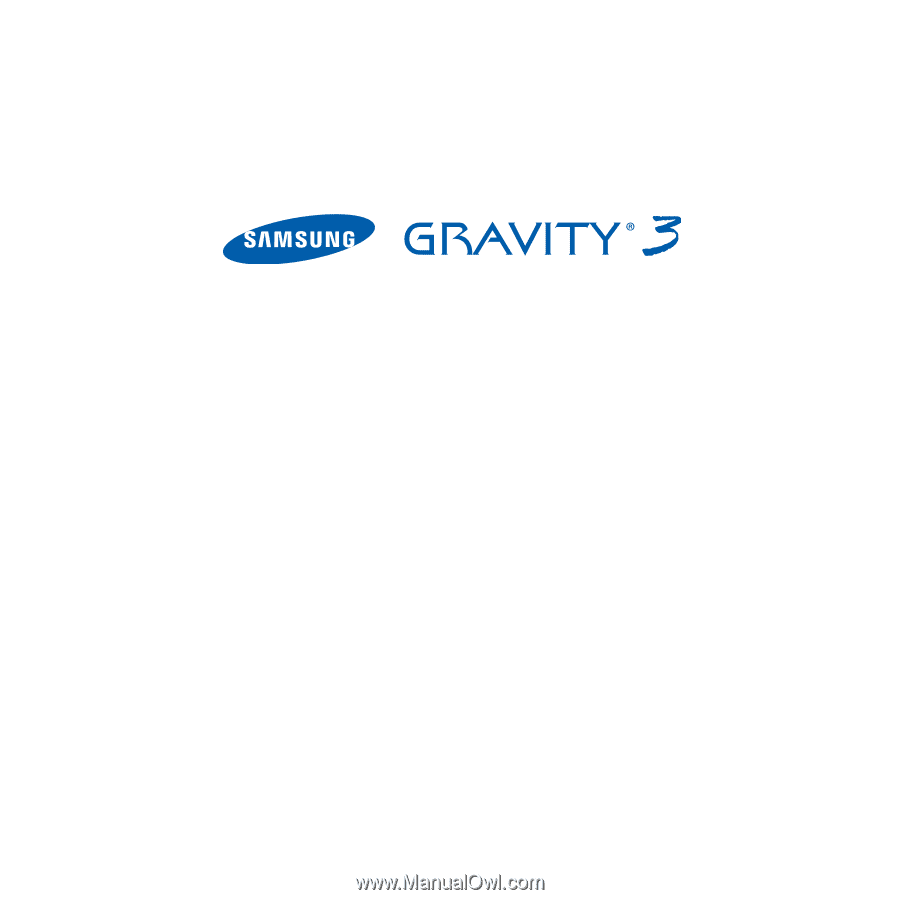
P
O
RTA
B
L
E
Qu
a
d
-
BA
N
D
M
O
B
I
L
E
P
H
O
N
E
User Manual
Please read this manual before operating your
phone, and keep it for future reference.