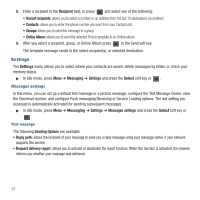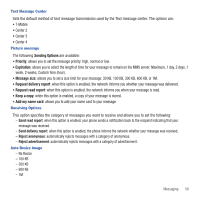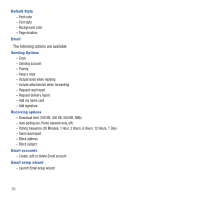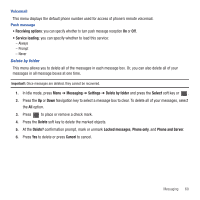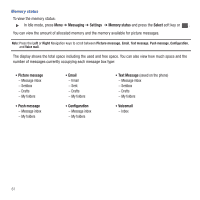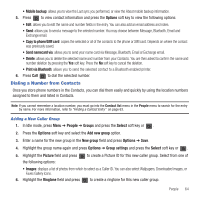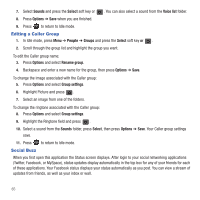Samsung SGH-T479 User Manual (user Manual) (ver.f5) (English) - Page 65
People, Mobile Backup, Using the Contacts List, People, Add new contact, Select, First name
 |
View all Samsung SGH-T479 manuals
Add to My Manuals
Save this manual to your list of manuals |
Page 65 highlights
Section 7: People This section explains how to use and manage your Contacts. Mobile Backup Your Contacts list is backed up by T-Mobile the first time you turn on your phone and each time you make a change to the address book. Important!: You can view and manage all your contacts and update your Mobile Backup options at my.t-mobile.com. ᮣ Press OK after reading the information. Using the Contacts List Use the following procedures to store a new contact to your Phone. Storing a Number in the Phone's Memory The default storage location for saving phone numbers to Contacts is your phone's built-in memory. The first time you use the Contacts feature your phone prompt's with the following "Would you like to store a copy of your contacts on My.T-Mobile.com so you can view and manage your contacts online?" Responding with Yes copies the information stored on your SIM card to your phone's memory and then synchronizes with T-Mobile's network. After the initial use of this feature, additional, new contact information stores directly to the phone's memory and synchronizes with T-Mobile's network during predetermined, timed intervals. 1. In Idle mode, press Menu ➔ People ➔ Add new contact and press the Select soft key or . 2. Enter a first name in the First name field. Press the Down key to tab to the next text box. For further details about how to enter characters, see "Using ABC mode" on page 36. 3. Enter a last name in the Last name field. 4. Use the Up or Down Navigation key to enter numbers or text in the following fields: Mobile, Home, Work, Others, Email, IM, Group, Picture ID, Ringtone, Birthday, Address, and Notes. 5. Press the Options soft key to: • Select language: allows you to select Français or Español as the language with which to display your contact. People 62