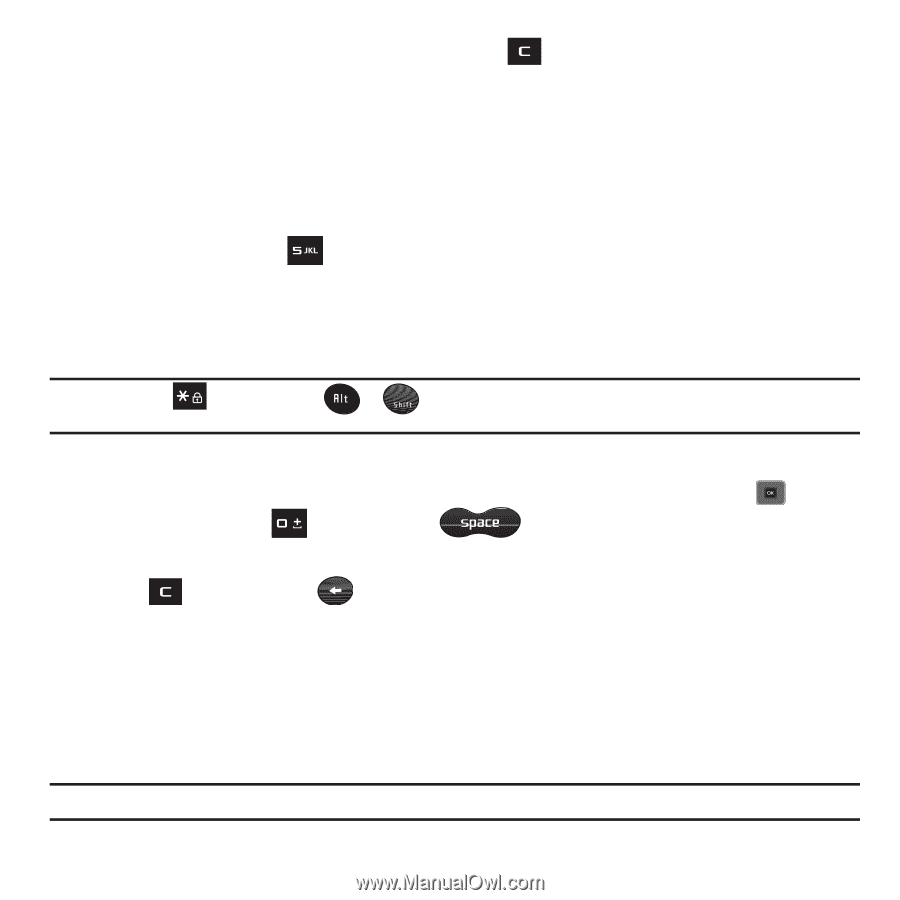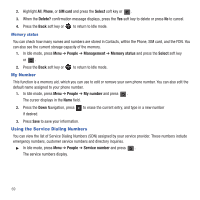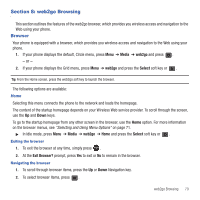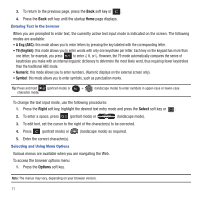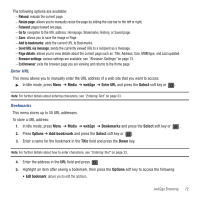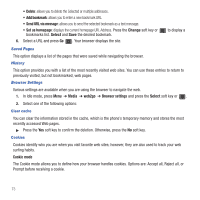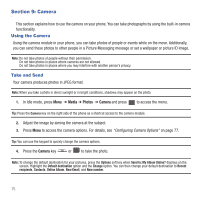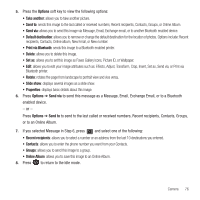Samsung SGH-T479 User Manual (user Manual) (ver.f5) (English) - Page 74
A Eng ABC, T9 English, Numeric, Symbol, Right, Select, Options, To enter a space, press
 |
View all Samsung SGH-T479 manuals
Add to My Manuals
Save this manual to your list of manuals |
Page 74 highlights
3. To return to the previous page, press the Back soft key or . 4. Press the Back soft key until the startup Home page displays. Entering Text in the browser When you are prompted to enter text, the currently active text input mode is indicated on the screen. The following modes are available: • A Eng (ABC): this mode allows you to enter letters by pressing the key labeled with the corresponding letter. • T9 (English): this mode allows you to enter words with only one keystroke per letter. Each key on the keypad has more than one letter; for example, you press to enter J, K, or L. However, the T9 mode automatically compares the series of keystrokes you make with an internal linguistic dictionary to determine the most likely word, thus requiring fewer keystrokes than the traditional ABC mode. • Numeric: this mode allows you to enter numbers. (Numeric displays on the external screen only). • Symbol: this mode allows you to enter symbols, such as punctuation marks. Tip: Press and hold (portrait mode) or + (landscape mode) to enter symbols in upper-case or lower-case character mode. To change the text input mode, use the following procedures: 1. Press the Right soft key, highlight the desired text entry mode and press the Select soft key or . 2. To enter a space, press (portrait mode) or (landscape mode). 3. To edit text, set the cursor to the right of the character(s) to be corrected. 4. Press (portrait mode) or (landscape mode) as required. 5. Enter the correct character(s). Selecting and Using Menu Options Various menus are available when you are navigating the Web. To access the browser options menu: 1. Press the Options soft key. Note: The menus may vary, depending on your browser version. 71