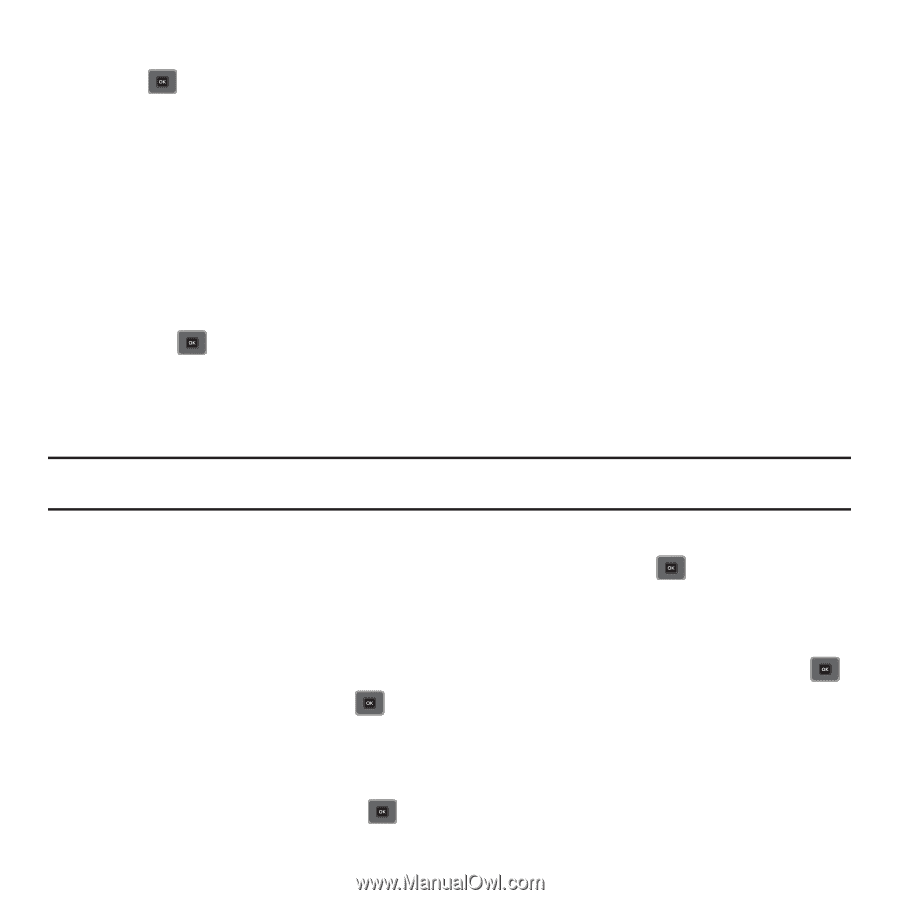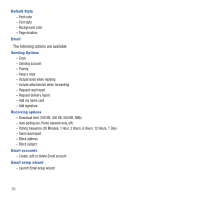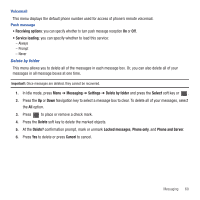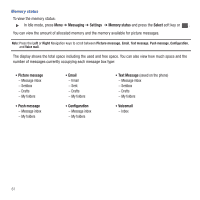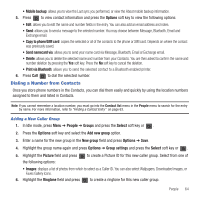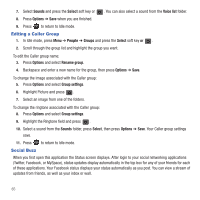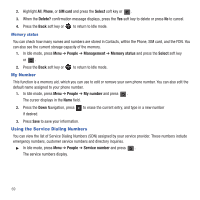Samsung SGH-T479 User Manual (user Manual) (ver.f5) (English) - Page 67
Dialing a Number from Contacts, Add new group
 |
View all Samsung SGH-T479 manuals
Add to My Manuals
Save this manual to your list of manuals |
Page 67 highlights
• Mobile backup: allows you to view the Last sync you performed, or view the About mobile backup information. 5. Press to view contact information and press the Options soft key to view the following options: • Edit: allows you to edit the name and number fields in the entry. You can also add an email address and notes. • Send: allows you to send a message to the selected number. You may choose between Message, Bluetooth, Email and Exchange email. • Copy to phone/SIM card: copies the selected or all of the contacts to the phone or SIM card. Depends on where the contact was previously saved. • Send namecard via: allows you to send your name card via Message, Bluetooth, Email or Exchange email. • Delete: allows you to delete the selected name and number from your Contacts. You are then asked to confirm the name and number deletion by pressing the Yes soft key. Press the No soft key to cancel the deletion. • Print via Bluetooth: allows you to send the selected contact to a Bluetooth enabled printer. 6. Press Call to dial the selected number. Dialing a Number from Contacts Once you store phone numbers in the Contacts, you can dial them easily and quickly by using the location numbers assigned to them and listed in Contacts. Note: If you cannot remember a location number, you must go into the Contact list menu in the People menu to search for the entry by name. For more information, refer to "Finding a Contact Entry" on page 63. Adding a New Caller Group 1. In Idle mode, press Menu ➔ People ➔ Groups and press the Select soft key or . 2. Press the Options soft key and select the Add new group option. 3. Enter a name for the new group in the New group field and press Options ➔ Save. 4. Highlight the group name again and press Options ➔ Group settings and press the Select soft key or . 5. Highlight the Picture field and press the following options: to create a Picture ID for this new caller group. Select from one of • Images: displays a list of photos from which to select as a Caller ID. You can also select Wallpapers, Downloaded images, or Faves Gallery Icons. 6. Highlight the Ringtone field and press to create a ringtone for this new caller group. People 64