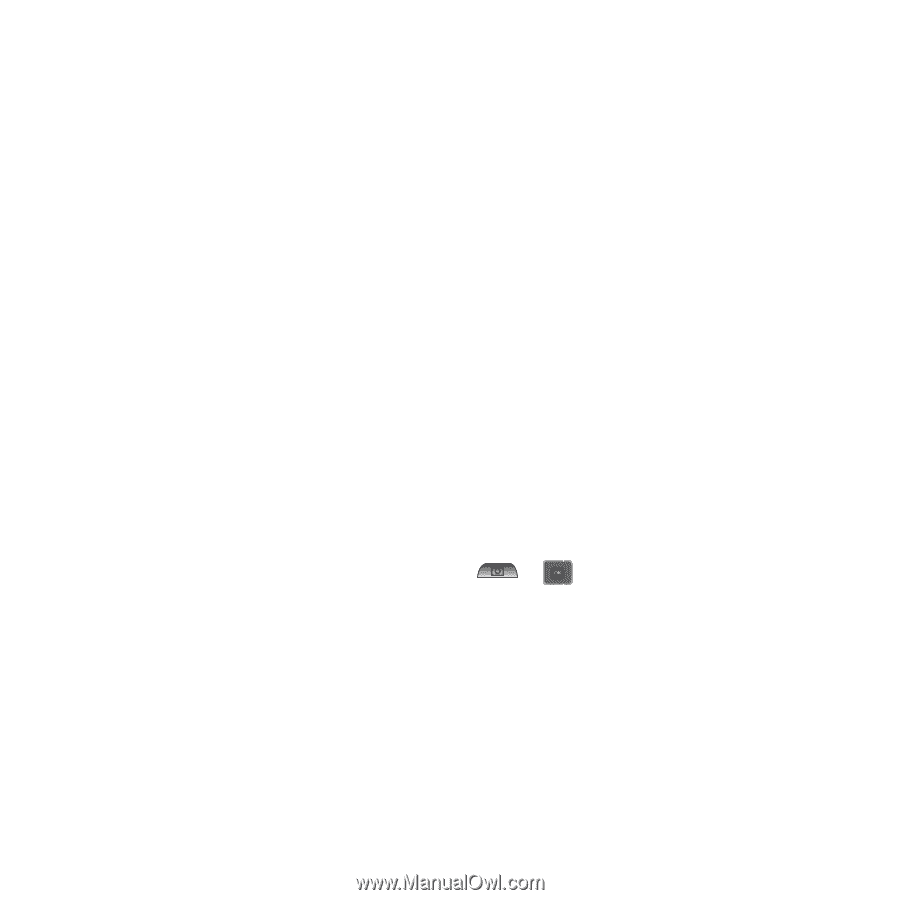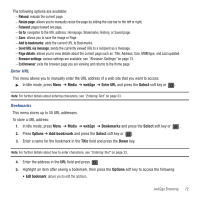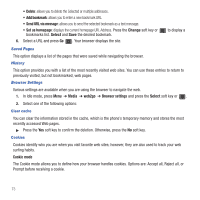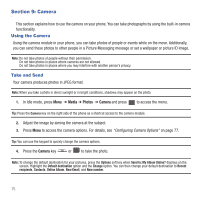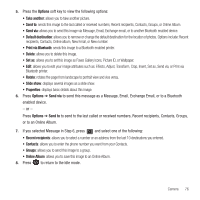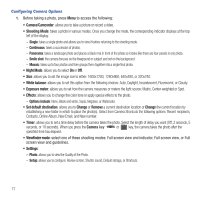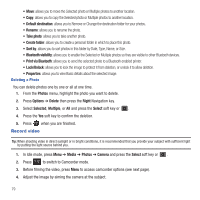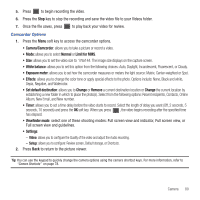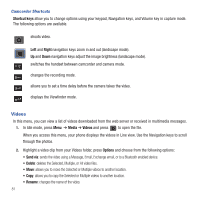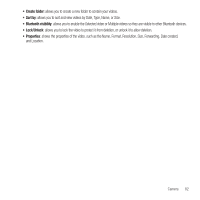Samsung SGH-T479 User Manual (user Manual) (ver.f5) (English) - Page 80
Shooting Mode, Night Mode, White balance, Exposure meter, Set default destination, Change, Remove - white screen
 |
View all Samsung SGH-T479 manuals
Add to My Manuals
Save this manual to your list of manuals |
Page 80 highlights
Configuring Camera Options 1. Before taking a photo, press Menu to access the following: • Camera/Camcorder: allows you to take a picture or record a video. • Shooting Mode: takes a photo in various modes. Once you change the mode, the corresponding indicator displays at the top left of the display. - Single: takes a single photo and allows you to view it before returning to the shooting mode. - Continuous: takes a succession of photos. - Panorama: takes a landscape photo and places a black mat in front of the photo so it looks like there are four panels in one photo. - Smile shot: the camera focuses on the foreground or subject and not on the background. - Mosaic: takes up to four photos and then groups them together into a single final photo. • Night Mode: allows you to select On or Off. • Size: allows you to set the image size to either: 1600x1200, 1280x960, 640x480, or 320x240. • White balance: allows you to set this option from the following choices: Auto, Daylight, Incandescent, Fluorescent, or Cloudy. • Exposure meter: allows you to set how the camera measures or meters the light source: Matrix, Center-weighted or Spot. • Effects: allows you to change the color tone or apply special effects to the photo. - Options include: None, Black and white, Sepia, Negative, or Watercolor. • Set default destination: allows you to Change or Remove a current destination location or Change the current location by establishing a new folder in which to place the photo(s). Select from Camera Shortcuts the following options: Recent recipients, Contacts, Online Album, New Email, and New number. • Timer: allows you to set a time delay before the camera takes the photo. Select the length of delay you want (Off, 2 seconds, 5 seconds, or 10 seconds). When you press the Camera key or key, the camera takes the photo after the specified time has elapsed. • Viewfinder mode: select one of these shooting modes: Full screen view and indicator, Full screen view, or Full screen view and guidelines. • Settings: - Photo: allows you to view the Quality of the Photo. - Setup: allows you to configure: Review screen, Shutter sound, Default storage, or Shortcuts. 77