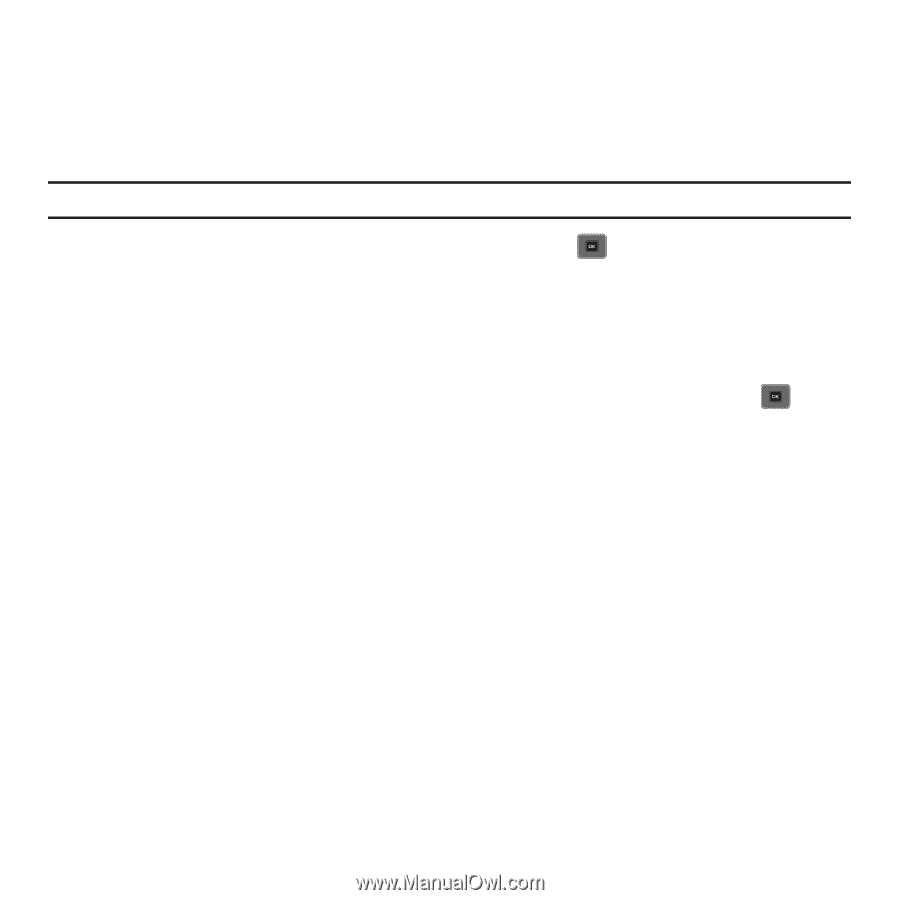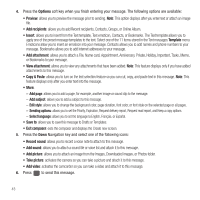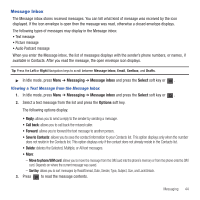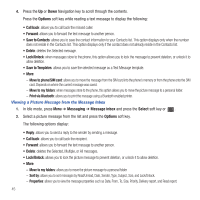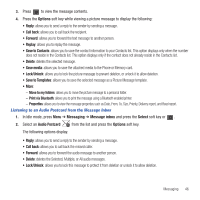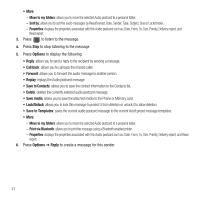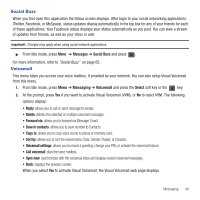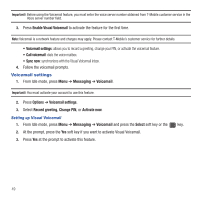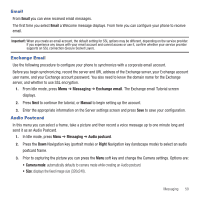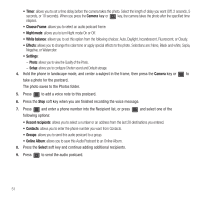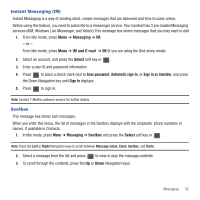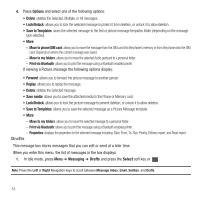Samsung SGH-T479 User Manual (user Manual) (ver.f5) (English) - Page 51
Social Buzz, Voicemail
 |
View all Samsung SGH-T479 manuals
Add to My Manuals
Save this manual to your list of manuals |
Page 51 highlights
Social Buzz When you first open this application the Status screen displays. After login to your social networking applications (Twitter, Facebook, or MySpace), status updates display automatically in the top box for any of your friends for each of these applications. Your Facebook status displays your status automatically as you post. You can view a stream of updates from friends, as well as your inbox or wall. Important!: Charges may apply when using social network applications. ᮣ From Idle mode, press Menu ➔ Messages ➔ Social Buzz and press . For more information, refer to "Social Buzz" on page 65. Voicemail This menu helps you access your voice mailbox, if provided by your network. You can also setup Visual Voicemail from this menu. 1. From Idle mode, press Menu ➔ Messaging ➔ Voicemail and press the Select soft key or the key. 2. At the prompt, press Yes if you want to activate Visual Voicemail (VVM), or No to reject VVM. The following options display: • Reply: allows you to call or send message to sender. • Delete: deletes the selected or multiple voicemail messages. • Forward via: allows you to forward via Message, Email. • Save in contacts: allows you to save number to Contacts. • Copy to: allows you to copy voice sound to phone or memory card. • Sort by: allows you to sort the woicemail by Date, Sender, Played, or Duration. • Voicemail settings: allows you to record a greeting, change your PIN, or activate the voicemail feature. • Call voicemail: dials the voice mailbox. • Sync now: synchronizes with the voicemail inbox and displays recent voicemail messages. • Back: displays the previous screen. When you select Yes to activate Visual Voicemail, the Visual Voicemail web page displays. Messaging 48