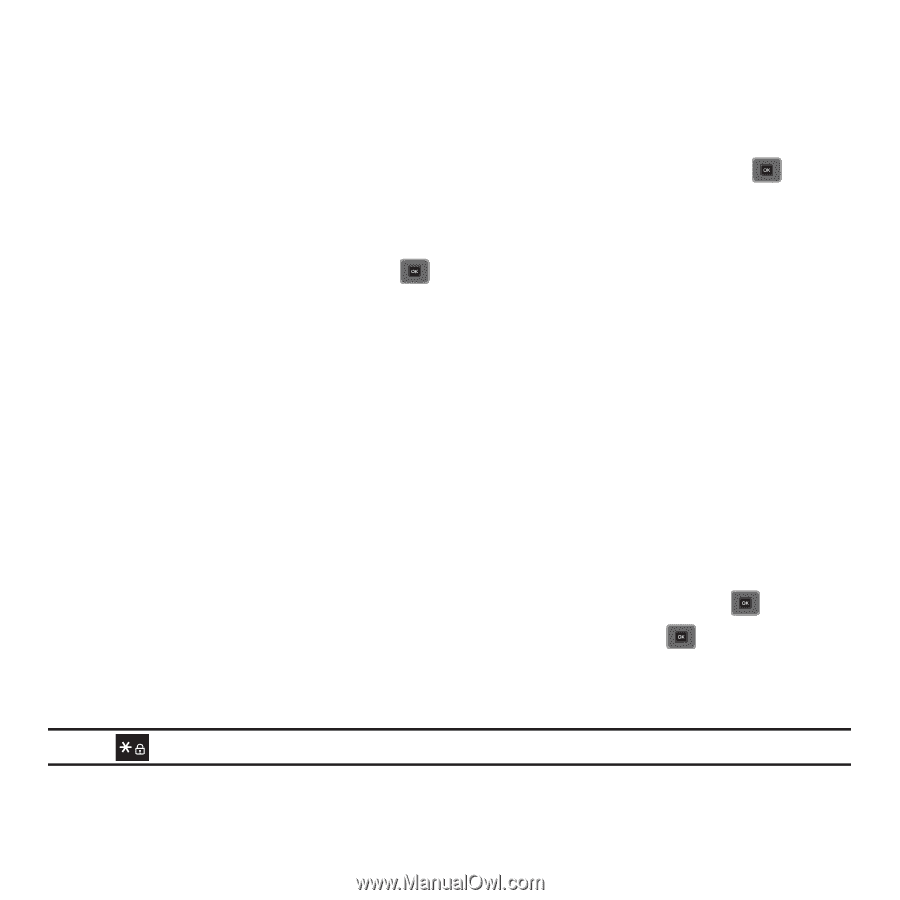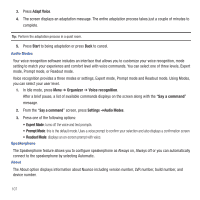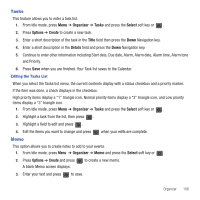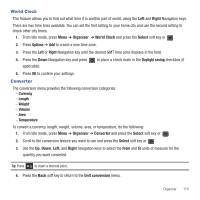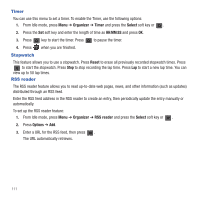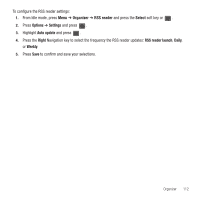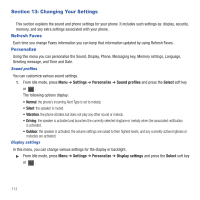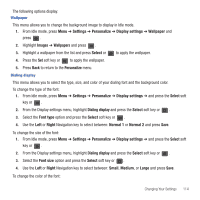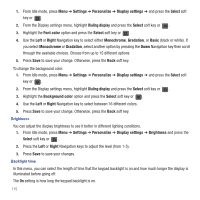Samsung SGH-T479 User Manual (user Manual) (ver.f5) (English) - Page 113
World Clock, Converter
 |
View all Samsung SGH-T479 manuals
Add to My Manuals
Save this manual to your list of manuals |
Page 113 highlights
World Clock This feature allows you to find out what time it is another part of world, using the Left and Right Navigation keys. There are two time lines available. You can set the first setting to your home city and use the second setting to check other city times. 1. From Idle mode, press Menu ➔ Organizer ➔ World Clock and press the Select soft key or . 2. Press Options ➔ Add to create a new time zone. 3. Press the Left or Right Navigation key until the desired GMT time zone displays in the field. 4. Press the Down Navigation key and press applicable). to place a check mark in the Daylight saving checkbox (if 5. Press OK to confirm your settings. Converter The conversion menu provides the following conversion categories: - Currency - Length - Weight - Volume - Area - Temperature To convert a currency, length, weight, volume, area, or temperature, do the following: 1. From Idle mode, press Menu ➔ Organizer ➔ Converter and press the Select soft key or . 2. Scroll to the conversion feature you want to use and press the Select soft key or . 3. Use the Up, Down, Left, and Right navigation keys to select the From and To units of measure for the quantity you want converted. Tip: Press to insert a decimal point. 4. Press the Back soft key to return to the Unit conversion menu. Organizer 110