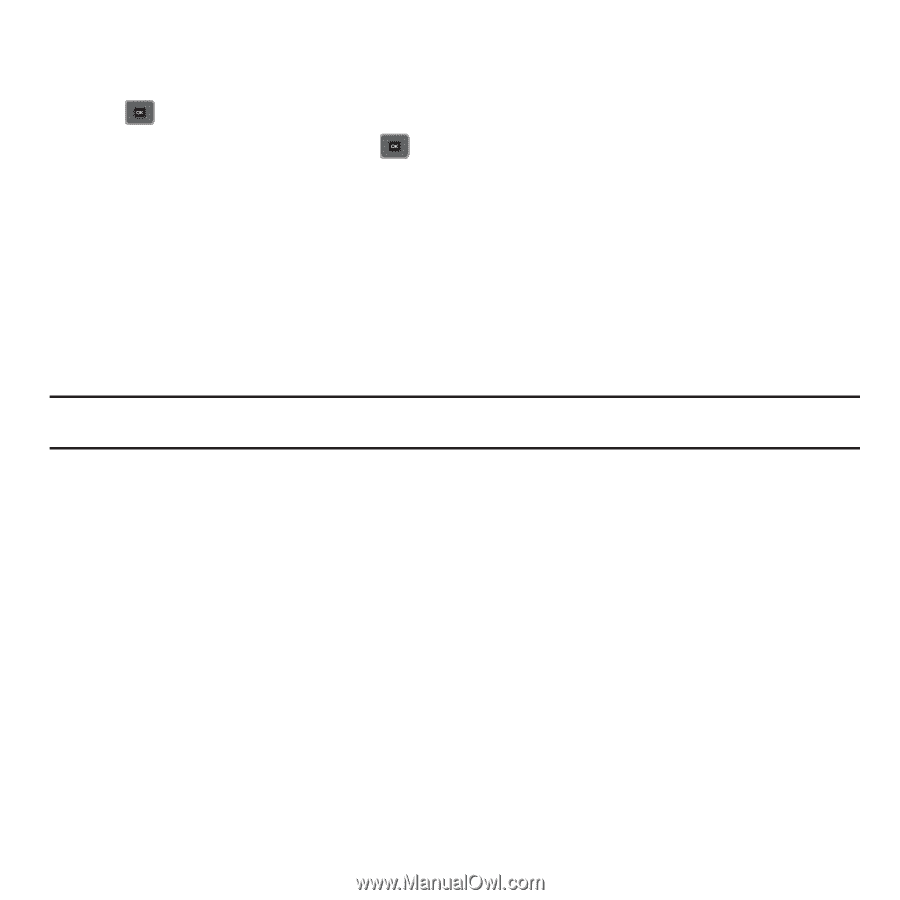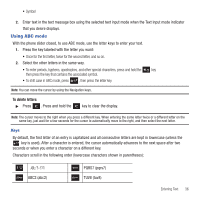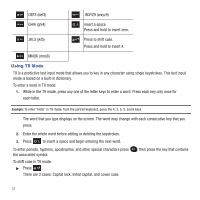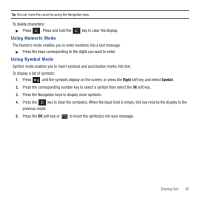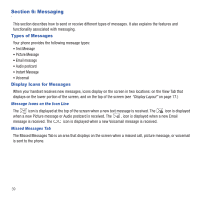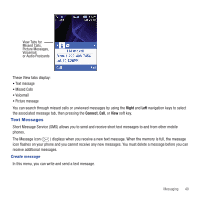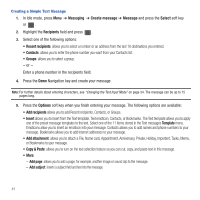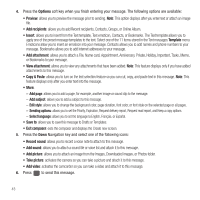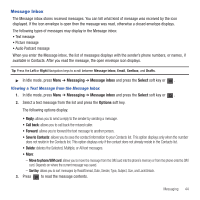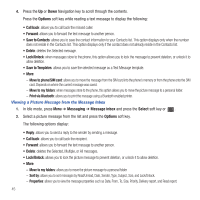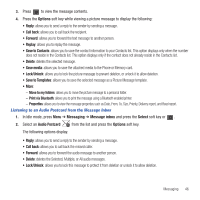Samsung SGH-T479 User Manual (user Manual) (ver.f5) (English) - Page 44
Messaging, Create message, Message, Select, Recipients, Recent recipients, Options, Template
 |
View all Samsung SGH-T479 manuals
Add to My Manuals
Save this manual to your list of manuals |
Page 44 highlights
Creating a Simple Text Message 1. In Idle mode, press Menu ➔ Messaging ➔ Create message ➔ Message and press the Select soft key or . 2. Highlight the Recipients field and press . 3. Select one of the following options: • Recent recipients: allows you to select a number or an address from the last 10 destinations you entered. • Contacts: allows you to enter the phone number you want from your Contacts list. • Groups: allows you to select a group. - or - Enter a phone number in the recipients field. 4. Press the Down Navigation key and create your message. Note: For further details about entering characters, see "Changing the Text Input Mode" on page 34. The message can be up to 15 pages long. 5. Press the Options soft key when you finish entering your message. The following options are available: • Add recipients allows you to add Recent recipients, Contacts, or Groups. • Insert allows you to insert from the Text template, Text emoticon, Contacts, or Bookmarks. The Text template allows you to apply one of the preset message templates to the text. Select one of the 11 items stored in the Text messages Template menu. Emoticons allow you to insert an emoticon into your message. Contacts allows you to add names and phone numbers to your message. Bookmarks allows you to add Internet addresses to your message. • Add attachment: allows you to attach a File, Name card, Appointment, Anniversary, Private, Holiday, Important, Tasks, Memo, or Bookmarks to your message. • Copy & Paste: allows you to turn on the text selection feature so you can cut, copy, and paste text in this message. • More: - Add page: allows you to add a page, for example, another image or sound clip to the message. - Add subject: inserts a subject field and text into the message. 41