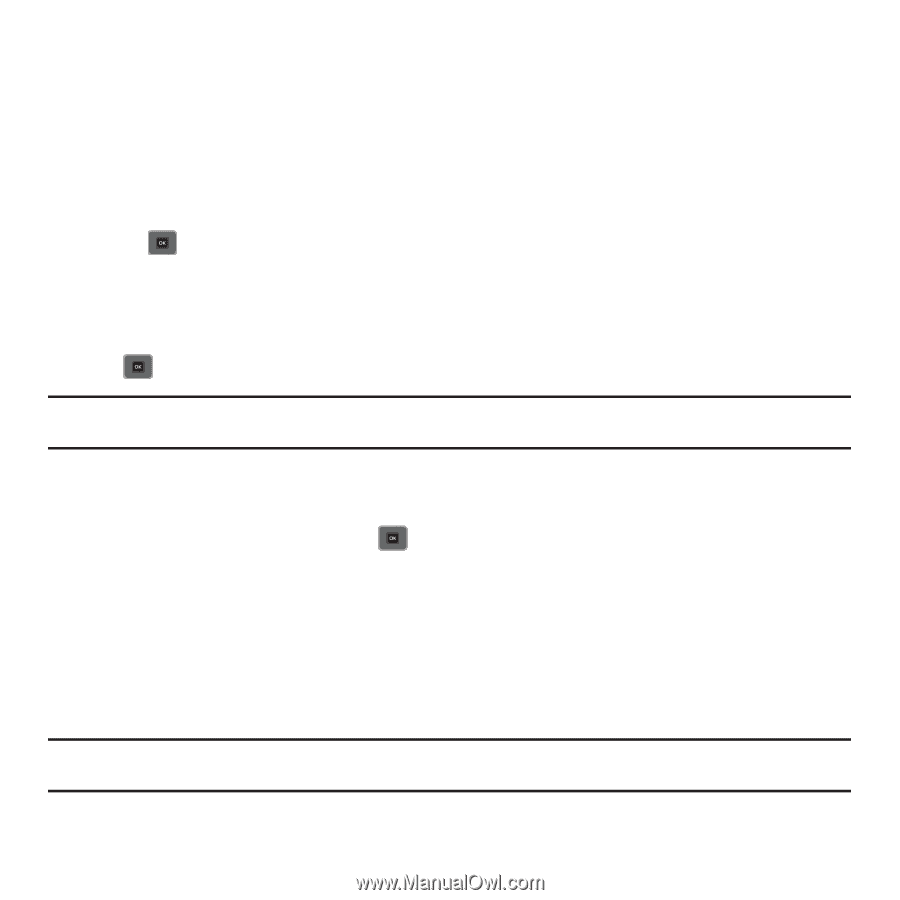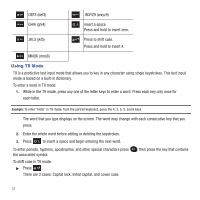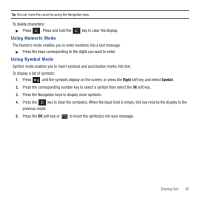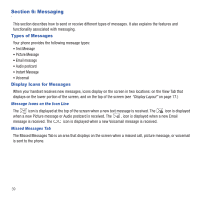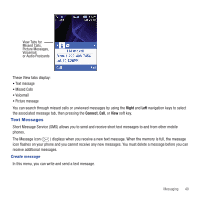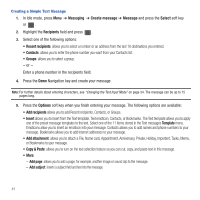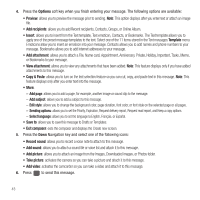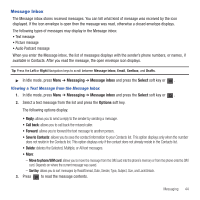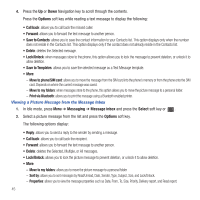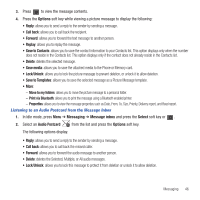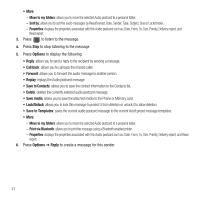Samsung SGH-T479 User Manual (user Manual) (ver.f5) (English) - Page 45
Picture Message
 |
View all Samsung SGH-T479 manuals
Add to My Manuals
Save this manual to your list of manuals |
Page 45 highlights
- Sending options: - Reply path: allows the recipient of your message to send you a reply message using your message center, if your network supports this service. - Request delivery report: allows you to activate or deactivate the report function. When this option is enabled, the network informs you whether your message was delivered. - Select language: allows you to set the language to English, Français, or Español. • Save to: allows you to save this message to Drafts or Templates. • Exit composer: exits the composer. 6. Press to send this message. Picture Message This menu allows you to create a new picture message and then send it to one or more destinations. 1. In Idle mode, press Menu ➔ Messaging ➔ Create message ➔ Message and press the Select soft key or . Tip: Quickly change the message type to Picture message by pressing the Down Navigation key and select Record sound, Add sound, Add picture, Take picture, or Add video, then advance to step 2. 2. Enter a phone number in the recipients field. - or - Highlight the Recipients field and press and select one of the following options: • Recent recipients: allows you to select a number or an address from the last 10 destinations you entered. • Contacts: allows you to enter the phone number you want from Contacts. • Groups: allows you to select a group. • Online Album: allows you to send the picture message to your Online Album. Note: This option displays after you add an attachment. 3. Press the Down Navigation key and create your message. Note: For further details about entering characters, see "Changing the Text Input Mode" on page 34. The message can be up to 15 pages long. Messaging 42